See recommended music on iPad
In the Music app ![]() , Apple Music subscribers can use Listen Now to discover and play your favorite albums, playlists, interviews, and personal mixes, based on your taste.
, Apple Music subscribers can use Listen Now to discover and play your favorite albums, playlists, interviews, and personal mixes, based on your taste.
Note: Not all features are available in the Apple Music Voice Plan. For more information, see the Apple Support article How to use Apple Music Voice.
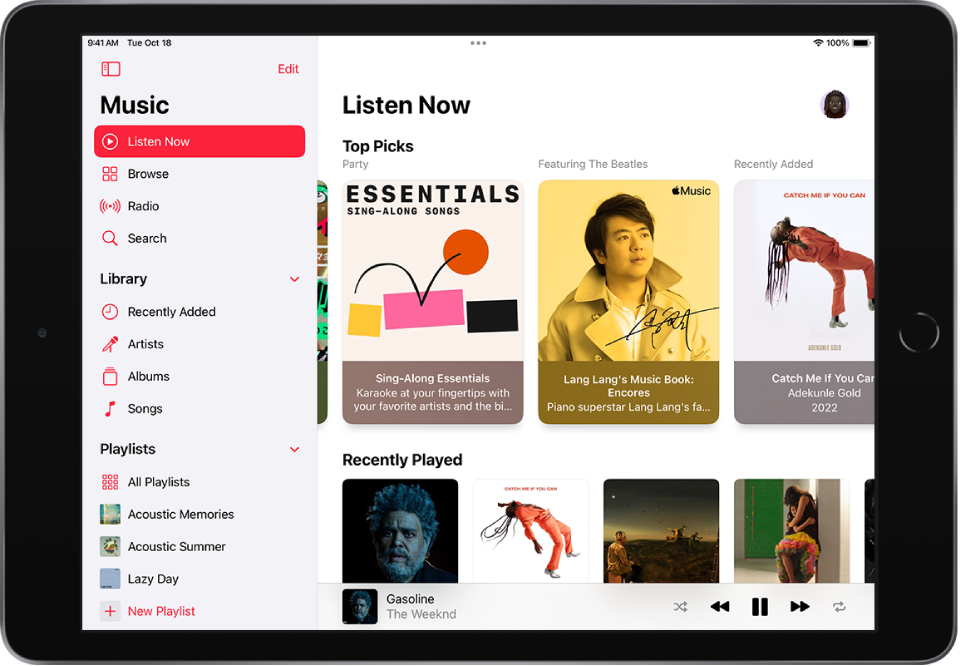
Select your favorite genres and artists
When you first tap Listen Now in the sidebar, you’re asked to tell Apple Music about your preferences. Apple Music uses these preferences when recommending music.
Tap the genres you like (double-tap those you love, and touch and hold the genres you don’t care for).
Tap Next, then do the same with the artists that appear.
To add a specific artist who isn’t listed, tap Add an Artist, then enter the artist’s name.
Play music
Tap Listen Now in the sidebar, then tap a playlist or album.
Tap Play, or tap Shuffle to shuffle the playlist or album.
You can also touch and hold a playlist or album, then tap Play.
Play songs from an artist’s catalog
Go to an artist page, then tap ![]() next to the artist’s name.
next to the artist’s name.
The Music app ![]() plays songs from the artist’s entire catalog, mixing hits and deep cuts.
plays songs from the artist’s entire catalog, mixing hits and deep cuts.
Add favorite artists
Go to an artist page, then tap ![]() at the top of the screen.
at the top of the screen.
When you mark an artist as a favorite, they appear under Favorite Artists in For You, and their music is recommended more often. You can also choose to receive notifications when they release new music.
Tell Apple Music what you love
Do one of the following:
Touch and hold an album, playlist, or song, then tap Love or Suggest Less Like This.
On the Now Playing screen, tap
 , then tap Love or Suggest Less Like This.
, then tap Love or Suggest Less Like This.
Telling Apple Music what you love and dislike improves future recommendations.
Discover your most-played music of the year
For every year you’re subscribed to Apple Music (and listen to enough music to become eligible), Apple Music creates a Replay personal chart, ranking the songs you’ve played the most. Find a playlist for each year you’ve been a subscriber by tapping Listen Now, swiping up to Replay: Your Top Songs by Year, then tap a year. You can also find deeper insights into your listening throughout the year at replay.music.apple.com. See the Apple Support article How to get your Apple Music Replay.
Rate music in your library
Go to Settings
 > Music.
> Music.Turn on Show Star Ratings.
In Music, touch and hold a song in your library, tap Rate Song, then choose a rating from one to five stars.
Song ratings sync to all devices that use the same Apple ID.
This option appears only if you already have star ratings from a synced library on your device.
Tell Apple Music to ignore your listening habits
If you don’t want your followers on Apple Music to see any of the music you play, follow these steps.
Go to Settings
 > Music.
> Music.Turn off Use Listening History.
Turning off your listening history impacts new music recommendations and the contents of Replay playlists.