Get started with Screen Time on iPad
You can use Screen Time to get information about how you and your family members spend time on your devices—including which apps and websites you use and how often you pick up your device.
Turn on Screen Time
Go to Settings ![]() > Screen Time, tap App & Website Activity, then tap Turn on App & Website Activity.
> Screen Time, tap App & Website Activity, then tap Turn on App & Website Activity.
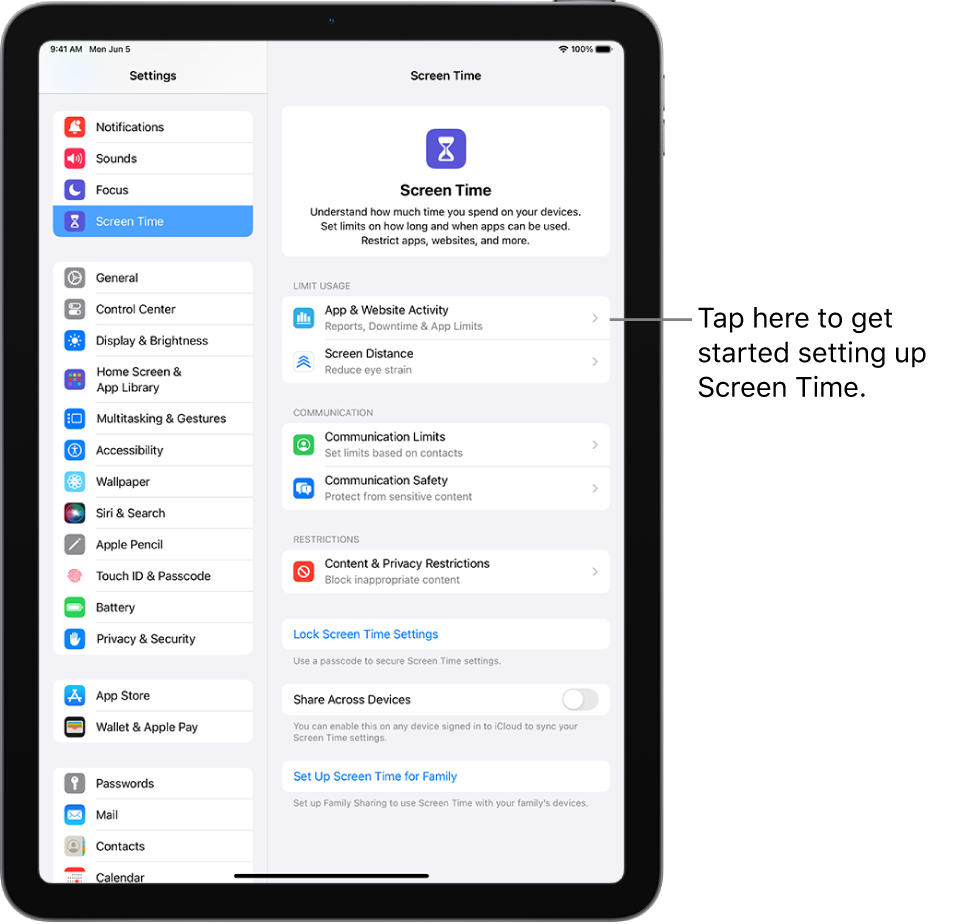
Use Screen Time on all your devices
You can share your Screen Time settings and reports across all your devices where you’re signed in with the same Apple ID.
Go to Settings
 > Screen Time.
> Screen Time.Scroll down, then turn on Share Across Devices.
View your Screen Time summary
Any time after you turn on App & Website Activity, you can view a report of your device use, including how much time you spend using certain kinds of apps, how often you pick up your iPad and other devices, what apps send you the most notifications, and more.
Go to Settings
 > Screen Time.
> Screen Time.Tap See All App & Website Activity, then do any of the following:
Tap Week to see a summary of your weekly use.
Tap Day to see a summary of your daily use.
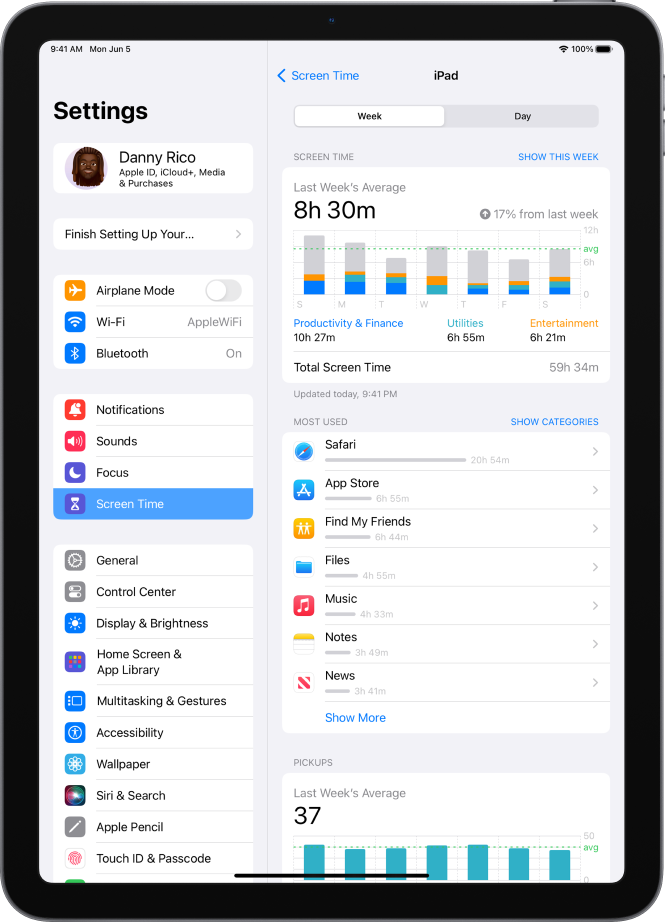
Use the Screen Time widget to check your device use at a glance
You can quickly check your device use by adding a Screen Time widget to your Home Screen. The widget displays information from your Screen Time summary—the larger the widget you add, the more information it displays.
If you set up Screen Time for family members through Family Sharing, you can tap the widget to see a list of the people in your family group, Tap the name of a family member whose report you want to view.
You can also view your summary by tapping a Screen Time Weekly Report notification when one appears on your screen. (If the notification disappears, you can find it in Notification Center.)