
Automatically clean up your iCloud Mail inbox on iCloud.com
Mail can help you keep your inbox uncluttered and free up storage by deleting old promotions, unsubscribing from mailing lists in bulk, and more. When you set up iCloud Mail Cleanup recommendations, they work on any device that has iCloud Mail turned on.
Note: iCloud Mail Cleanup may not be available in all languages.
Turn on iCloud Mail Cleanup
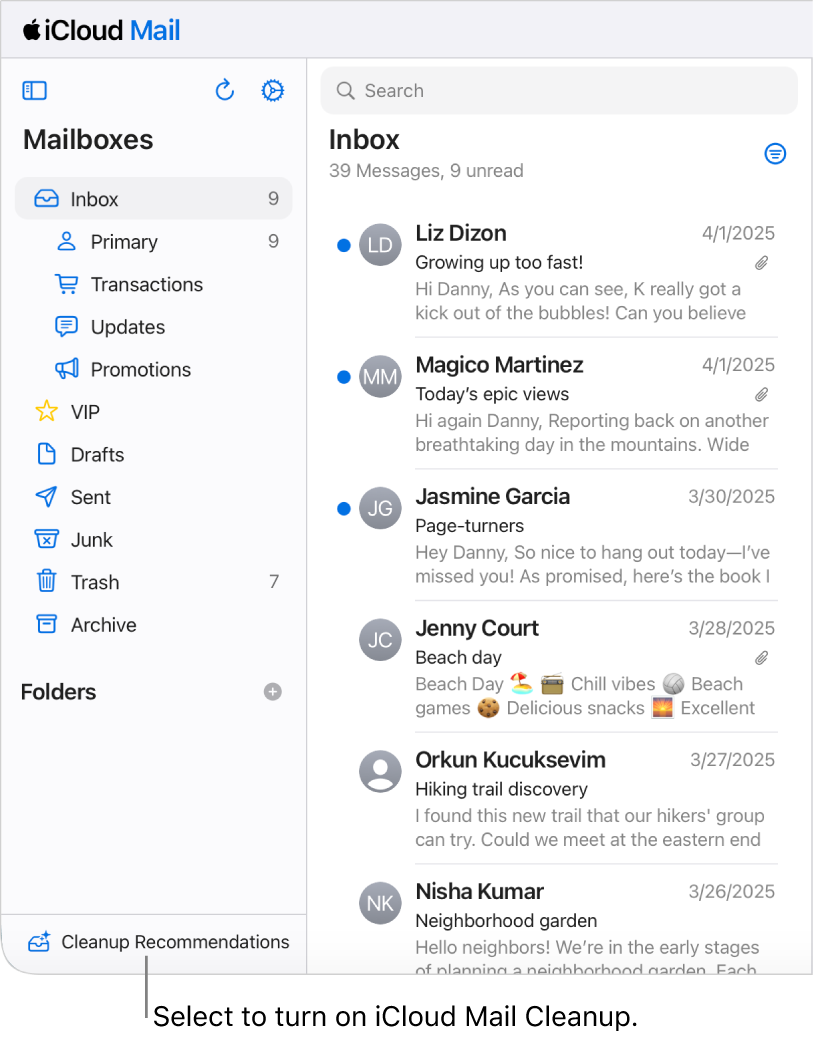
Go to icloud.com/mail, then sign in to your Apple Account (if necessary).
Select Cleanup Recommendations at the bottom of the Mailboxes list.
Select Get Recommendations, then select Done.
Your inbox isn’t affected until you turn on a cleanup recommendation. See Turn on a cleanup recommendation.
You can also turn on iCloud Mail Cleanup on your iPhone or iPad. See Automatically clean up your iCloud Mail inbox on iPhone or Automatically clean up your iCloud Mail inbox on iPad.
Turn on a cleanup recommendation
Go to icloud.com/mail, then sign in to your Apple Account (if necessary).
Select iCloud Mail Cleanup at the bottom of the Mailboxes list, then select
 .
.Note: You may also see unsubscribe recommendations after you’ve received enough messages in the Promotions and Updates categories.
Select one of the recommendations. For example, you can choose Clean Up Old Promotions or Archive Old Transactions.
If necessary, select the pop-up menu for a rule, then choose another option.
Action: What happens to the email
Status: Whether the action applies to unread emails, read emails, or all emails
Age: How old the emails need to be before the action applies
Tip: You can edit the rules at any point by selecting the recommendation, making changes, then selecting Save.
Select Turn On.
Delete a cleanup recommendation
Go to icloud.com/mail, then sign in to your Apple Account (if necessary).
Select iCloud Mail Cleanup at the bottom of the Mailboxes list, then select
 .
.Select the recommendation you want to turn off, select Delete Rule, then select Delete.
Unsubscribe from a sender in Updates and Promotions
Use iCloud Mail Cleanup to unsubscribe from a sender in the Updates and Promotions categories, and automatically move future messages to the Trash.
Go to icloud.com/mail, then sign in to your Apple Account (if necessary).
Select an email in the Updates or Promotions category.
Select
 in the bottom-right corner of the email, then select Unsubscribe.
in the bottom-right corner of the email, then select Unsubscribe.Select Unsubscribe again.
Use iCloud Mail Cleanup recommendations to unsubscribe
iCloud Mail Cleanup can recommend senders in the Updates and Promotions categories to unsubscribe from in bulk, and automatically move future messages to the Trash.
Go to icloud.com/mail, then sign in to your Apple Account (if necessary).
Select iCloud Mail Cleanup at the bottom of the Mailboxes list, then select
 .
.Select Unsubscribed, then select Unsubscribe Recommendations.
Select each sender you want to unsubscribe from, then select Unsubscribe from [X] Senders.
Note: If you don’t see any recommendations, iCloud Mail Cleanup doesn’t have any recommendations at this time.
Remove a sender from the Unsubscribed list
If you change your mind and want to receive emails from a sender you unsubscribed from, you can remove them from the Unsubscribed list.
Go to icloud.com/mail, then sign in to your Apple Account (if necessary).
Select iCloud Mail Cleanup at the bottom of the Mailboxes list, then select
 .
.Select Unsubscribed, then select Edit next to Senders.
Select
 next to each sender you want to remove from the Unsubscribed list, then select Done.
next to each sender you want to remove from the Unsubscribed list, then select Done.
To receive emails again from a sender you were previously unsubscribed from, you can sign up for updates and promotions through their website again. After you resubscribe, future messages from that sender will go to your inbox.
Turn off iCloud Mail Cleanup
When you turn off iCloud Mail Cleanup, iCloud Mail stops managing old messages. It also deletes the list of any senders you unsubscribed from and stops deleting their messages.
Go to icloud.com/mail, then sign in to your Apple Account (if necessary).
Select iCloud Mail Cleanup at the bottom of the Mailboxes list, then select
 .
.Select Turn Off iCloud Mail Cleanup, then select Turn Off iCloud Mail Cleanup again.
If you want to create your own rules to manage your inbox, see Set up rules to filter email.