Final Cut Pro X User Guide
- Welcome
-
- What’s new in Final Cut Pro 10.4.9
- What’s new in Final Cut Pro 10.4.7
- What’s new in Final Cut Pro 10.4.6
- What’s new in Final Cut Pro 10.4.4
- What’s new in Final Cut Pro 10.4.1
- What’s new in Final Cut Pro 10.4
- What’s new in Final Cut Pro 10.3
- What’s new in Final Cut Pro 10.2
- What’s new in Final Cut Pro 10.1.2
- What’s new in Final Cut Pro 10.1
- What’s new in Final Cut Pro 10.0.6
- What’s new in Final Cut Pro 10.0.3
- What’s new in Final Cut Pro 10.0.1
-
- Intro to effects
-
- Intro to transitions
- How transitions are created
- Add transitions
- Set the default transition
- Delete transitions
- Adjust transitions in the timeline
- Adjust transitions in the inspector and viewer
- Merge jump cuts with the Flow transition
- Adjust transitions with multiple images
- Modify transitions in Motion
-
- Add storylines
- Use the precision editor
- Conform frame sizes and rates
- Use XML to transfer projects
-
-
- Intro to media management
-
- View a clip’s information
- Override a clip’s metadata
- Locate source media files
- Relink clips to media files
- Consolidate projects and libraries
- Back up projects and libraries
- Create optimized and proxy files
- Create a proxy-only project
- Manage render files
- View background tasks
- Convert incompatible media
- Create camera archives
- Glossary
- Copyright

Create freeze frames in Final Cut Pro
Freeze-frame clips hold a particular frame in place, temporarily stopping the action onscreen. You can create a freeze-frame clip from any video clip in the timeline or the browser. If you create a freeze-frame clip from the browser, it’s attached to the primary storyline at the playhead location as a connected clip.
If you don’t want to create a separate clip for a freeze frame, you can create a hold segment, which temporarily stops the action for part of a clip. Hold segments offer more precise control, especially when you’re creating variable speed effects. See Create hold segments in Final Cut Pro.
You can also create a still-image file from a video frame in your project or from a clip in the browser. For example, you may want to email someone a JPEG image showing a specific moment in your project. See Export still images with Final Cut Pro.
Create a freeze-frame clip
You can create freeze frames on the fly during playback or by navigating to a specific frame in a clip.
Note: A freeze-frame clip preserves any attributes that were applied to the source clip, such as settings and effects.
In the timeline or the browser in Final Cut Pro, do one of the following:
Move the skimmer or playhead to the frame you want to freeze.
Begin playback of the clip.
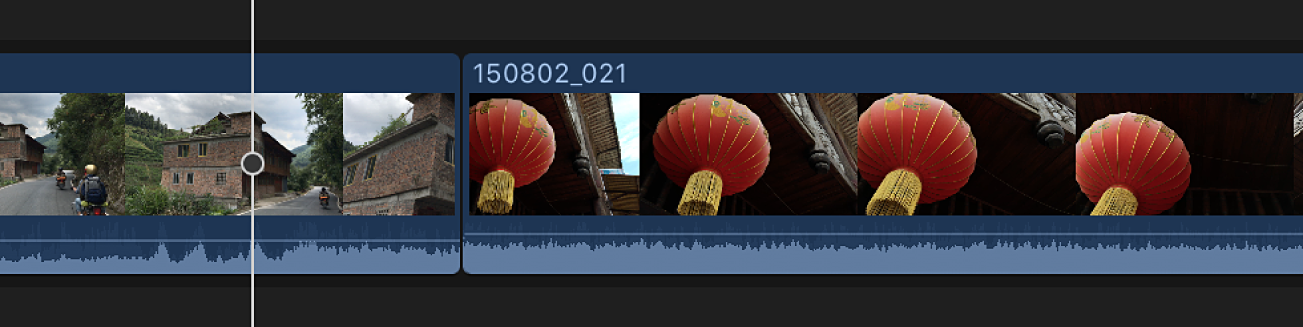
Choose Edit > Add Freeze Frame (or press Option-F).
How the freeze frame is added to the project depends on whether the freeze frame was created from the timeline or the browser.
If you created the freeze frame from a clip in the timeline: A new freeze-frame clip is inserted at the skimmer or playhead location in the timeline.
If you created the freeze frame from a clip in the browser: A new freeze-frame clip is attached as a connected clip at the playhead location in the timeline.
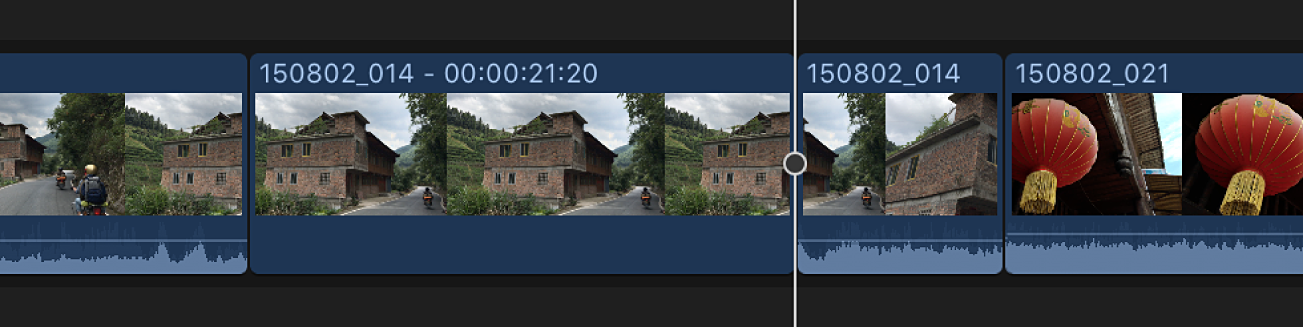
Change the default duration of freeze-frame clips
Freeze-frame clips have the same default duration as still-image clips: 4 seconds. You can change the default duration in the Editing pane of Final Cut Pro preferences.
Choose Final Cut Pro > Preferences (or press Command-Comma), then click the Editing button at the top of the window.
Adjust the Still Images value slider.