Modifying this control will update this page automatically

Create an app in Swift playgrounds on iPad
When you’re ready to start your own app project, you can create a new app.
In the Swift Playgrounds app
 on your iPad, go to the My Playgrounds screen (if you’re not already there) by tapping
on your iPad, go to the My Playgrounds screen (if you’re not already there) by tapping  at the top left of the More Playgrounds screen.
at the top left of the More Playgrounds screen.If you’re working in a playground, tap
 at the top left.
at the top left.Tap the App button at the bottom left of the My Playgrounds screen to create a new app.
Your new app—named “My App”—appears on the My Playgrounds screen.
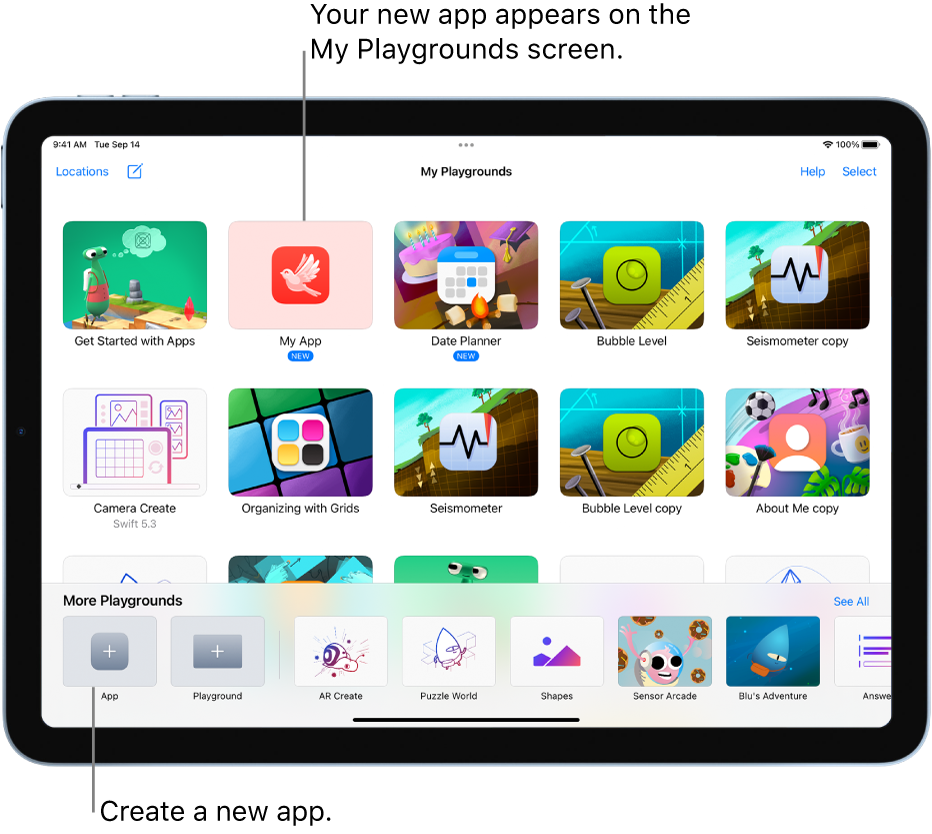
Your app has placeholder code in it, and the result of that code appears in the App Preview in the right sidebar.
You can change the icon for your new app. See Create an app icon in Swift Playgrounds on iPad.
To add code to your app, see Explore apps in Swift Playgrounds on iPad.