Pages User Guide for iPad
- Welcome
- What’s new in Pages 14.0
- Copyright

Add, change, or delete a source file in Pages on iPad
By default, merge field names are options from Contacts. To add custom merge field names, you can add a Numbers spreadsheet as a source file. You can also easily change the source file, choose a different table within the file, or remove the source file.
Add a spreadsheet as a source file
Tap
 at the top of the screen, tap Mail Merge, then tap
at the top of the screen, tap Mail Merge, then tap  .
.Tap Add from Spreadsheet, then find the spreadsheet you want.
If the spreadsheet contains multiple tables, tap Table, select the one you want, then tap Done.
The Add Merge Field list updates to the column headers from the selected table.
Change a source spreadsheet or table
Tap
 at the top of the screen, tap Mail Merge, tap Merge, then do one of the following:
at the top of the screen, tap Mail Merge, tap Merge, then do one of the following:Change the source spreadsheet: Tap the existing file name, then choose a new spreadsheet.
Change the source table in the existing spreadsheet: Tap the current table name, then choose a new table.
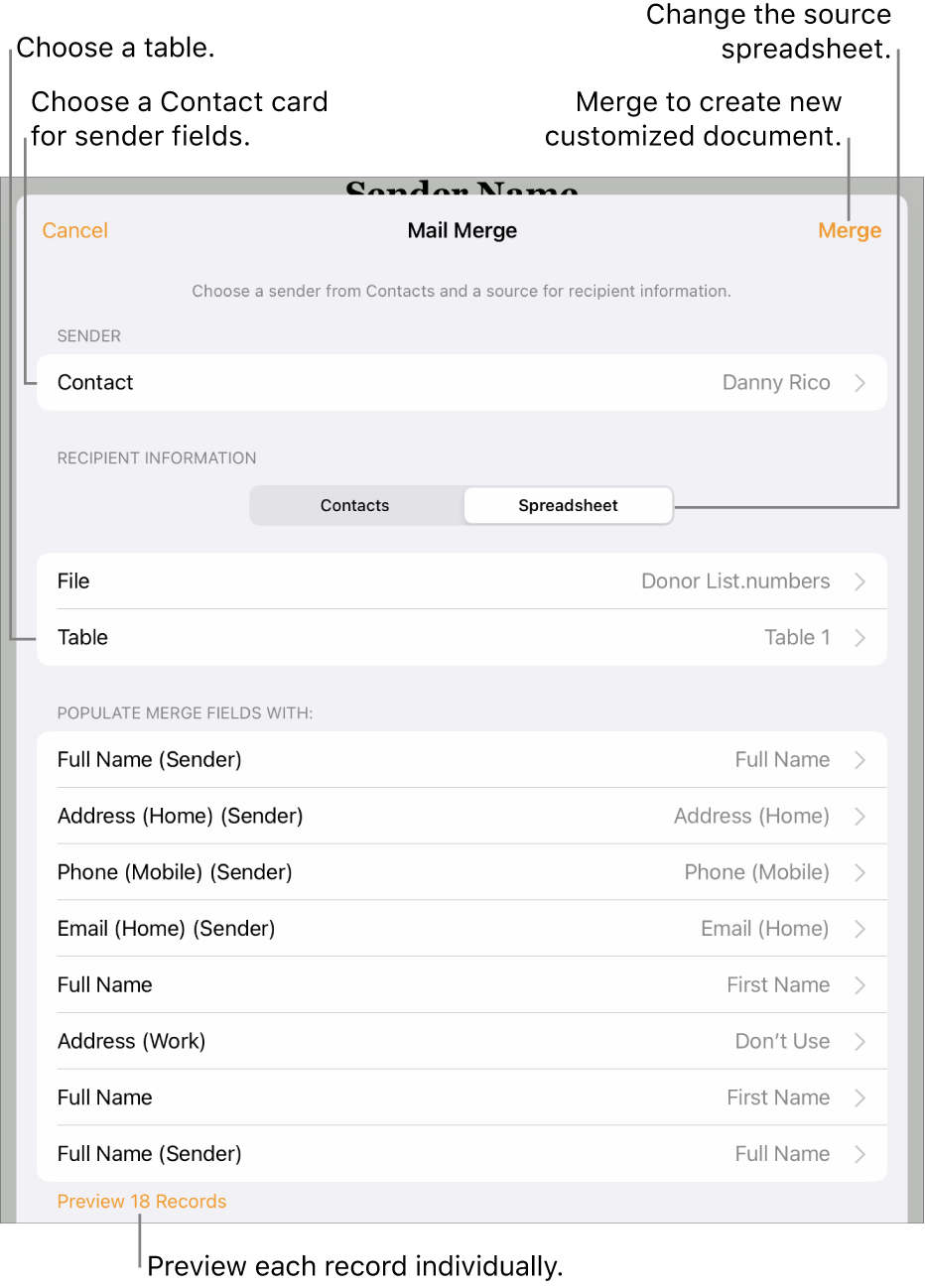
Note: If you change the information in the source spreadsheet (update a name or add a new column, for example), you need to select the source again to see the changes reflected in Pages.
Remove a source file spreadsheet
Tap
 at the top of the screen, tap Mail Merge, then tap
at the top of the screen, tap Mail Merge, then tap  . Tap the name of the current source spreadsheet, then tap Remove Spreadsheet.
. Tap the name of the current source spreadsheet, then tap Remove Spreadsheet.The Add Merge Field list reverts to the default options for Contacts.