
Intro to Numbers on Mac
Numbers makes it easy to create organized, professional-looking spreadsheets. You begin with a template, then modify it however you like. The templates are designed for specific purposes—like budgets and checklists—to give you a great starting point for your work. Each template comes with predesigned styles for text, tables, shapes, and other objects that all look good together, so it’s easy to give your spreadsheet a coordinated appearance.
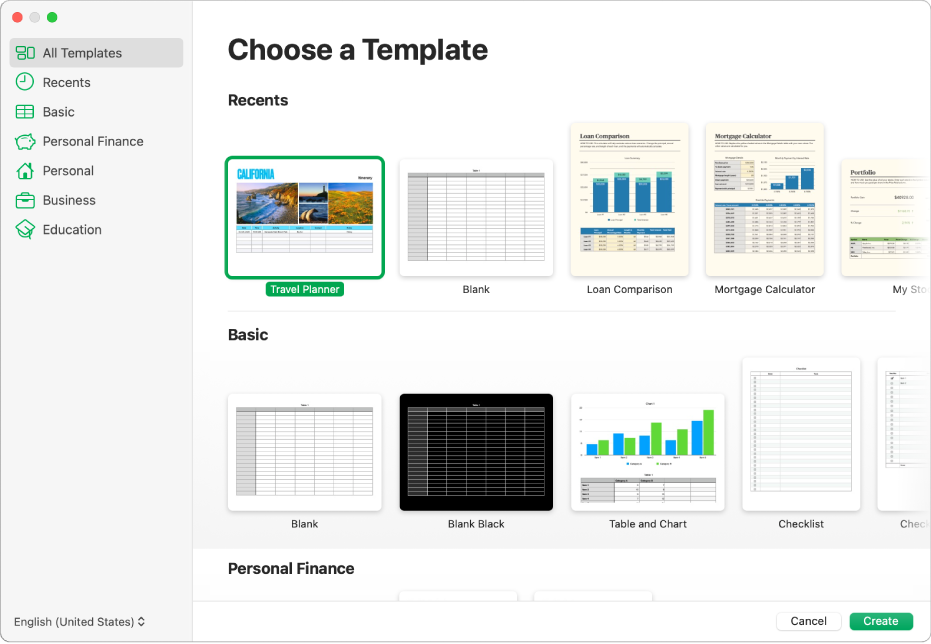
After you open a template, you can add your own numbers, formulas, dates, and text to any table; replace or delete charts and graphics; and add new tables, charts, and more.
When you select an object in a spreadsheet—such as a table or a chart—formatting controls for it appear in the sidebar on the right. Only controls for the selected item are visible. If you don’t see a sidebar, click ![]() in the toolbar. (Click the button again to hide the sidebar.)
in the toolbar. (Click the button again to hide the sidebar.)
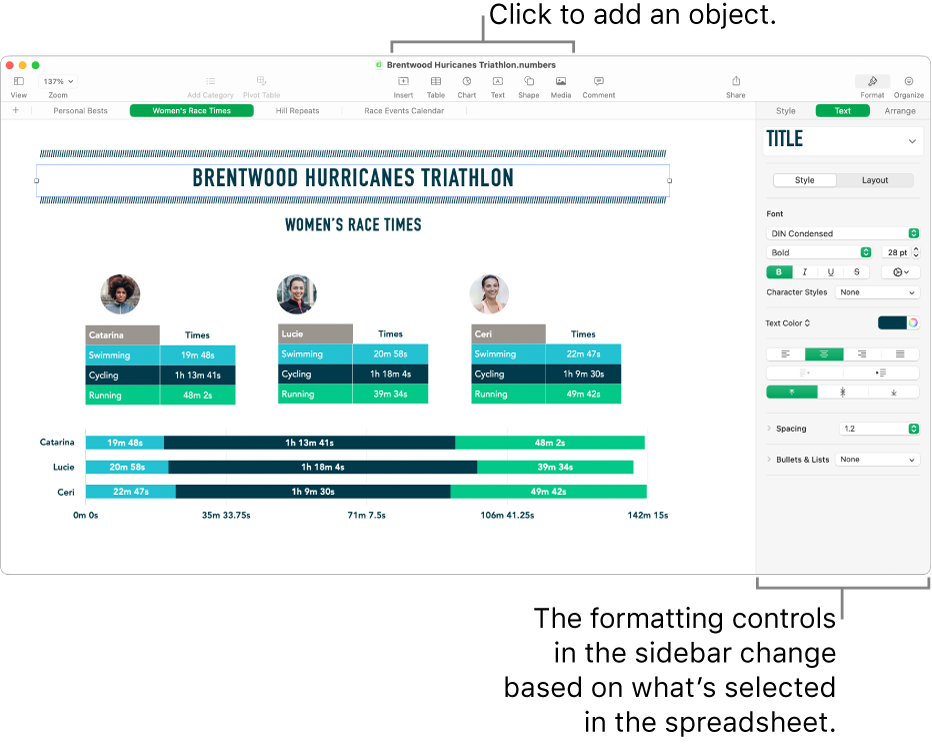
You can quickly change the look of a selected object (image, shape, table, or chart) by clicking one of the six styles near the top of the sidebar.
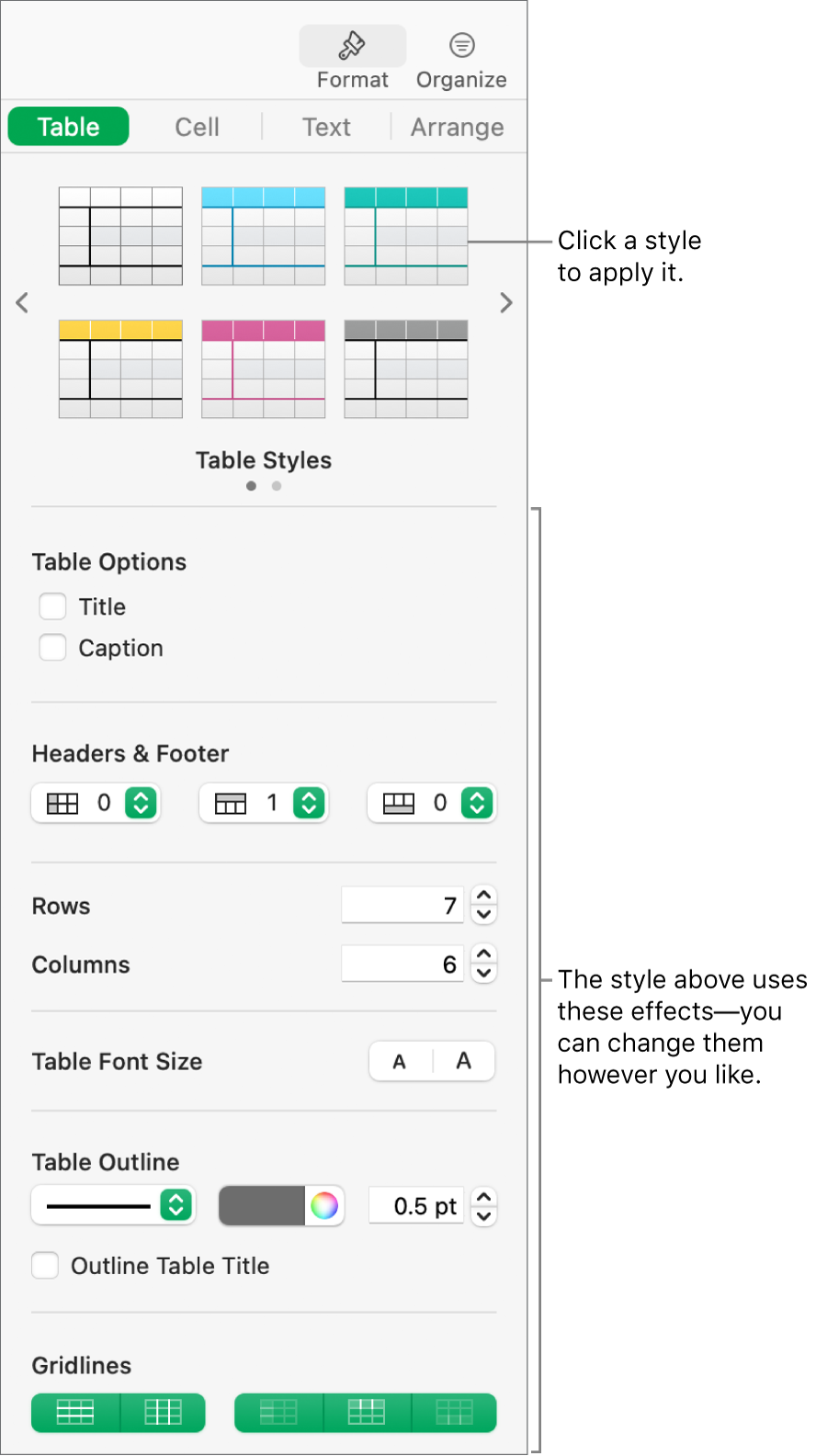
Use the other controls in the sidebar to customize the object however you like. You can save your changes as a new style, which is then available in the sidebar so you can apply it to other text or objects. You can also save the whole spreadsheet as a new template.
This guide helps you get started using Numbers 13.1 on your Mac. (To see which version of Numbers you have, choose Numbers > About Numbers from the Numbers menu at the top of your screen.)
To explore the Numbers User Guide, click one of the “See also” links below, click the Table of Contents button at the top of the page, or enter a word or phrase in the search field. You can also download the guide from Apple Books (where available).