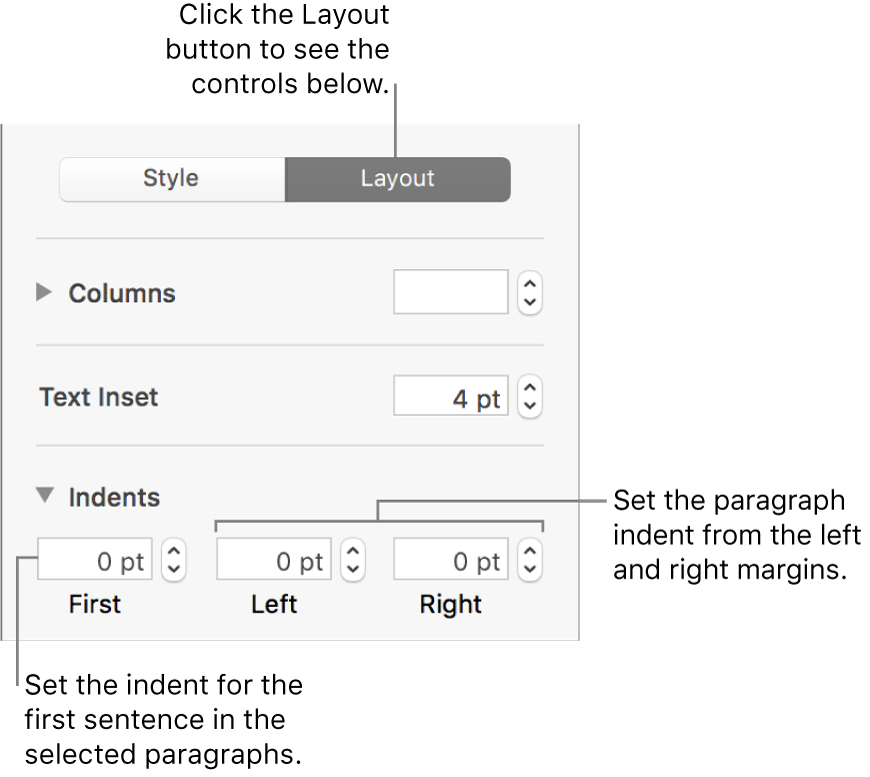Keynote User Guide for Mac
- Welcome
-
- Use iCloud Drive with Keynote
- Export to PowerPoint or another file format
- Reduce the presentation file size
- Save a large presentation as a package file
- Restore an earlier version of a presentation
- Move a presentation
- Delete a presentation
- Password-protect a presentation
- Lock a presentation
- Create and manage custom themes
- Copyright

Align text in Keynote on Mac
You can adjust text in a table cell, text box, or shape so that it’s aligned to the left or right, centered, or aligned on both the left and right (justified).
Align and justify text
Select any portion of the text or click a text box or a shape with text; if you’re working in a table, click a table cell or select a row or column.
In the Format
 sidebar, click the Text tab.
sidebar, click the Text tab.Click the Style button near the top of the sidebar, then click the alignment buttons you want.
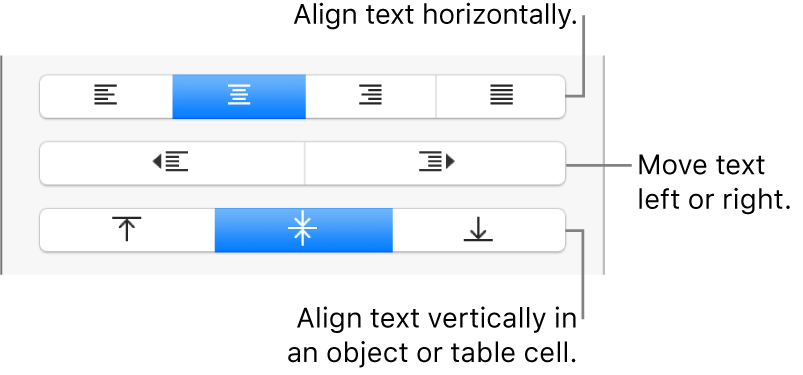
Set text margins
Text in a text box, shape, or table cell has a default amount of space between the text and the object that contains it. You can adjust that spacing by setting a different margin. You can also indent the first line of paragraphs to create a visual break that helps readers scan text.
Select the text whose margins you want to modify.
Do any of the following:
In the ruler, drag the margin marker (the blue triangle) and the first line indent marker (the blue rectangle) to where you want it. If you don’t see rulers, click
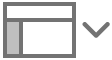 in the toolbar, then choose Show Rulers.
in the toolbar, then choose Show Rulers.Click the Style button near the top of the sidebar, then click one of the default indent buttons in the Alignment section to increase or decrease the indent of an entire paragraph.
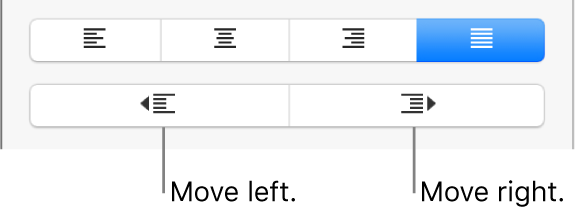
Click the Text tab at the top of the sidebar, click the Layout button below the paragraph style, then click the disclosure triangle next to Indents.