Make and receive FaceTime calls on iPhone
With an internet connection and an Apple ID, you can make and receive calls in the FaceTime app ![]() .
.
Note: You must set up FaceTime before you can make and receive calls.
You can also make FaceTime calls over a cellular data connection, which may incur additional charges. To turn this feature off, go to Settings > Cellular, then turn off FaceTime. See View or change cellular data settings on iPhone.
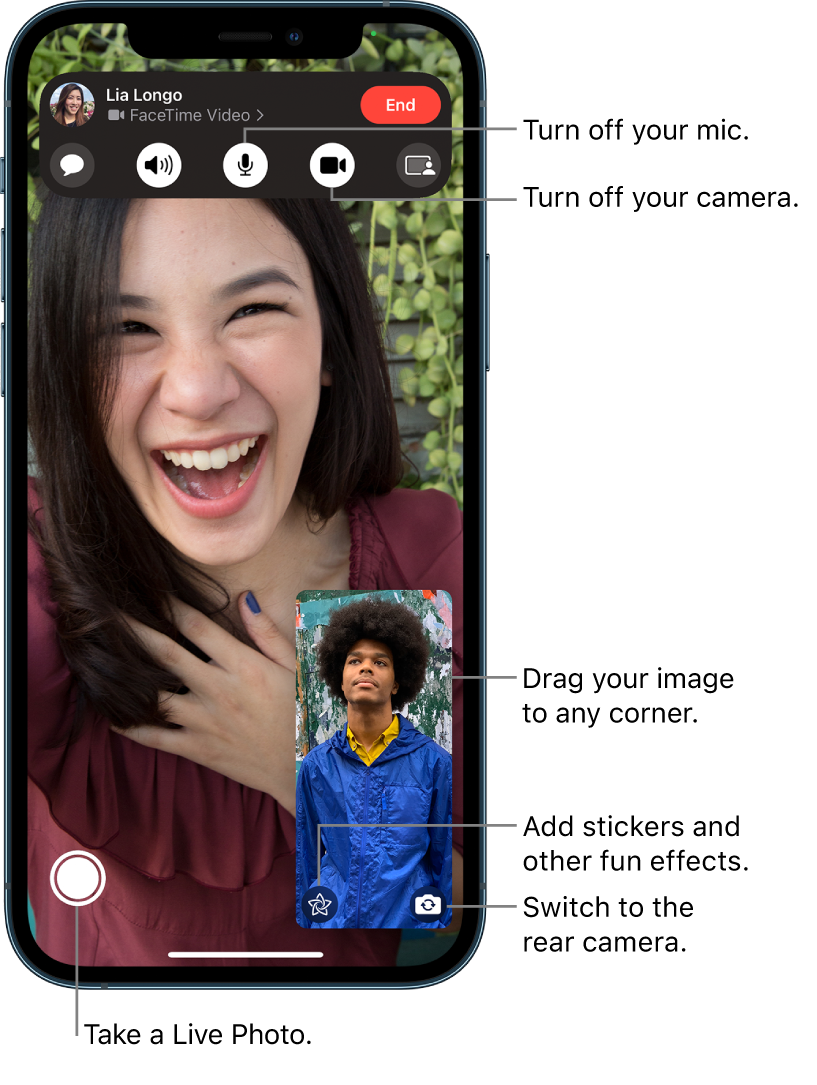
Make a FaceTime call
Siri: Say something like: “Make a FaceTime call.” Learn how to ask Siri.
In FaceTime, tap New FaceTime near the top of the screen.
Type the name or number you want to call in the entry field at the top, then tap
 to make a video call or
to make a video call or  to make an audio call (not available in all countries or regions).
to make an audio call (not available in all countries or regions).Alternatively, you can tap
 to open Contacts and add people from there; or tap a suggested contact in your call history to quickly make a call.
to open Contacts and add people from there; or tap a suggested contact in your call history to quickly make a call.
Tip: To see more during a FaceTime video call, rotate iPhone to use landscape orientation. See Change or lock the screen orientation on iPhone.
To call multiple people, see Make a Group FaceTime call.
Receive a FaceTime call
When a FaceTime call comes in, tap any of the following:
Take the call: Drag the slider or tap Accept.
Decline the call: Tap Decline.
Set a reminder to call back: Tap Remind Me.
Send a text message to the caller: Tap Message.

If you’re on another call when a FaceTime call comes in, instead of Accept, you see the End & Accept option, which terminates the previous call and connects you to the incoming call.
Tip: You can have Siri announce incoming calls, which you can accept or decline using your voice.
Start a FaceTime call from a Messages conversation
In a Messages conversation, you can start a FaceTime call with the person you’re chatting with.
Tap
 at the top right of the Messages conversation.
at the top right of the Messages conversation.Do any of the following:
Tap FaceTime Audio.
Tap FaceTime Video.
Leave a message
If no one answers your FaceTime call, do one of the following:
Tap Leave a Message.
Tap Cancel.
Tap Call Back.
Call again
In your call history, tap the name or number of the person (or group) you want to call again.
Delete a call from your call history
In FaceTime, swipe left over the call in your call history, then tap Delete.