Create and edit events in Calendar on iPhone
Use the Calendar app ![]() to create and edit events, appointments, and meetings.
to create and edit events, appointments, and meetings.
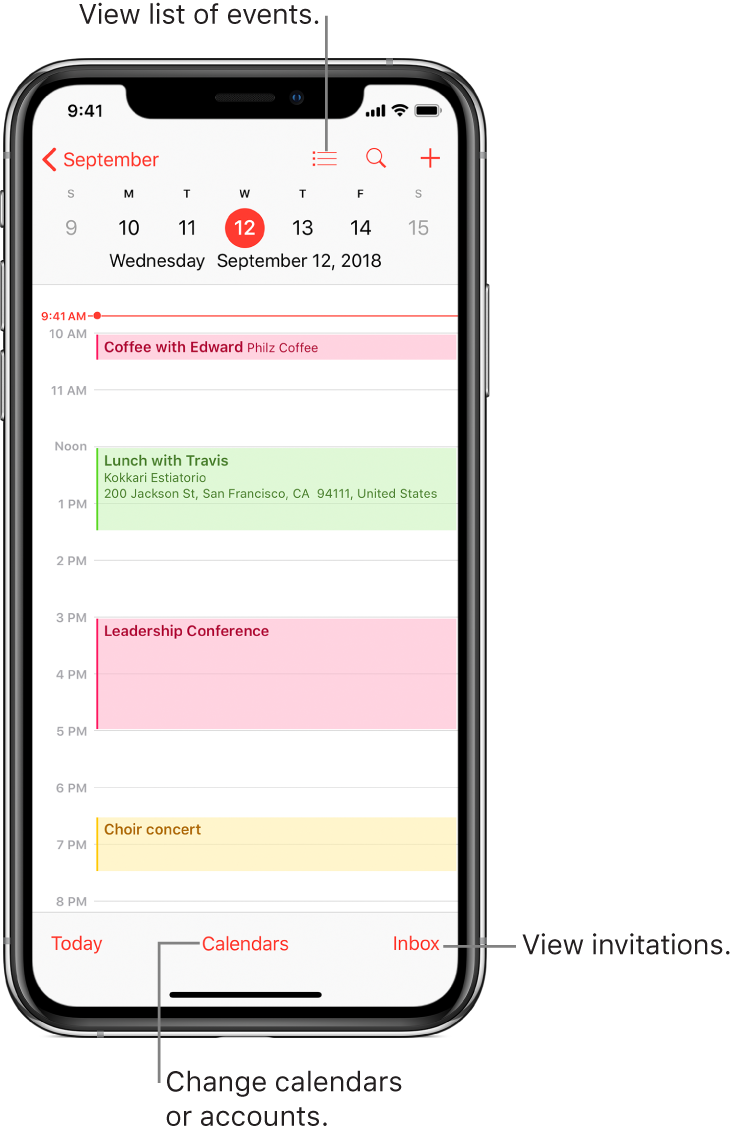
Ask Siri. Say something like:
“Set up a meeting with Gordon at 9”
“Do I have a meeting at 10?”
“Where is my 3:30 meeting?”
Add an event
In day view, tap
 at the top right.
at the top right.Fill in the event details.
Enter the title and location of the event, the start and end times, how often it repeats, and so on.
Add an alert
You can set an alert to be reminded of an event beforehand.
Tap the event, then tap Edit at the top right.
In the event details, tap Alert.
Choose when you want to be reminded.
For example, “At time of event,” “5 minutes before,” or another choice.
Note: If you add the address of the event’s location, you’re reminded in time to leave from your current location, based on traffic conditions.
View events from other apps
Go to Settings
 > Calendar > Siri & Search.
> Calendar > Siri & Search.Turn on Find Events in Other Apps.
Edit an event
You can change the time of an event and any of the other event details.
Change the time: In day view, touch and hold the event, then drag it to a new time, or adjust the grab points.
Change event details: Tap the event, tap Edit at the top right, then in the event details, tap a setting to change it, or tap in a field to type new information.
Delete an event
In day view, tap the event, then tap Delete Event at the bottom of the screen.