
Share to social platforms in iMovie on Mac
You can prepare a movie, trailer, or clip for sharing to popular video-sharing websites. You can only share one item at a time.
In the iMovie app
 on your Mac, select a movie, trailer, or clip in the browser.
on your Mac, select a movie, trailer, or clip in the browser.Choose File > Share > Social Platforms.
In the dialog that appears, do any of the following:
Set the title of the shared movie: Click the name at the top, and type a new name.
Set the description of the shared movie: Click in the Description field, and type new text.
Set tags for the shared movie: Click in the Tags field, and type tag names separated by commas.
Set the resolution of the shared movie: Click the Resolution pop-up menu and choose an option.
Speed up the export with simultaneous processing: Select the “Allow export segmentation” checkbox to speed up exports of projects that are approximately 3 minutes or longer. iMovie sends segments of your video to available media engines for simultaneous processing.
Note: Export segmentation requires macOS Sonoma or later and a Mac with Apple M1 Max, M1 Ultra, M2 Max, M2 Ultra, or M3 Max.
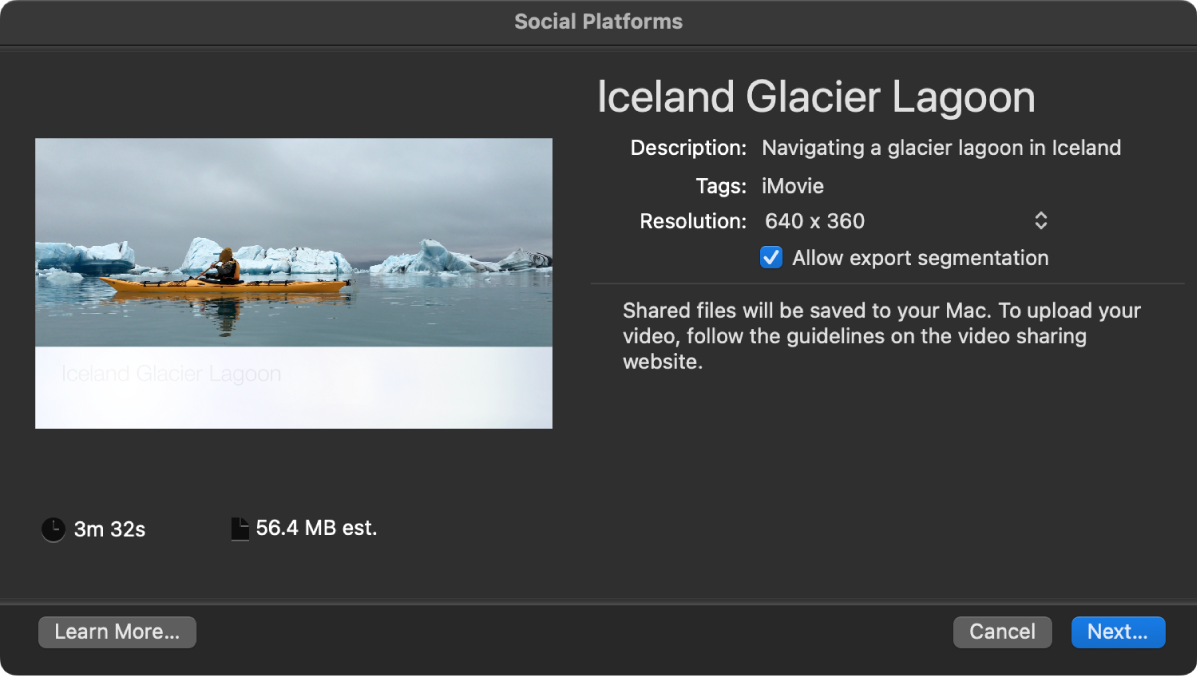
Click Next.
Enter a name for the output media file, navigate to a location on your Mac or storage device where you want to save the file, and click Save.
Your project is saved in a format suitable for sharing on social platforms.
A progress indicator appears on the right side of the toolbar. Click the progress indicator to see details. The indicator disappears when the operation has finished.

Follow the instructions from the website or platform to upload the file using a web browser such as Safari.