
Buy or rent movies and TV shows in the Apple TV app on Mac
The Apple TV Store in the Apple TV app is your all-in-one destination to browse, buy and rent a wide variety of movies and TV shows.
Once you find something you want to watch, you can purchase it, rent it (if it’s a movie) or choose how to watch it if it’s available on multiple channels and apps. If it’s available to start playing immediately, you’ll get the default channel or app that lets you watch it in the highest-quality version.
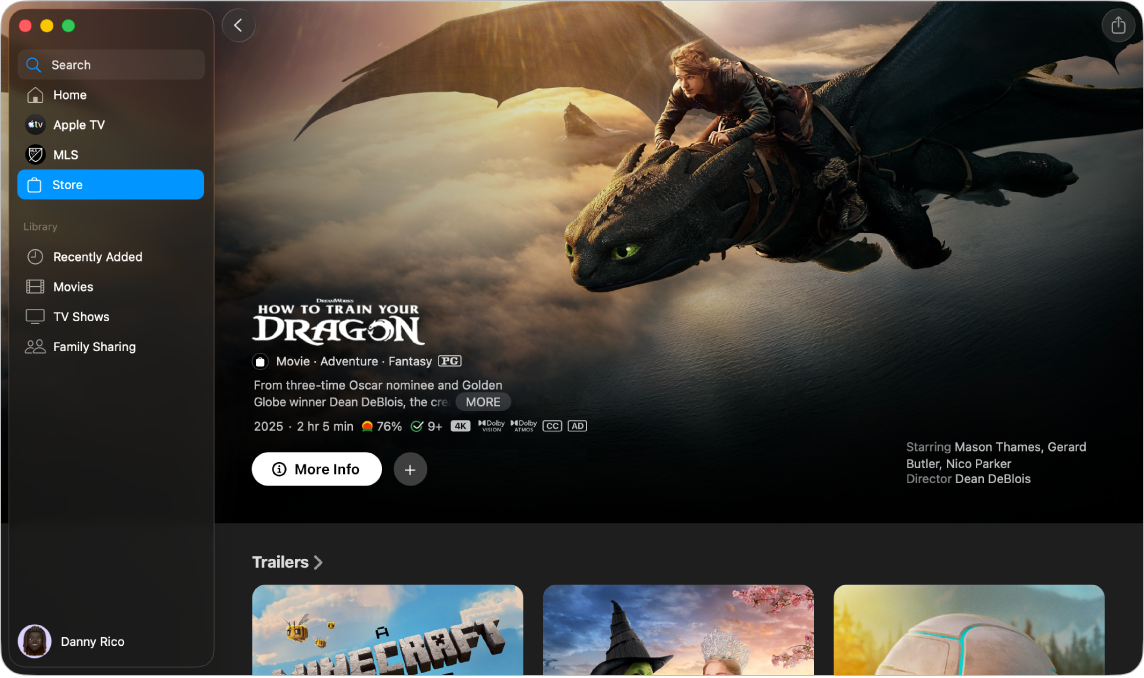
Browse movies and TV shows in the Apple TV Store
Go to the Apple TV app
 on your Mac.
on your Mac.Click Store in the sidebar.
Do either of the following:
Browse featured items at the top of the app window by clicking
 to progress through items.
to progress through items.Scroll down to see featured items, genres and collections.
Tip: Click a row title to view all items in a category or get more information about a collection.
Click an item to see previews, ratings, descriptions and viewing information.
Buy or rent a movie or TV show
When you select a movie or TV show in the Apple TV Store, ratings, descriptions and viewing information are shown.
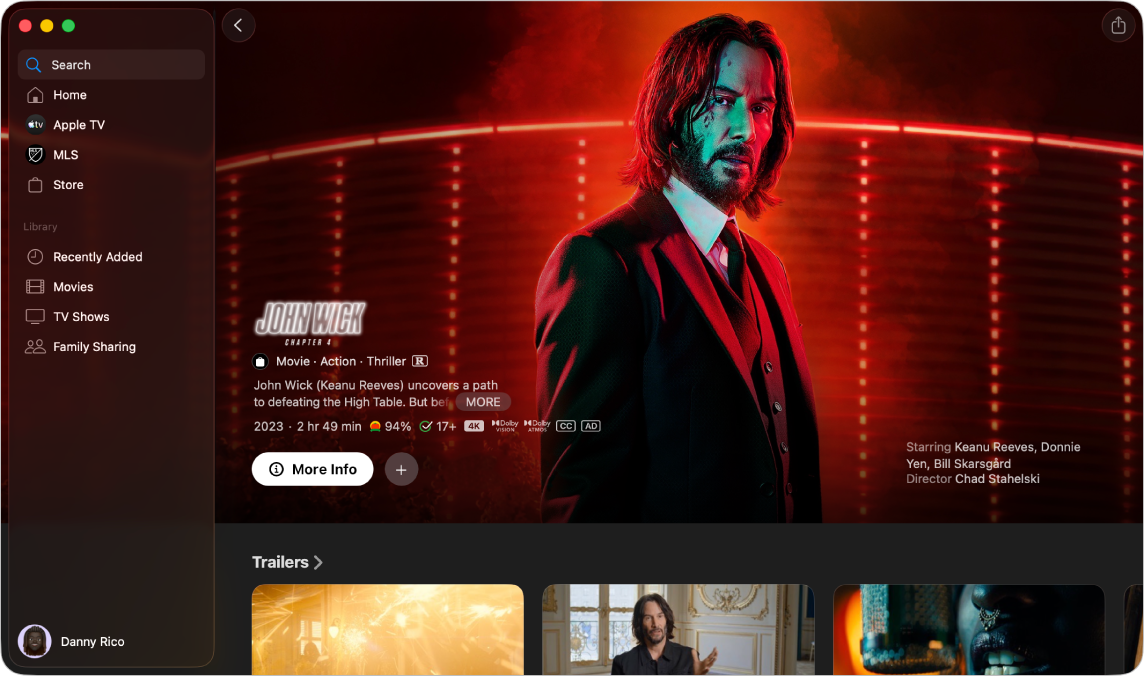
Go to the Apple TV app
 on your Mac.
on your Mac.Click Store in the sidebar, then click an item on the right.
Do any of the following:
Play the movie or TV show: If the movie or TV show is already available to you as a purchase or on an indicated channel, click Play to start watching it immediately.
Buy or rent a film: Select Buy or Rent, then confirm your purchase or rental.
Note: After renting a movie, you have 30 days to begin watching it. Once you start watching it, you can play it as many times as you want within 48 hours. During the rental period, you can download the rented film on one device at any given time and also stream it on another. For example, you can start watching a movie downloaded on your iPhone, then finish watching it later on your Mac. Once your time is up, the film is no longer available.
Buy an episode or season of a TV show: Click Buy, then select the option you want and confirm your purchase.
Add an item to your Watchlist: If you want to watch the movie or TV show later, click
 to add it to your Watchlist. To remove the item from your Watchlist, click
to add it to your Watchlist. To remove the item from your Watchlist, click  . Items added to your Watchlist appear in the Continue Watching and Watchlist rows.
. Items added to your Watchlist appear in the Continue Watching and Watchlist rows.
Scroll down to watch trailers or view seasons and episodes, browse related items, explore cast and crew, see viewing options or get more information.
Click
 in the upper-left corner to go back to the Apple TV Store.
in the upper-left corner to go back to the Apple TV Store.
Subscribe to Apple TV channels
Go to the Apple TV app
 on your Mac.
on your Mac.Click Store in the sidebar.
Scroll down to Add Channels to view Apple TV channels, then navigate right and select an item.
Click the subscription button, then follow the onscreen instructions.
Channels you subscribe to appear in the sidebar.