
Change a reminder list name, colour or icon on Mac
You can choose the colour used for the list name, the list icon and the circle that shows a reminder’s status. For the list icon, you can pick one of the provided Reminders icons or an emoji.
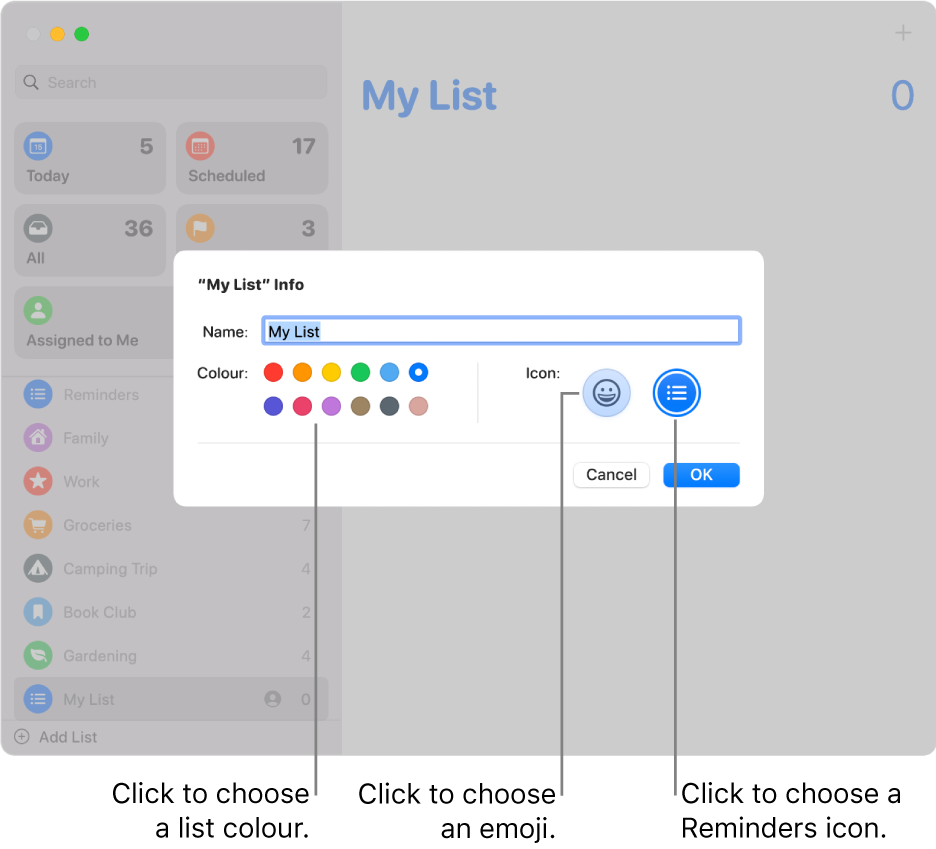
In the Reminders app
 on your Mac, select a reminder list in the sidebar.
on your Mac, select a reminder list in the sidebar.Do one of the following:
Double-click the list icon.
Press Command-I.
Control-click the name of the reminder list, then choose Show List Info or Show Smart List Info (depending on the type of list).
In the Name field, type a new name for the list.
Click a colour swatch to choose a new colour for the list.
Do one of the following to choose a new list icon:
Use a Reminders icon: Click the Reminders Icon button, then click an icon.
Use an emoji: Click the emoji Icon button
 , then click an emoji.
, then click an emoji.
Click OK.