
Get started with Pages on iPad
Pages makes it easy to create customised, professional-looking documents. Here’s how to get started.
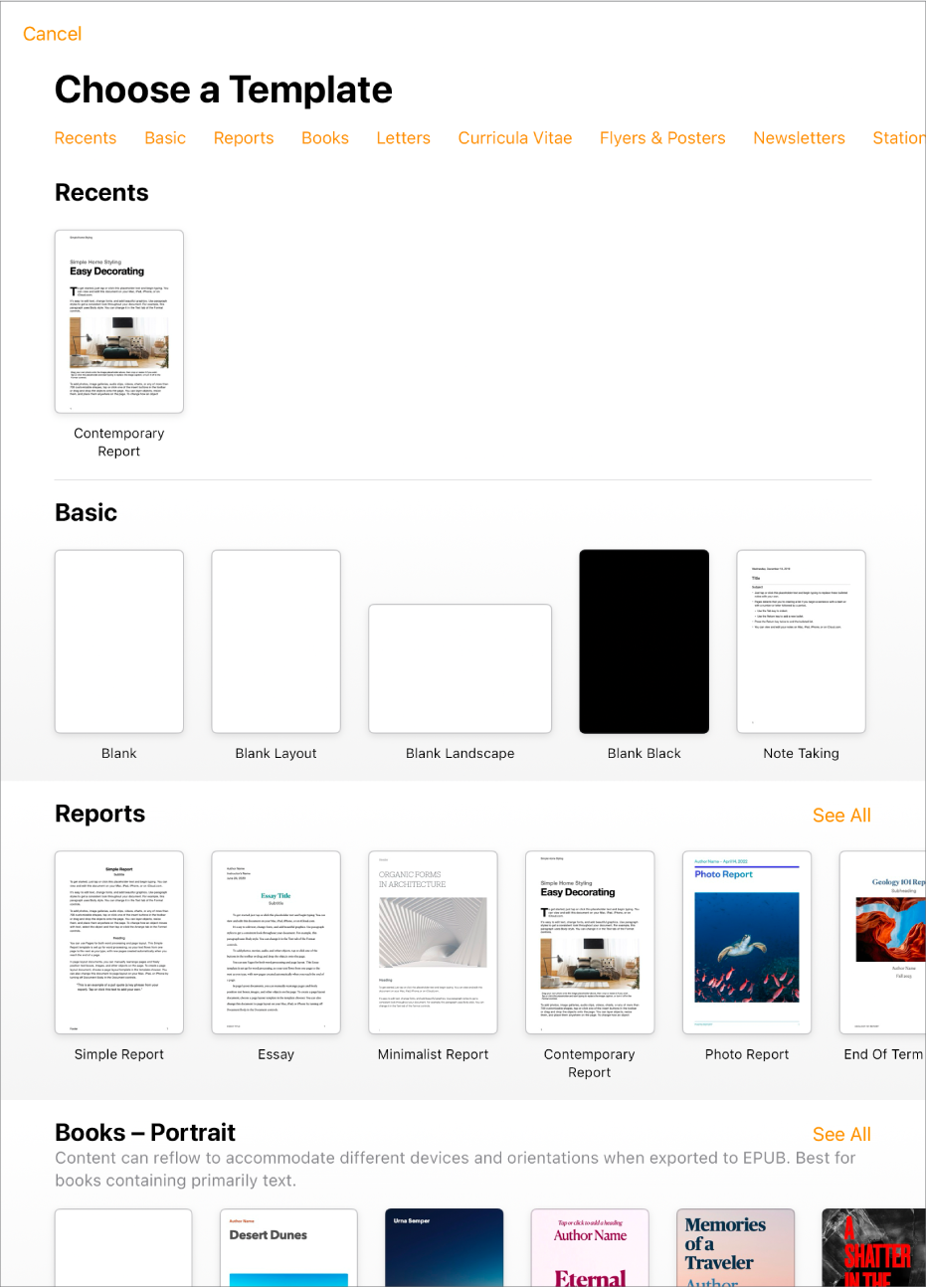
Choose a template
Drafting a report? Creating a flyer? Writing your novel? You can use Pages to create any kind of document you want, from a simple word processing document that’s mainly text, to a page layout document with graphics, specialized font treatments, and more. To get started, go to the Pages app ![]() on your iPad, tap Choose a Template (you may need to tap
on your iPad, tap Choose a Template (you may need to tap ![]() first), then tap a template.
first), then tap a template.
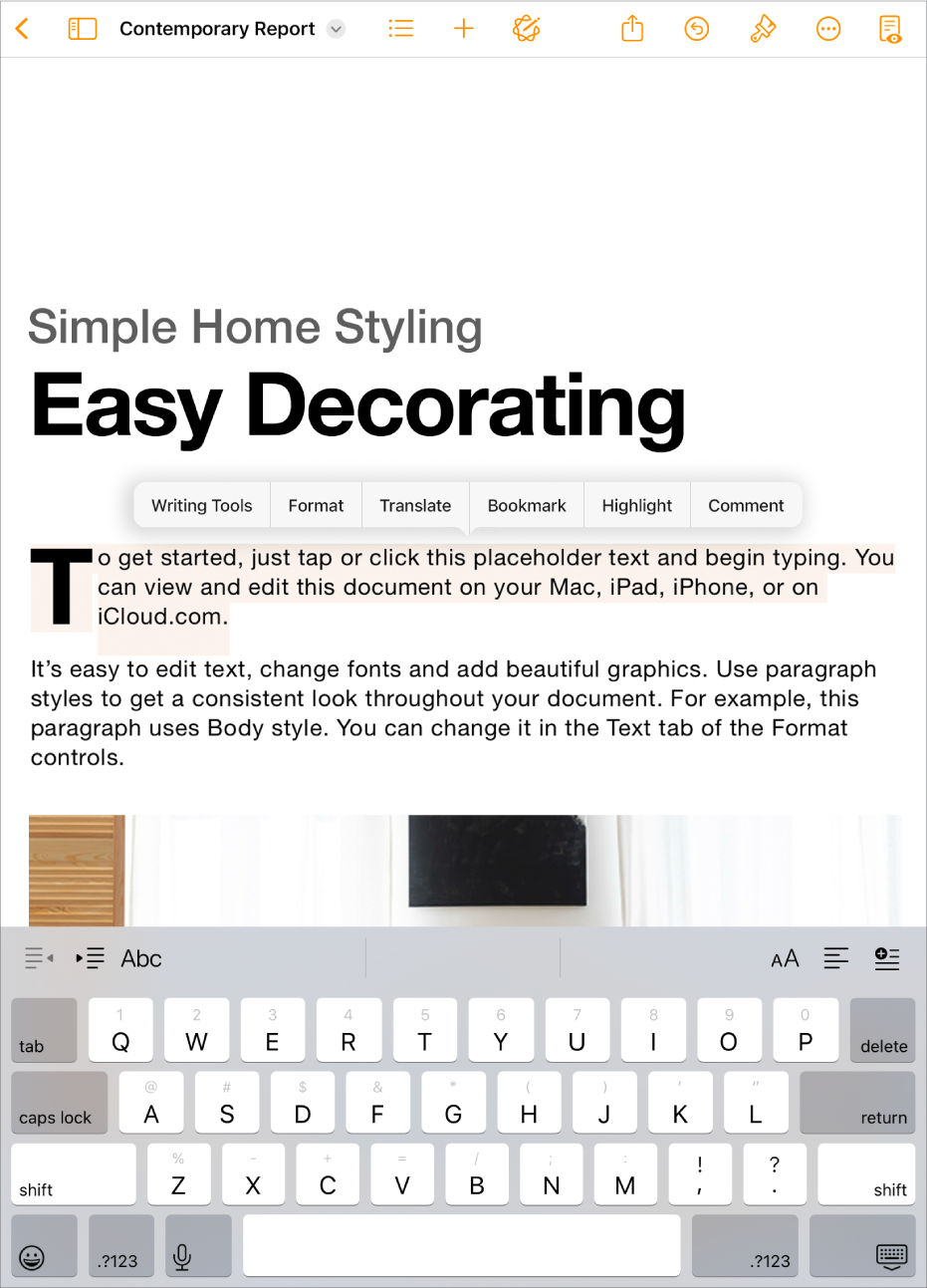
Add text
How you add text depends on if you’re working on a word processing and page layout documents. In a word processing document, simply start typing or tap a placeholder, then start typing. In a page layout document, all text is contained in an object like a text box or shape. To add text, add an object to your document, double-tap the object, then start typing.
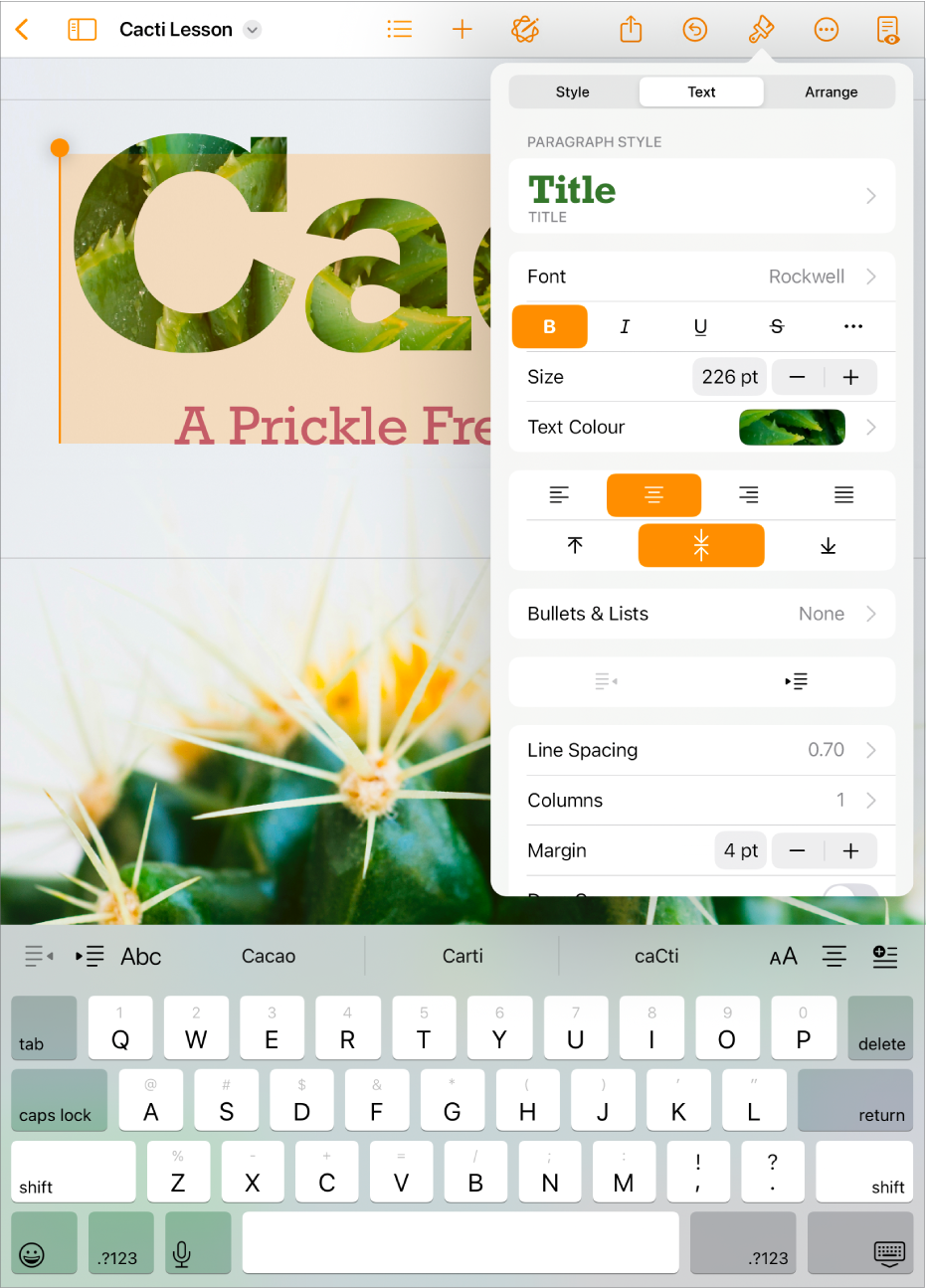
Format text
You can customise the look of text by changing the font, colour, alignment and spacing. For a word processing document, select the text you want to customise, then tap ![]() in the toolbar to view your options. For a page layout document, select the text, tap
in the toolbar to view your options. For a page layout document, select the text, tap ![]() , then tap the Text tab.
, then tap the Text tab.
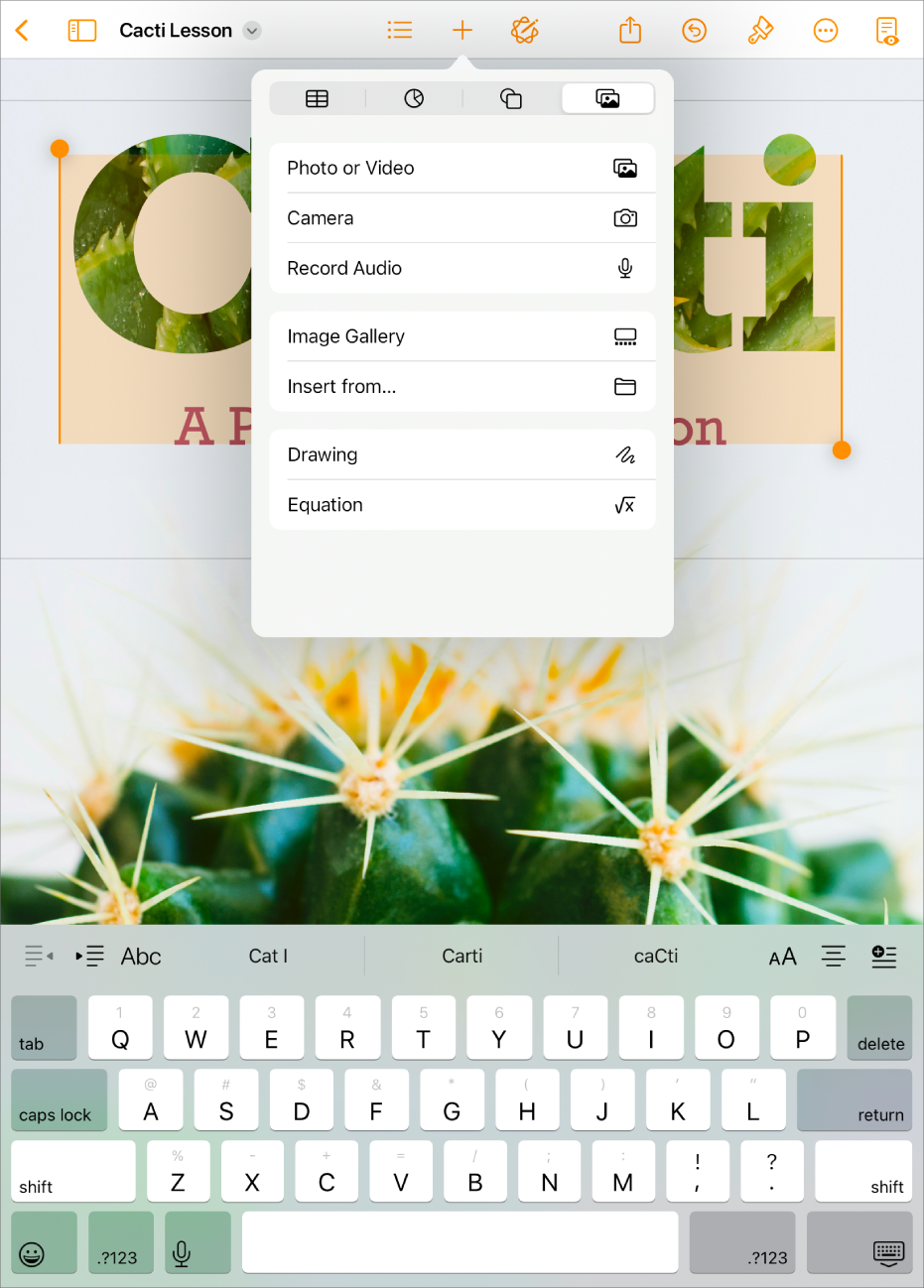
Add objects and media
You can add objects such as text boxes, tables, photos and more to your document. To add an object, tap ![]() in the toolbar, tap one of the object buttons at the top of the menu, then select an object.
in the toolbar, tap one of the object buttons at the top of the menu, then select an object.
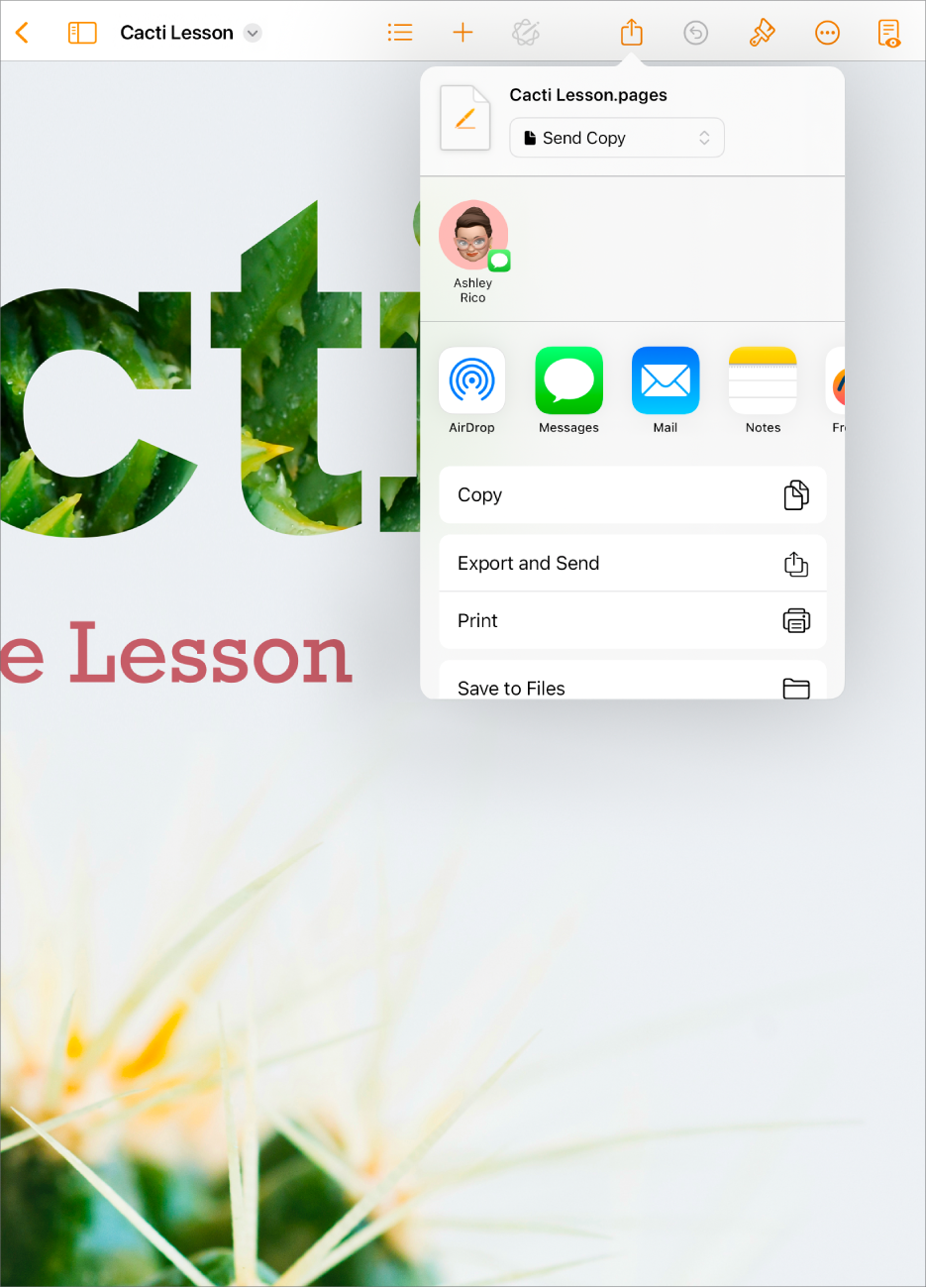
Export your document
To convert a Pages document to another format, you export it in the new format. You can export your document as a PDF, Word document, EPUB and more. To export a document, tap ![]() in the toolbar, tap Export and Send, then choose one of the options to save a copy of your document in the new format.
in the toolbar, tap Export and Send, then choose one of the options to save a copy of your document in the new format.
Want to learn more?