
Change the text direction in Pages for iCloud
Pages for iCloud supports bidirectional text, so you can enter and edit text written from left to right (such as in English or Chinese) and from right to left (such as in Arabic or Hebrew) in the same document.
Go to Pages for iCloud
 , then sign in to your Apple Account (if necessary).
, then sign in to your Apple Account (if necessary).Create a new document or open an existing one, and make sure it contains at least one character typed in a right-to-left language.
For instructions on writing in other languages, see Write in another language.
Click in the paragraph whose text direction you want to change.
If you select multiple paragraphs, the text in all of them is formatted to match the first one you selected.
In the Format
 sidebar on the right, click the Style button near the top.
sidebar on the right, click the Style button near the top.Click
 to the right of the alignment buttons.
to the right of the alignment buttons.If you don’t see the Text Direction button, make sure that a right-to-left language is selected in the input menu, or that your document includes right-to-left text.
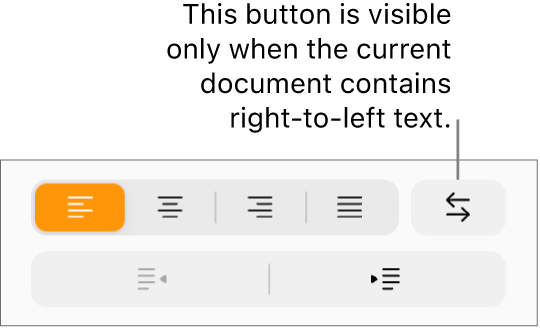
The insertion point (or any selected text) moves to the other side, and the paragraph direction changes. Any subsequent paragraphs continue in the same direction. To change the direction, click the Text Direction button again.
Note: The ruler and its tab stops always match the direction of a paragraph, so when you change the text direction for selected text, the ruler also changes.
If you’re working in a table, you can also reverse the direction of the text in a cell or reverse the entire table direction. See Format tables for bidirectional text.