
Change the font, size, or style of text in Pages for iCloud
You can change the font, font size, style (for example, bold, italic, underline, or strikethrough) of any text, including entire paragraphs or just a few words or letters. You can also change the text color.
Change the font, size, color, or style of text
You can change the font, size, or color of any text selection.
Select the text you want to change.
In the Format
 sidebar on the right, make your choices in the Font section. To change the color of the selected text, click the black rectangle, then choose a new color.
sidebar on the right, make your choices in the Font section. To change the color of the selected text, click the black rectangle, then choose a new color.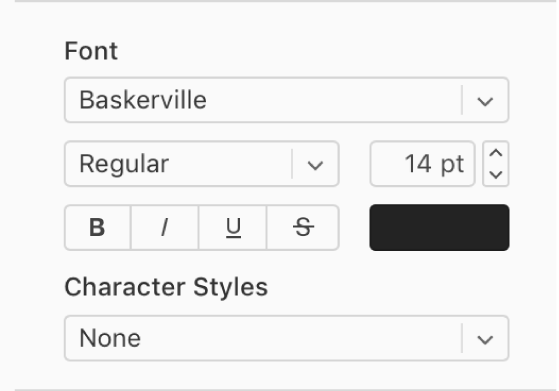
Note: Some fonts may not be available in all languages.
Change the paragraph style
Most templates include predesigned paragraph styles that specify a font and size, color, and other text attributes. Applying paragraph styles to text ensures a consistent look for the text in your document.
Click to place the insertion point in the paragraph to which you want to apply the style.
In the Format
 sidebar on the right, click the Paragraph Style pop-up menu, then choose a style.
sidebar on the right, click the Paragraph Style pop-up menu, then choose a style.