Numbers
Numbers User Guide for Mac
- Welcome
-
- Use iCloud with Numbers
- Import an Excel or text file
- Export to Excel or another file format
- Reduce the spreadsheet file size
- Save a large spreadsheet as a package file
- Restore an earlier version of a spreadsheet
- Move a spreadsheet
- Lock a spreadsheet
- Password-protect a spreadsheet
- Create and manage custom templates
- Copyright

Refresh a pivot table in Numbers on Mac
If you make changes to the source data for a pivot table, you need to refresh the pivot table to see the changes reflected.
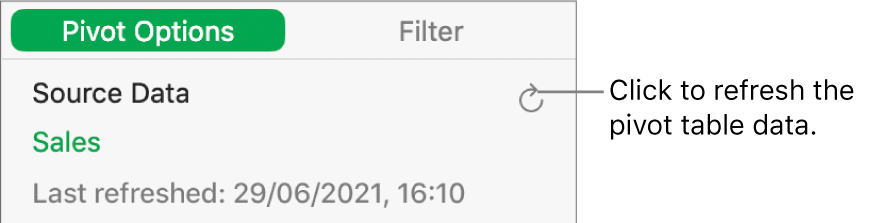
Select the pivot table you want to refresh.
In the Organise
 sidebar, click Pivot Options, then choose
sidebar, click Pivot Options, then choose  .
.You can also see when the pivot table was last refreshed.
See alsoIntro to pivot tables in Numbers on MacCreate a pivot table in Numbers on MacAdd and arrange pivot table data in Numbers on MacChange how pivot table data is sorted, grouped and more in Numbers on MacCreate a snapshot of a table in Numbers on MacFilter data in Numbers on MacSelect cells in a pivot table to create a pivot chartAdd column, bar, line, area, pie, doughnut and radar charts in Numbers on Mac
Thanks for your feedback.