
Create a pivot table in Numbers on iPhone
You can create a pivot table to organise, group and summarise data from another table; the data in the other table is your source data.
Source tables for pivot tables must:
Have at least one cell with data that’s not a header cell.
Not include cells merged across adjacent rows.
If you create a pivot table from a range of cells, you can edit the range later.
If you update the source data in the original table, you need to refresh the pivot table to see the changes.
Create a pivot table
Select a table or range of cells in your spreadsheet.
Tap
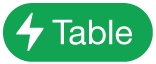 ,
, 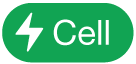 ,
, 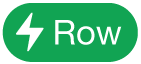 , or
, or 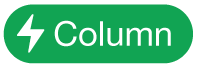 ; then choose one of the following:
; then choose one of the following:Create Pivot Table: Creates a pivot table on a new sheet using the entire table as source data.
Create Pivot Table for Selected Cells: Creates a pivot table on a new sheet using only the selected cells as source data.
When you create a pivot table, it is blank until you add fields. See Add and arrange pivot table data.
Change the cell range of your source data
If you create a pivot table from a range of cells, you can edit the range to change the data used in the pivot table.
Select a pivot table, tap
 , then tap Pivot Options.
, then tap Pivot Options.Tap
 next to Source Data, then tap Edit Range.
next to Source Data, then tap Edit Range.Edit the range, then tap
 .
.
Delete a pivot table
To delete a pivot table, select it, then tap Delete.
When you create a pivot table, you can create a chart to display the summary data. See Select cells in a pivot table to create a pivot chart.