Numbers User Guide for iPhone
- Welcome
-
- Intro to Numbers
- Intro to images, charts and other objects
- Create a spreadsheet
- Open spreadsheets
- Personalise templates
- Use sheets
- Undo or redo changes
- Save your spreadsheet
- Find a spreadsheet
- Delete a spreadsheet
- Print a spreadsheet
- Change the sheet background
- Touchscreen basics
- Use VoiceOver to create a spreadsheet
- Copyright
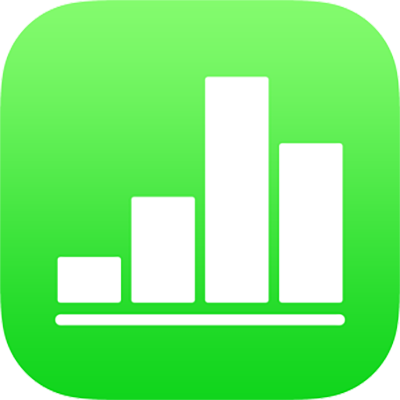
Use bidirectional text in Numbers on iPhone
Numbers supports bidirectional text, so you can enter and edit text written from left to right (such as in English or Chinese) and from right to left (such as in Arabic or Hebrew). You can use bidirectional text in paragraphs, shapes and table cells.
Note: You can use any template to create a bidirectional spreadsheet, but to see templates designed specifically for another language, you must set the primary language of your computer to that language (go to Settings ![]() > General > Language & Region, then set the language). When you create a new spreadsheet, you see templates for that language.
> General > Language & Region, then set the language). When you create a new spreadsheet, you see templates for that language.
Change paragraph text direction
Tap
 , then tap Text (or Cell if the text is in a table).
, then tap Text (or Cell if the text is in a table).Tap
 to the right of the alignment buttons.
to the right of the alignment buttons.The insertion point moves to the other side of the document or object, and the text direction changes.
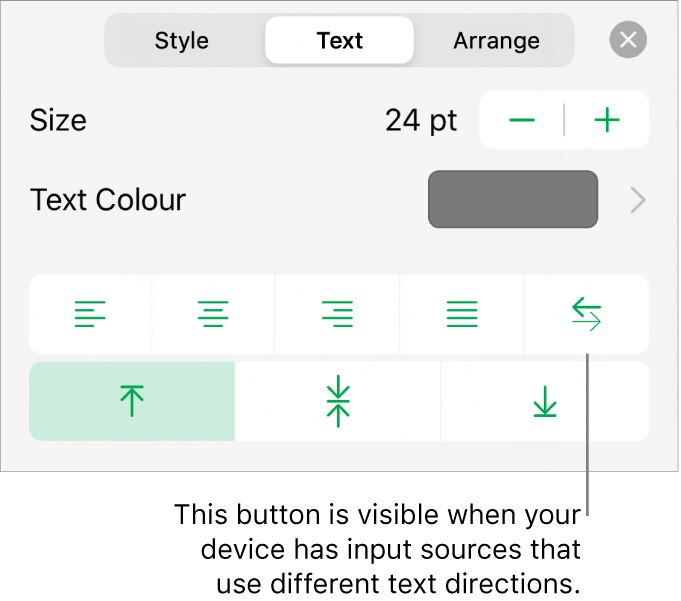
Enter text, then tap Return at the end of the paragraph.
The next paragraph continues in the same direction. To change its direction, tap
 .
.
If you select multiple paragraphs with different text directions and then tap ![]() , the paragraphs are formatted to match the first paragraph in the selection.
, the paragraphs are formatted to match the first paragraph in the selection.