
Listen to radio stations in Apple Music on Windows
Apple Music features six world-class radio stations (Apple Music 1, Apple Music Hits, Apple Music Country, Apple Music Club, Apple Música Uno and Apple Music Chill), as well as a collection of stations based on different genres. These stations provide a great way to explore and enjoy new music or keep up with your favourites.
You can also create your own custom stations, based on your pick of artist, song or genre.
In addition to radio, you can play Apple Music TV, a free, 24-hour curated livestream of popular new music videos that includes exclusive premieres, music video blocks, live shows and events, chart countdowns and more.
Play Apple Music radio
You must be signed in to your Apple Account, but you don’t need to subscribe to Apple Music to play live Apple Music radio stations and Apple Music TV.
Go to the Apple Music app
 on your Windows device.
on your Windows device.Click or tap any station, show or playlist.
For some stations, you can select
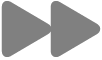 in the playback controls to skip to the next song. If available, you can view the song’s lyrics, which appear in time with the music.
in the playback controls to skip to the next song. If available, you can view the song’s lyrics, which appear in time with the music.
Tip: To see a programming schedule for each of the Apple Music radio stations, right-click (or touch and hold on a touch device) a station, then choose View Schedule. To share a programme, choose Share. See Share songs.
Create a station
You can create a station anywhere in Apple Music that you can play a song.
Go to the Apple Music app
 on your Windows device.
on your Windows device.Select any option below Library in the sidebar. For example, select Songs to see all the songs in your library.
Select
 for an item, then choose Create Station.
for an item, then choose Create Station.The new station is available when you select Home or Radio in the sidebar (below Recently Played).