Modifying this control will update this page automatically

Choose channel strip settings with Logic Remote on iPad
You can quickly change the instrument, effects and other parameters for a selected channel strip by choosing a new channel strip setting in the Library. The content shown mirrors that of the Channel Strip Library in MainStage.
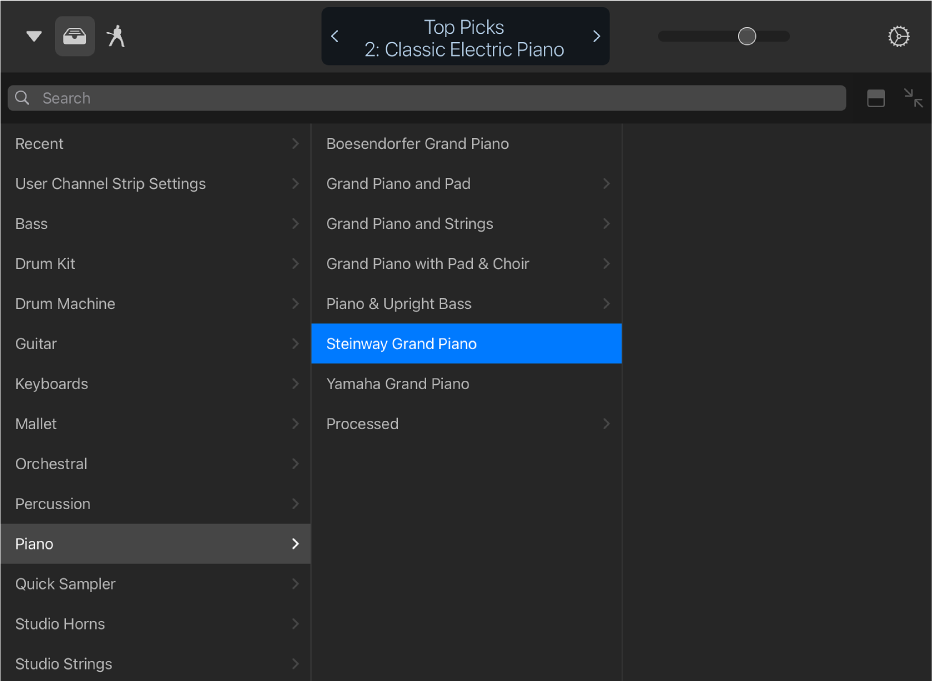
Open the Library
Tap the Library button
 in the control bar.
in the control bar.
The Library opens in full-screen view, unless you’re in a Smart Controls & [Touch Instrument] view. In this case, the Library only opens in the upper part of the screen, allowing you to play the Touch Instrument while browsing channel strip settings.
Choose a channel strip setting
Tap a category, then tap a channel strip setting.
Search for a channel strip setting
Tap the search field at the top of the Channel Strip Library.
Enter the name you want to search for, then tap Search.
Matching channel strip settings appear in the results list.