Keynote User Guide for Mac
- Welcome
-
- Use iCloud Drive with Keynote
- Export to PowerPoint or another file format
- Reduce the presentation file size
- Save a large presentation as a package file
- Restore an earlier version of a presentation
- Move a presentation
- Delete a presentation
- Password-protect a presentation
- Lock a presentation
- Create and manage custom themes
- Copyright

Set Keynote preferences on Mac
Preference settings affect how Keynote behaves, and they apply to all your Keynote presentations.
Open Keynote preferences
Choose Keynote > Preferences (from the Keynote menu at the top of your screen).
Click General, Slideshow, Rulers, Remotes and Auto-Correction at the top of the window to see all settings.
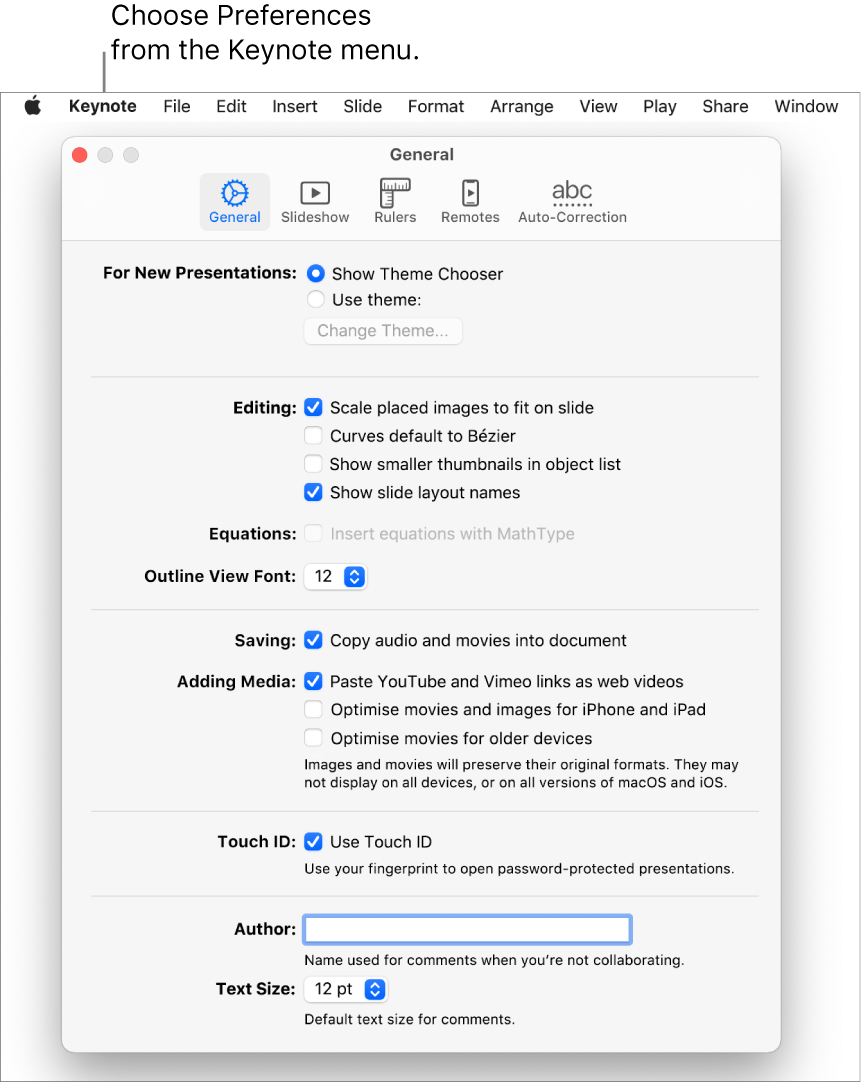
Many preferences are part of your computer’s System Preferences, rather than Keynote preferences. For example, you set some language preferences in the Keyboard preferences section of System Preferences. To open System Preferences, click the Apple menu ![]() in the top-left corner of your screen, then choose System Preferences.
in the top-left corner of your screen, then choose System Preferences.
You can set some preferences, such as automatic spelling correction, in three places: in System Preferences, for spelling correction in all apps; in Keynote preferences for all Keynote presentations; and in the Edit menu for the current presentation.