
Open a Keynote presentation on iPad
You can open Keynote presentations saved on your iPad, in iCloud Drive, on connected servers and in other third-party storage providers. If your iPad has iPadOS installed, you can open presentations saved on an external storage device that’s connected to your iPad. You can open and edit Microsoft PowerPoint presentations (files with a .pptx or .ppt filename extension) in Keynote, then save them as Keynote or PowerPoint presentations.
Note: When you open a presentation saved in iCloud Drive, it’s automatically downloaded to your device.
Open an existing presentation in Keynote
Open Keynote, and if a presentation is already open, tap Presentations in the top-left corner to see all your presentations.
Tap a thumbnail to open a presentation.
If you can’t see the presentation you want to open, try searching for it, or tap Browse or Recents at the bottom of the screen. See Find a Keynote presentation on iPad.
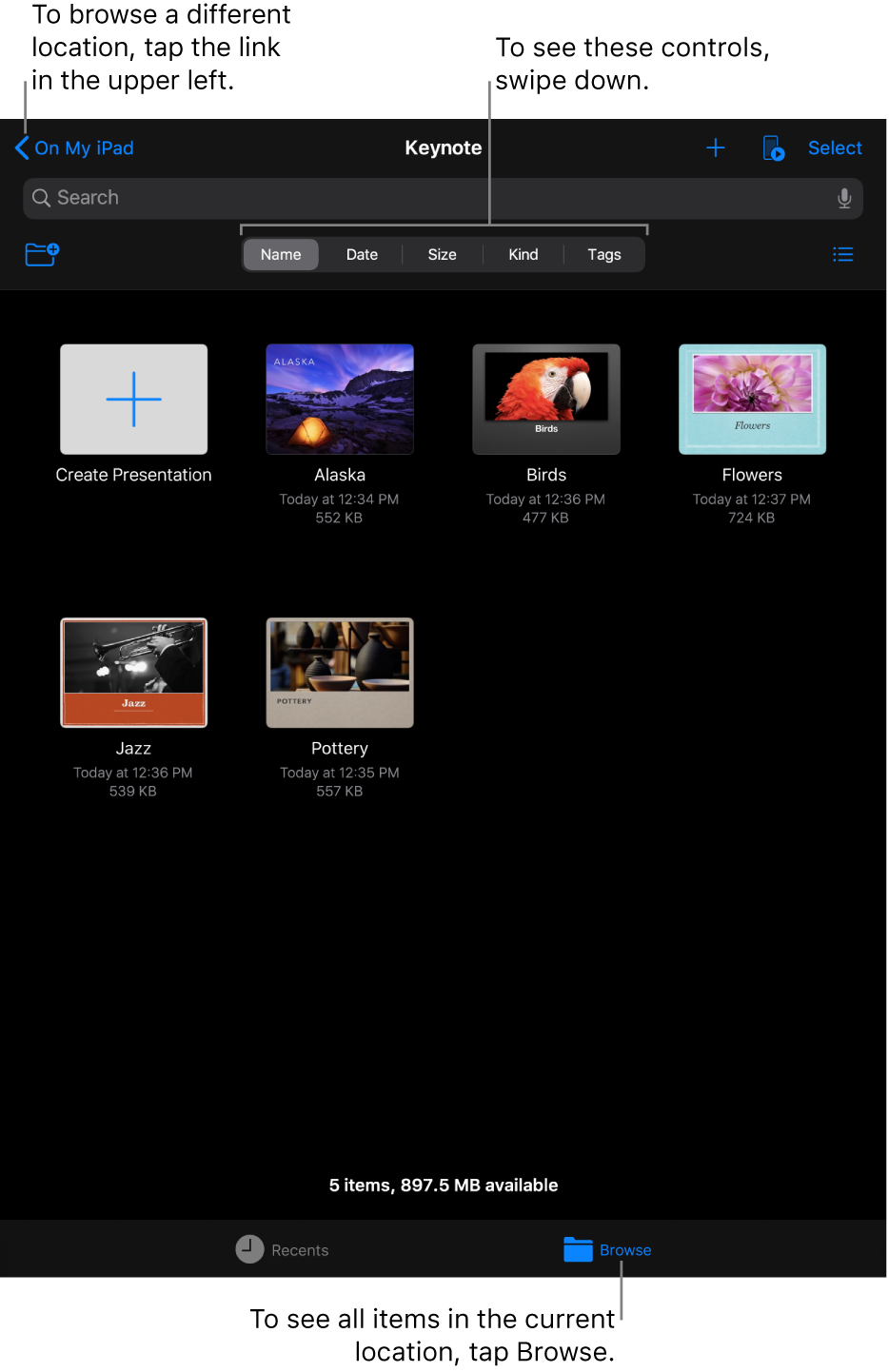
When you open a Keynote presentation that uses fonts that you don’t have, a missing font notification appears briefly at the top of the slide. If you want to see which fonts are missing and which replacement fonts are being used, tap Show. To permanently replace those fonts in this presentation, tap Resolve Font Warnings, then tap Resolve.
If you have the missing font and want to install it on your computer, use Font Book, available in the Applications folder on your Mac. If you choose a replacement font for the presentation, then install the missing font, your presentation continues to use the replacement font until you replace it with the font you installed.
Note: Some themes aren’t downloaded to your device until you choose them or open a presentation that uses one. If your connection is slow or you’re not connected to the internet when this happens, placeholder images and slide backgrounds in the presentation may appear at a lower resolution until you’re online again or the theme finishes downloading.