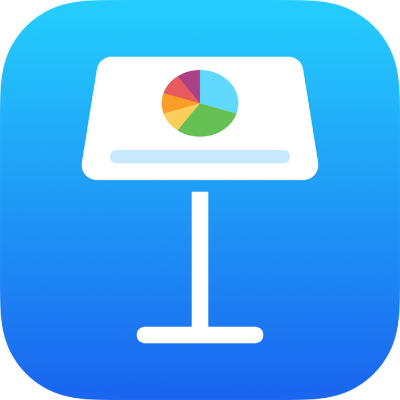
Use phonetic guides in Keynote on iPad
If you have a Chinese, Japanese or Korean keyboard set up for your Mac, iPhone or iPad, you can apply phonetic guides to words written in any language even if you don’t use any of these keyboards.
Provide a phonetic guide alongside text
Go to the Keynote app
 on your iPad.
on your iPad.Open a presentation, then select the text.
Don’t include any trailing paragraph breaks or punctuation in your selected text.
Tap Phonetics. (You may need to tap
 until you see the Phonetics button.)
until you see the Phonetics button.)A phonetic guide appears with the selected text.
To change the phonetic guide text, tap Guide in the Phonetic Guide list, then select other guide text, or type your own in the text field at the top.
Tap anywhere outside the phonetic guide to apply the text and close the guide.
Change or remove phonetic guide text
You can change the language of phonetic guide text or remove the text.
Go to the Keynote app
 on your iPad.
on your iPad.Open a presentation, select the word with phonetic guide text, then tap it.
Do one of the following:
Change the guide text: In the Guide Text list, select guide text in the language you prefer.
The phonetic options presented depend on which keyboards are set up.
Remove the guide text: Tap Remove Guide.
If you can’t see the suggestions you’re looking for, make sure the presentation is set up to use the language you want. Tap ![]() , tap Presentation Options, tap Language & Region, tap Language, then select a language.
, tap Presentation Options, tap Language & Region, tap Language, then select a language.