GarageBand User Guide
- Welcome
-
- Play a lesson
- Choose the input source for your guitar
- Customise the lesson window
- See how well you played a lesson
- Measure your progress over time
- Slow down a lesson
- Change the mix of a lesson
- View full-page music notation
- View glossary topics
- Practise guitar chords
- Tune your guitar in a lesson
- Open lessons in the GarageBand window
- Get additional Learn to Play lessons
- If your lesson doesn’t finish downloading
- Touch Bar shortcuts
- Glossary

Apple Loops in GarageBand on Mac
Apple Loops are pre-recorded musical phrases or riffs you can use to easily add drum beats, rhythm parts and other sounds to a project. These loops contain musical patterns that can be repeated over and over, and can be extended to fill any amount of time.
When you add an Apple Loop to a project, a region is created for the loop. When the project plays, the region plays at the project’s tempo and key. You can use several loops together, even if the loops were recorded at different speeds and in different keys.
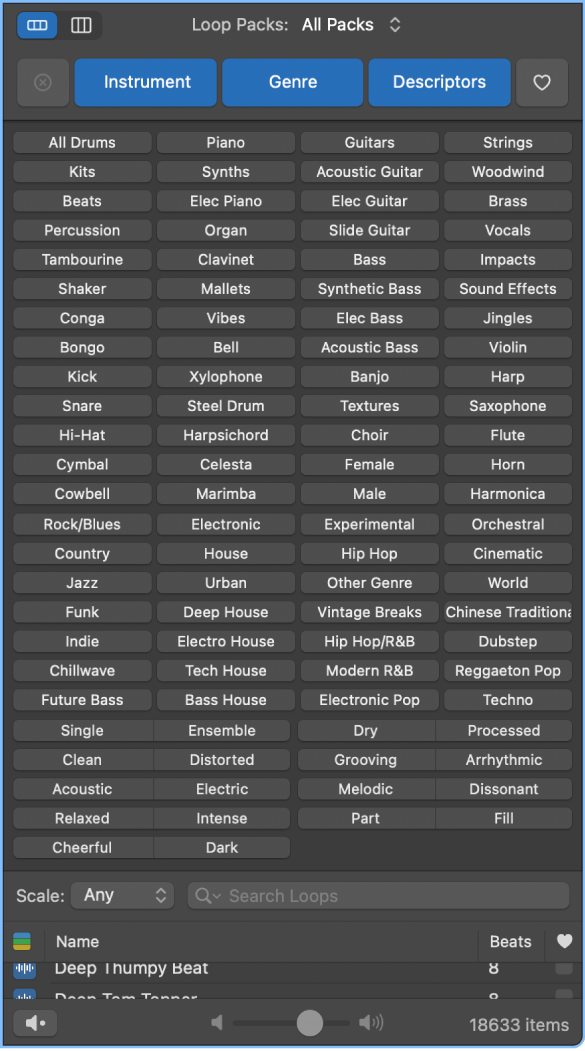
There are three types of Apple Loops:
Audio loops (blue) are audio recordings. You can add them to audio tracks, and edit them just like other audio regions in the Tracks area and Audio Editor.
Software instrument loops (green) can be edited just like other MIDI regions, and can be viewed in the Piano Roll Editor and Score Editor. You can change the sound of the instrument used to play the loop. You can add software instrument loops to software instrument tracks, and also convert them to audio loops by adding them to audio tracks.
Drummer loops (yellow) contain all the performance information necessary to play a Drummer region, such as the artist and parameter adjustments. You can change drummers in the Library and parameters in the Drummer Editor to change the sound of the loop. You can convert them to software instrument loops by adding them to software instrument tracks, and also convert them to audio loops by adding them to audio tracks.
Using the Loop Browser, you can find loops with the instrument, genre and feel you want, play loops, and add loops to your project. You can also create a selection of your favourite loops, create your own loops and customise the Loop Browser.