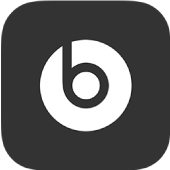
Create a stereo pair with the Beats app for Android
The Beats app lets you use two Pill+ speakers as stereo output for an even more dynamic sound experience. In Stereo mode, one Pill+ speaker plays the left audio channel and the other speaker plays the right audio channel.
Create a Stereo group
Before creating a Stereo group, make sure the first Pill+ speaker is turned on and connected to your Android phone.
In the Beats app for Android, display the Pill+ device screen, then tap Stereo
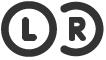 .
.If a Stereo or Amplify speaker group was not previously created, the app looks for the second speaker.
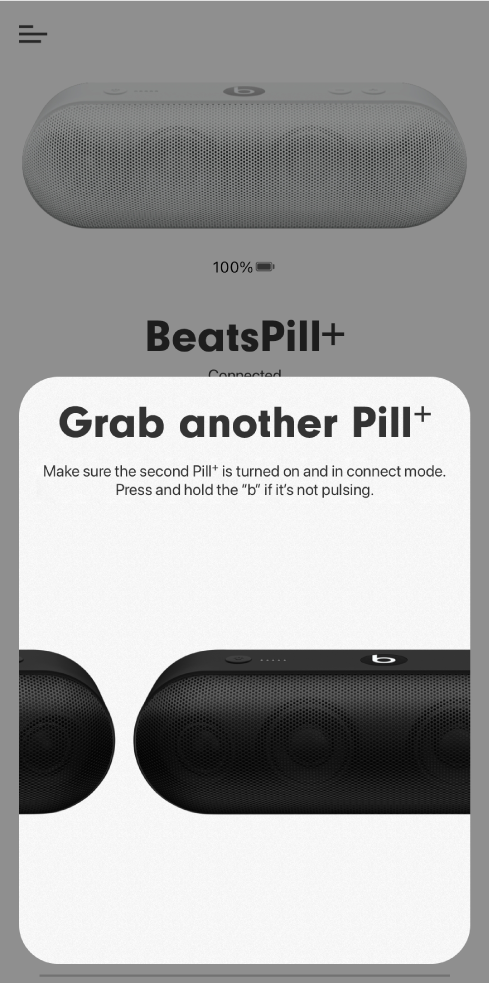
Make sure the second speaker is turned on and is discoverable.
The
 button on the speaker pulses to indicate that Pill+ is in discovery mode, ready to be paired. If it doesn’t pulse, press
button on the speaker pulses to indicate that Pill+ is in discovery mode, ready to be paired. If it doesn’t pulse, press  for 3 seconds to initiate discovery mode.
for 3 seconds to initiate discovery mode.In the Select a Pill+ screen, tap the name of the speaker you want add to the Stereo group.
The Stereo group is created.
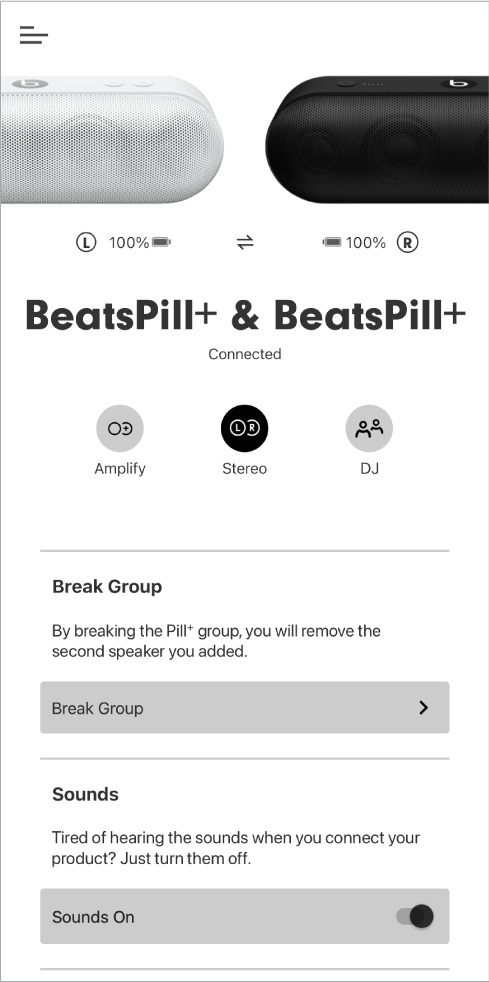
Switch the audio channels between speakers
In the Beats app for Android, tap
 in the speaker’s device screen.
in the speaker’s device screen.The Pill+ speaker that was playing the right channel now plays the left channel, and vice versa.
Adjust the volume of the Stereo group’s speakers
When you adjust speaker volume in a stereo group, all speakers are adjusted simultaneously.
Do one of the following:
Press the volume control buttons

 on either speaker.
on either speaker.Use the volume buttons on your paired Android phone or the on-screen volume controls in your music app.
Disable the Stereo group
In speaker’s device screen in the Beats app for Android, do one of the following:
Tap Stereo
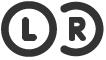 .
.Tap Break Group.
In the card that appears, tap “Break group”.
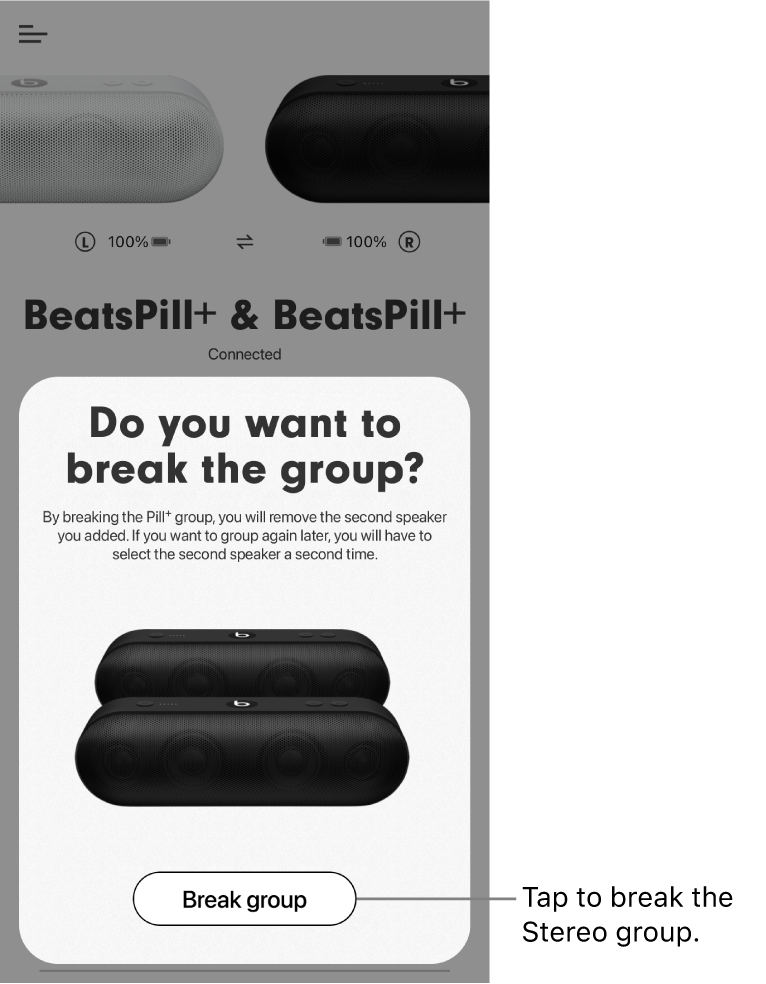
Output returns to the first paired speaker.
You cannot use the Stereo mode and other available modes (DJ and Amplify) at the same time. For more information, see DJ the playlist with the Beats app for Android and Amplify your sound with the Beats app for Android.