Find your AirPods
You can use Find My on your iPhone, iPad, Mac, Apple Watch, or on the web at iCloud.com/find to help you locate your AirPods if they’re lost. You can also turn on separation alerts to warn you if you’ve left your AirPods behind, or mark them as lost if you can’t find them.
Quick links
![]() About using Find My with AirPods
About using Find My with AirPods
![]() See the location of your AirPods on a map or find them nearby
See the location of your AirPods on a map or find them nearby
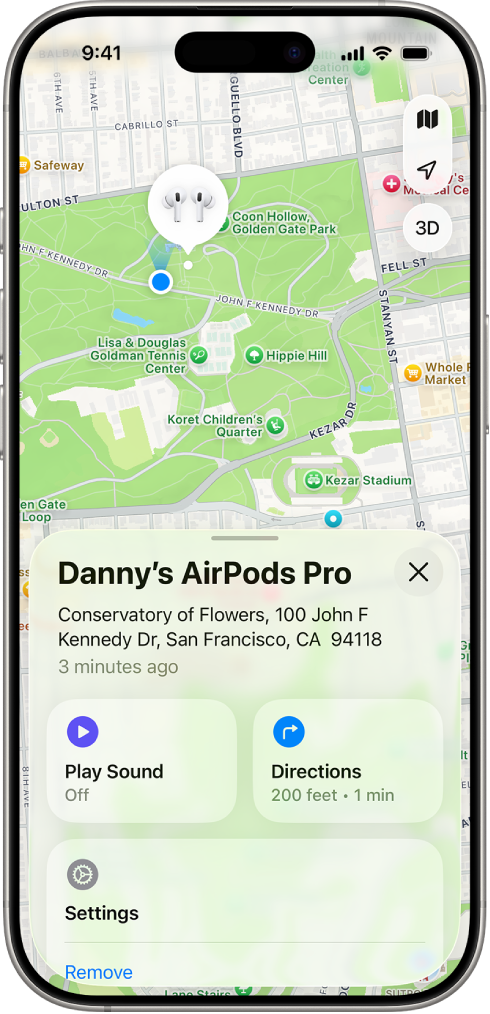
About using Find My with AirPods
You can use Find My with all AirPods models, but some models may have additional features to help you find them. If you’re not sure which AirPods you have, see Which AirPods do I have?
You must pair AirPods with iPhone or iPad where you’re signed in to your Apple Account to see your AirPods in Find My on your iPhone, iPad, Mac, or Apple Watch, or on the web at iCloud.com/find.
For the best experience with Find My, make sure your paired device has the latest version of iOS, iPadOS, macOS, or watchOS installed.
To locate your AirPods, you must turn on Find My on a paired device (such as your iPhone or Mac) before they’re lost. See Turn on the Find My network.
You can turn on the Find My network to see the location of some AirPods models even when they’re out of range of your device. If the Find My network is turned off (or if your AirPods don’t support the Find My network), the Find My app shows the last time and place they were connected.
If your AirPods are out of range or need to charge, you might see their last known location, “No location found,” or “Offline” in Find My. If they come back online, you get a notification on devices you paired with them.
Turn on the Find My network
When the Find My network is on, you can see the location of AirPods 3, AirPods 4 with Active Noise Cancellation (ANC), AirPods Pro, or AirPods Max in the Find My app ![]() for up to 24 hours after they last connect to your device, even if they’re not nearby.
for up to 24 hours after they last connect to your device, even if they’re not nearby.
Important: To use the Find My app to locate AirPods when they’re offline, you need to turn on the Find My network before they’re lost.
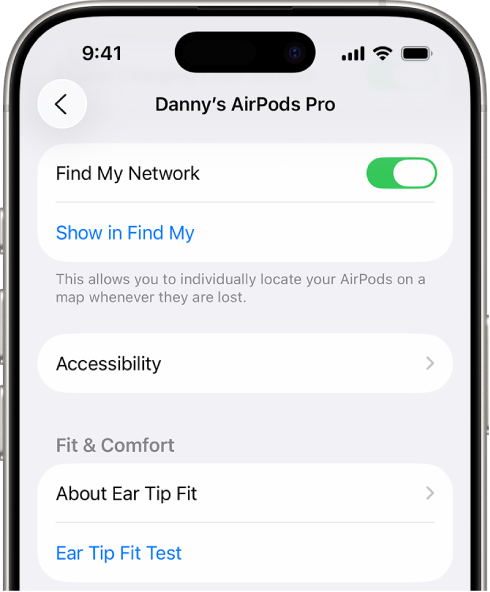
Wear your AirPods, and make sure they’re connected to your iPhone or iPad.
Go to the Settings app
 on your iPhone or iPad.
on your iPhone or iPad.Tap the name of your AirPods near the top of the screen.
Scroll down, then turn on Find My Network.
Note: If your AirPods 3, AirPods 4 (ANC), AirPods Pro, or AirPods Max are used with multiple Apple Accounts (for example, if you lend or share AirPods), only the person who turned on the Find My network can see them in the Find My app. You may also get an alert if someone else’s AirPods are traveling with you. See the Apple Support article What to do if you get an alert that an AirTag, set of AirPods, Find My network accessory, or compatible Bluetooth location-tracking device is with you.
Turn on separation alerts
When the Find My network is on, you can use the Find My app to set alerts to warn you if you’ve left your AirPods 3, AirPods 4 (ANC), AirPods Pro, or AirPods Max behind. You can set trusted locations, like your home, and receive notifications on your iPhone, iPad, Mac, or Apple Watch when you leave your AirPods anywhere else. See Turn on the Find My network, above.
Important: If you want to receive separation alerts, make sure you allow notifications for the Find My app. See View and respond to notifications on iPhone or View and respond to notifications on iPad.
Do one of the following:
iPhone or iPad: Go to the Find My app
 , tap Devices, select your AirPods, then tap Notify When Left Behind.
, tap Devices, select your AirPods, then tap Notify When Left Behind.Mac: Go to the Find My app
 , then click Devices. Select your AirPods, click
, then click Devices. Select your AirPods, click  , then click Notify When Left Behind.
, then click Notify When Left Behind.Apple Watch: Go to the Find Devices app
 , select your AirPods, then tap Notify When Left Behind.
, select your AirPods, then tap Notify When Left Behind.
Turn on Notify When Left Behind.
On iPhone, iPad, and Mac, you can also set a trusted location. Choose a suggested location, or choose New Location, then select a location on the map.
See the location of your AirPods on a map or find them nearby
You can see the current or last known location of your AirPods in the Find My app.
If your AirPods 3, AirPods 4 (ANC), AirPods Pro, or AirPods Max are somewhere close by, like in another room in your house, you can also use your iPhone or iPad to help guide you to their location. If you have AirPods Pro 2 or AirPods Pro 3, you can find the precise location of the charging case.
iPhone or iPad: Go to the Find My app
 , tap Devices, then select your AirPods.
, tap Devices, then select your AirPods.To find your AirPods 3, AirPods 4 (ANC), AirPods Pro, or AirPods Max nearby, tap Find, then follow the onscreen instructions.
If you have AirPods Pro 2 or AirPods Pro 3, you may see an arrow pointing in the direction of your AirPods and a message telling you approximately how far away they are. You may have an option to turn on the flashlight, which can help you find your AirPods in a dark environment.
Mac: Go to the Find My app
 , click Devices, then select your AirPods.
, click Devices, then select your AirPods.Apple Watch: Go to the Find Devices app
 , then select your AirPods (requires a Wi-Fi or cellular connection).
, then select your AirPods (requires a Wi-Fi or cellular connection).iCloud.com: Go to iCloud.com/find, sign in to your Apple Account, select All Devices, then select your AirPods.
For most AirPods models, when your AirPods are separated, you see the location of only one at a time. To find them both, first locate the one that you see on the map, put it back in its case, then refresh the map to locate the other one.
If you have AirPods 4 (ANC), AirPods Pro 2, or AirPods Pro 3, you see the location of each of your AirPods and the charging case on the map.
Play a sound on your AirPods
You can play a sound on your AirPods to help you locate them if they’re out of their case. If you have AirPods 4 (ANC), AirPods Pro 2, or AirPods Pro 3, you can also play a sound on the charging case.
iPhone or iPad: Go to the Find My app
 , tap Devices, select your AirPods, then tap Play Sound.
, tap Devices, select your AirPods, then tap Play Sound.Mac: Go to the Find My app
 , click Devices, select your AirPods, click
, click Devices, select your AirPods, click  , then click Play Sound.
, then click Play Sound.Apple Watch: Go to the Find Devices app
 , select your AirPods, then tap Play Sound (requires a Wi-Fi or cellular connection).
, select your AirPods, then tap Play Sound (requires a Wi-Fi or cellular connection).iCloud.com: Go to iCloud.com/find, sign in to your Apple Account, select All Devices, select your AirPods, then click Play Sound.
Note: You can’t play a sound on the charging case for your AirPods 4 (ANC), AirPods Pro 2, or AirPods Pro 3 from iCloud.com.
Your AirPods play a sound for a few minutes to help you locate them, or until you stop the sound. If your AirPods aren’t connected to your device and you don’t have the Find My network turned on, the sound plays the next time they connect to a Wi-Fi or cellular network.
Tip: If your AirPods are separated from each other, you can mute one to make it easier to find them one at a time. While the sound plays on your AirPods, tap or click Left or Right.
Mark AirPods as lost
If you misplace your AirPods 3, AirPods 4 with Active Noise Cancellation (ANC), AirPods Pro, or AirPods Max, you can mark them as lost and create a message that provides your contact information.
If you have AirPods 4 (ANC), AirPods Pro 2, or AirPods Pro 3, you can also separately mark each of your AirPods and the case as lost, in the event that you lose just one or your AirPods are separated from the case.
iPhone or iPad: Go to the Find My app
 , tap Devices, select your AirPods, turn on Lost Mode, then follow the onscreen instructions.
, tap Devices, select your AirPods, turn on Lost Mode, then follow the onscreen instructions.Mac: Go to the Find My app
 , click devices, select your AirPods, click
, click devices, select your AirPods, click  , turn on Lost Mode, then follow the onscreen instructions.
, turn on Lost Mode, then follow the onscreen instructions.Apple Watch: Go to the Find Devices app
 , tap a device, tap Lost Mode, then turn on Lost Mode.
, tap a device, tap Lost Mode, then turn on Lost Mode.
Note: To mark your AirPods as lost, you need to turn on the Find My network before AirPods are lost.