
Intro to Schoolwork
Schoolwork is an app that helps you distribute content to your students, identify trends in their learning, and maximize each student’s potential. Using Schoolwork, you can create and send assignments, assessments, or study reminders in just a few taps. You can quickly distribute and collect materials, keep an eye on student progress in educational apps, and collaborate one on one with students from anywhere, in real time. The student progress and insight data you receive in Schoolwork, along with the results of your student assessments, can help you tailor your teaching to the needs of each student.
You can share a variety of content with your students, even when they are out of the classroom. You can assign anything from PDFs, files, photos, videos, documents, links, exit tickets, to apps and activities within apps. You can easily view class and student progress data and use the data to determine how your students are doing. The progress data you receive in Schoolwork, along with the results of your student assessments, can help you assess and personalize instruction for each of your students.
For students, assignments, assessments, and reminders automatically appear on their iPad devices, organized by class and due date. Students have a single place to find content and instruction, to submit work, to view their progress, and to turn in an assessment.
See Apple Products for Teaching and Learning for information about the apps that can help you put the power of technology to work in and out of the classroom.
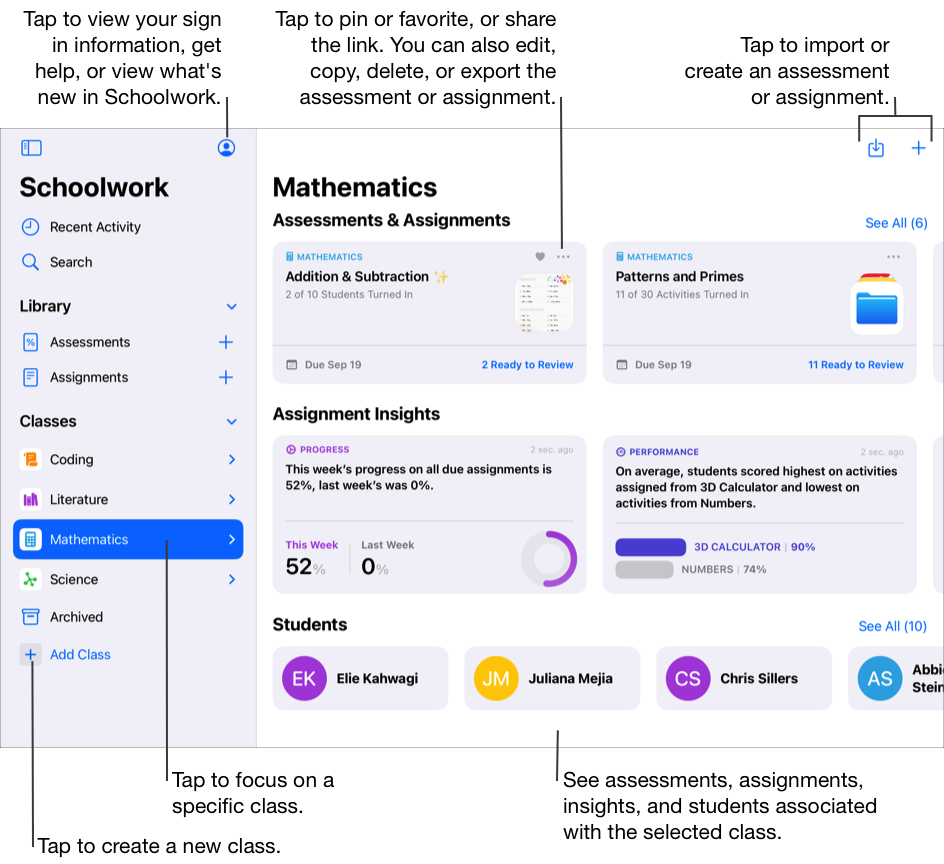
Schoolwork and teachers
The Schoolwork app  lets you:
lets you:
View all your Apple School Manager classes in one place. When you sign in, Schoolwork automatically populates the sidebar with all your Apple School Manager class information.
Create and publish assignments, including one or more activities. You can create assignments for an entire class, or a subset of students in a class.
Collaborate with students on activities. You can share files with individual students or with an entire class. When you share collaborative files, you can review student progress and provide feedback while students are actively working on files.
Use the class view, assignment details view, student progress views, and student pop-up pane to see how your class and students are doing and determine if any students need extra challenges or attention. Depending on how a student is doing, you can request revisions from them, unlock specific activities to give students more time, or return work to students.
Send exit tickets and assessments to determine how well students understand a concept, topic, or lesson. View results to see student responses and gain a better understanding of where your students are in their learning. For assessments, you can score student work and analyze the data to help you validate your teaching strategies and resources.
Request work from students. Students receive a notification on their iPad devices when you request work or send assignments and assessments.
Schoolwork and students
The Schoolwork app  lets students:
lets students:
View all their classes in one place and quickly see which assignments and assessments are due next.
Work on assigned activities and submit work to teachers. Students can submit work from the Schoolwork app or Pages, Numbers, Keynote, and GarageBand activities from within the app. Additionally, students can use the Share button in the app where they did their work and choose Schoolwork as the share destination (for example, after creating a video in Clips).
Collaborate with teachers and other students on assignment activities (for example, editing an essay in Pages for iPadOS). Depending on how teachers choose to share a collaborative file, students can edit the file and view feedback from their teachers and other students while actively working on the file themselves.
View activity details to see if their teachers requested a revision, unlocked a specific activity to give them more time, or returned their work.
View progress on assigned activities. Students can use their class view, assignment details view, and student pop-up pane to see how they are doing overall in their class and with each assignment and activity.
Demonstrate understanding of a concept, topic, or lesson by completing and turning in an assessment.
Schoolwork and Classroom
If you’re using Apple School Manager and a Managed Apple Account with Schoolwork, you can also use Classroom with the same classes. Using Classroom, you can hold classes in a school, remotely, or through a combination of nearby and remote classes (called hybrid classes). You can launch a specific app, website, or textbook page. You can also send documents to and receive them from your students, and share student work locally on a TV, monitor, or projector using Apple TV. Finally, you can see which apps students are working in and, at the end of the class, view a summary of how students spent their time.
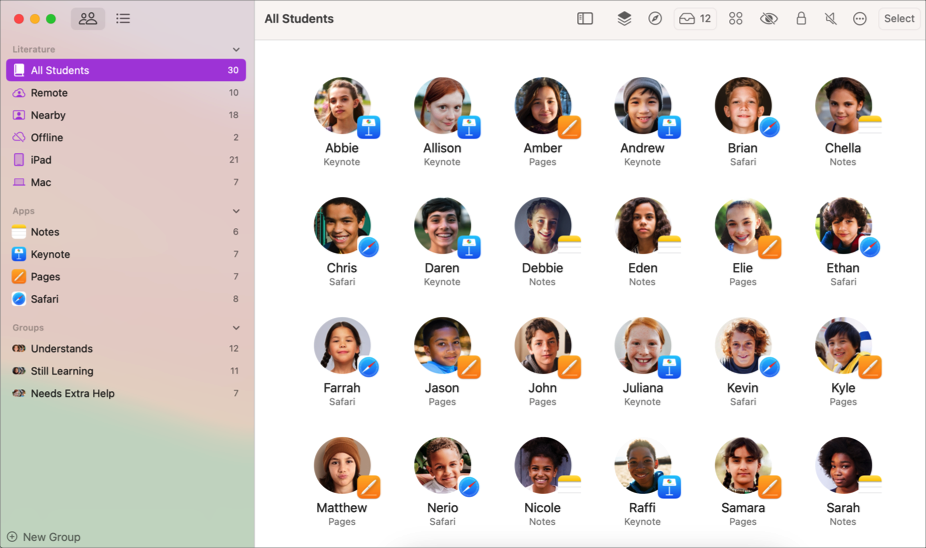
See Classroom User Guide.
Note: To use Schoolwork, teachers and students must have a Managed Apple Account. If you need help with your Managed Apple Account, you should contact your school and students should contact their teachers.