
Manage sections in reminder lists on Mac
On your Mac, use sections to organize a reminder list.
Note: All Reminders features described in this guide are available when using updated iCloud reminders. Some features aren’t available when using accounts from other providers.
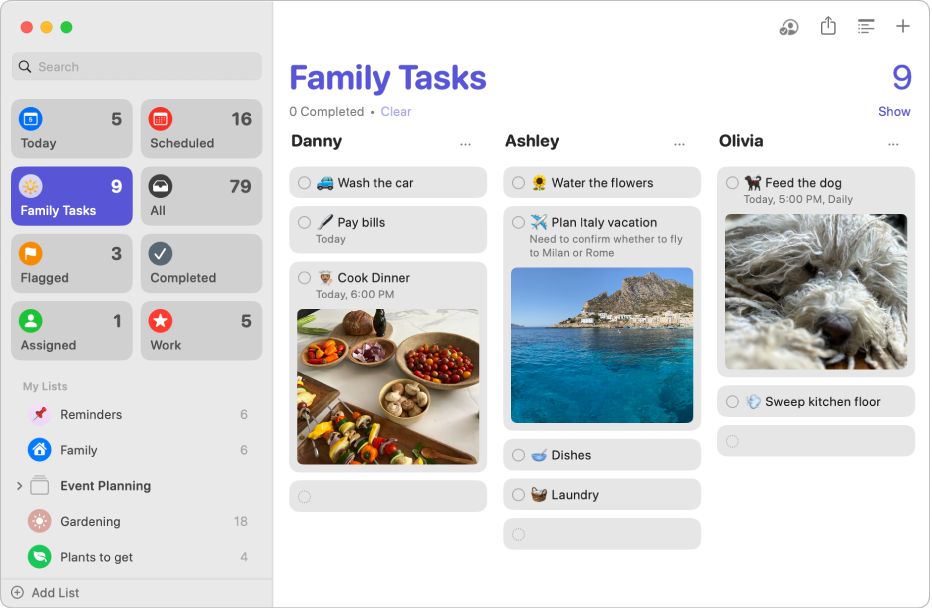
Note: When you view your reminder list as columns, your section names become column headings.
Add a section to a reminder list
In the Reminders app
 on your Mac, select a reminder list in the sidebar.
on your Mac, select a reminder list in the sidebar.Do any of the following:
Add a section: Click the Add Section button
 in the toolbar.
in the toolbar.Add a section with selected reminders: Select one or more reminders in the list, then choose File > New Section with Selection.
Enter a title for the new section, then press Return.
Add items to a reminder list with sections
In the Reminders app
 on your Mac, select a reminder list in the sidebar.
on your Mac, select a reminder list in the sidebar.Do any of the following:
Add reminders to a section: Add reminders at the bottom of the section.
Add other reminders (not in a section): Add reminders at the bottom of the list.
Rename a section in a reminder list
In the Reminders app
 on your Mac, select a reminder list in the sidebar.
on your Mac, select a reminder list in the sidebar.Select the section name, then enter a new name.