
Record audio only
You can make an audio-only recording with QuickTime Player.
Choose File > New Audio Recording.
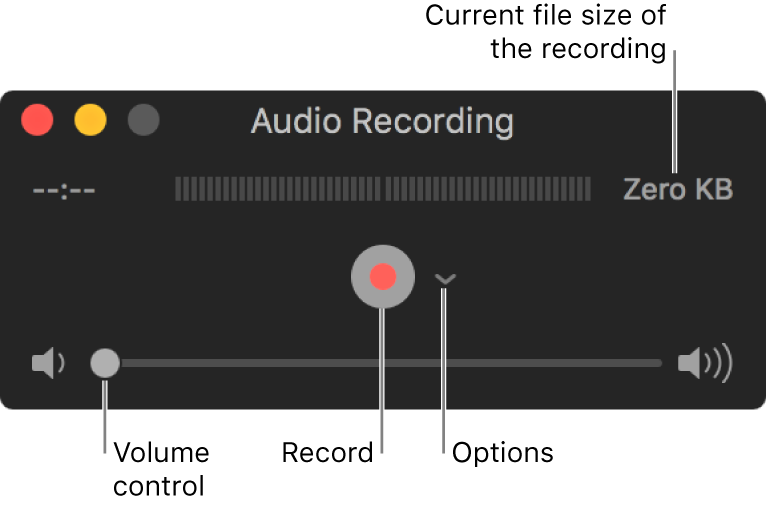
Click the Options pop-up menu, then choose any of the following recording options:
Microphone: Choose a microphone (if you have more than one available).
Recording quality: Choose the recording quality. Maximum-quality recordings produce uncompressed files, which can use large amounts of storage space.
Setting
Description
High
44100 Hz AAC audio
Maximum
44100 Hz, uncompressed Linear PCM 24-bit AIFF-C audio
Adjust the volume control to hear the audio you’re recording.
Click the Record button
 to start recording; click the Stop button
to start recording; click the Stop button  when you’re done (or use the Touch Bar).
when you’re done (or use the Touch Bar).To pause recording, Option-click the Record button
 ; click it again to resume recording.
; click it again to resume recording.Choose File > Save to save and name the recording.