
Annotate a PDF in Preview on Mac
Although you can’t edit the text of a PDF in Preview, you can use the markup tools to provide feedback or write down something you want to remember. The editing tools in the Markup toolbar are ideal for collaborating—use them to suggest changes to a PDF and to respond to suggestions.
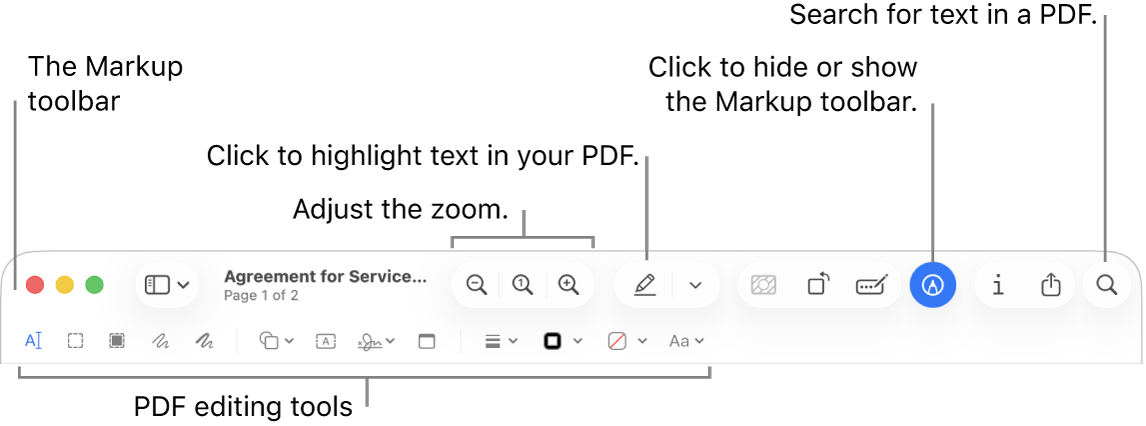
Go to the Preview app
 on your Mac.
on your Mac.Open the PDF you want to annotate.
Click
 (if the Markup toolbar isn’t showing).
(if the Markup toolbar isn’t showing).Use the tools in the toolbar to mark up the PDF.
Note: To save a PDF and allow annotations to be edited later, choose one of the following: File > Save, File > Export, or File > Export to PDF. (PDFs are also saved with editable annotations when they’re saved automatically.) To save a PDF and flatten annotations (so that they can’t be edited), choose File > Print, then select Save as PDF.
Tool
Description
Text Selection

Select text to copy or delete. See Select and copy text in a PDF.
Rectangular Selection

Select a rectangular area in an image to copy or delete.
Redaction Selection

Select text to permanently remove it from view. You can change the redaction as you edit, but once you close the document, the redaction becomes permanent.
Sketch

Sketch a shape using a single stroke.
If your drawing is recognized as a standard shape, it’s replaced by that shape; to use your drawing instead, choose it from the palette that’s shown.
Draw

Draw a shape using a single stroke. Press your finger more firmly on the trackpad to draw with a heavier, darker line.
This tool appears only on computers with a Force Touch trackpad.
Shapes

Click a shape, then drag it where you want. To resize the shape, use the blue handles. If it has green handles, use them to alter the shape.
You can add a highlight shape or zoom lens using these tools:
Highlight
 : Drag the highlight where you want. To resize it, use the blue handles.
: Drag the highlight where you want. To resize it, use the blue handles.Zoom

Text

Type your text, then drag the text box where you want.
Highlight Selection

Highlight selected text.
Sign

If signatures are listed, click one, then drag it where you want. To resize it, use the blue handles.
To create a new signature, see Fill out and sign PDF forms in Preview on Mac.
Note

Type your text. To change the note color, Control-click the note, then choose a color. To move the note, drag it to a different location.
Shape Style

Change the thickness and type of lines used in a shape, or add a shadow.
Border Color

Change the color of the lines used in a shape.
Fill Color

Change the color that’s used inside a shape.
Text Style

Change the font or the font style and color.
Rotate Left
 or Rotate Right
or Rotate Right 
Click
 to rotate an item to the left. Continue clicking to keep rotating.
to rotate an item to the left. Continue clicking to keep rotating.To rotate an item to the right, press and hold the Option key, then click
 until you’re done rotating the item.
until you’re done rotating the item.Crop

Hide part of a PDF. Click and drag over the PDF so that a frame appears. Drag the corner handles until just the area you want to keep is shown within the frame’s border. You can also drag the frame to reposition it. When you’re ready, click
 .
.Form Fill

Type your text in the fields of a PDF form.