Logic Pro User Guide for iPad
-
- What is Logic Pro?
- Working areas
- Work with function buttons
- Work with numeric values
- Undo and redo edits in Logic Pro for iPad
-
- Intro to tracks
- Create tracks
- Create tracks using drag and drop
- Choose the default region type for a software instrument track
- Select tracks
- Duplicate tracks
- Reorder tracks
- Rename tracks
- Change track icons
- Change track colors
- Use the tuner on an audio track
- Show the output track in the Tracks area
- Delete tracks
- Edit track parameters
- Start a Logic Pro subscription
- How to get help
-
- Intro to recording
-
- Before recording software instruments
- Record software instruments
- Record additional software instrument takes
- Record to multiple software instrument tracks
- Record multiple MIDI devices to multiple tracks
- Record software instruments and audio simultaneously
- Merge software instrument recordings
- Spot erase software instrument recordings
- Replace software instrument recordings
- Route MIDI internally to software instrument tracks
- Record with Low Latency Monitoring mode
- Use the metronome
- Use the count-in
-
- Intro to arranging
-
- Intro to regions
- Select regions
- Cut, copy, and paste regions
- Move regions
- Remove gaps between regions
- Delay region playback
- Trim regions
- Loop regions
- Repeat regions
- Mute regions
- Split and join regions
- Stretch regions
- Separate a MIDI region by note pitch
- Bounce regions in place
- Change the gain of audio regions
- Normalize audio regions in the Tracks area in Logic Pro for iPad
- Create regions in the Tracks area
- Convert a MIDI region to a Session Player region or a pattern region
- Replace a MIDI region with a Session Player region in Logic Pro for iPad
- Rename regions
- Change the color of regions
- Delete regions
-
- Intro to chords
- Add and delete chords
- Select chords
- Cut, copy, and paste chords
- Move and resize chords
- Loop chords on the Chord track
- Color chords on the Chord track
- Edit chords
- Work with chord groups
- Use chord progressions
- Change the chord rhythm
- Choose which chords a Session Player region follows
- Analyze the key signature of a range of chords
- Create fades on audio regions
- Extract vocal and instrumental stems with Stem Splitter
- Access mixing functions using the Fader
-
- Intro to Step Sequencer
- Use Step Sequencer with Drum Machine Designer
- Record Step Sequencer patterns live
- Step record Step Sequencer patterns
- Load and save patterns
- Modify pattern playback
- Edit steps
- Edit rows
- Edit Step Sequencer pattern, row, and step settings in the inspector
- Customize Step Sequencer
-
- Intro to mixing
-
- Channel strip types
- Channel strip controls
- Peak level display and clipping
- Set channel strip volume
- Set channel strip input format
- Set the output for a channel strip
- Set channel strip pan position
- Mute and solo channel strips
- Reorder channel strips in the Mixer in Logic Pro for iPad
- Replace a patch on a channel strip using drag and drop
- Work with plug-ins in the Mixer
- Search for plug-ins in the Mixer in Logic Pro for iPad
-
- Effect plug-ins overview
-
- Instrument plug-ins overview
-
- ES2 overview
- Interface overview
-
- Modulation overview
- Use the Mod Pad
-
- Vector Envelope overview
- Use Vector Envelope points
- Use Vector Envelope solo and sustain points
- Set Vector Envelope segment times
- Vector Envelope XY pad controls
- Vector Envelope Actions menu
- Vector Envelope loop controls
- Vector Envelope point transition shapes
- Vector Envelope release phase behavior
- Use Vector Envelope time scaling
- Modulation source reference
- Via modulation source reference
-
- Sample Alchemy overview
- Interface overview
- Add source material
- Save a preset
- Edit mode
- Play modes
- Source overview
- Synthesis modes
- Granular controls
- Additive effects
- Additive effect controls
- Spectral effect
- Spectral effect controls
- Filter module
- Low, bandpass, and highpass filters
- Comb PM filter
- Downsampler filter
- FM filter
- Envelope generators
- Mod Matrix
- Modulation routing
- Motion mode
- Trim mode
- More menu
- Sampler
- Studio Piano
- Copyright
Stepped automation curve in Logic Pro for iPad
By default, an automation curve between two automation points is a straight line that results in gradually changing parameter values from one point to the next one.
Any controls that represent switches (for example, Mute button, Solo button, On/Off button, or sustain pedal) create automation curves, known as Stepped Automation. From any automation point to the next, the automation curve remains a straight horizontal line, not changing its value until that following automation point, where it jumps to that new value, creating a step (a vertical line).
You can create stepped automation curves for any automation parameter using the Stepped Automation button ![]() .
.
Create stepped automation
Tap the Automation View button
 in the Tracks area menu bar (for track automation) or the Editors area menu bar (for region automation), or press A on your external keyboard.
in the Tracks area menu bar (for track automation) or the Editors area menu bar (for region automation), or press A on your external keyboard.Tap the Pencil button
 or the Brush button
or the Brush button  .
.Tap the Stepped Automation button
 to select it, or press and hold the Option key on your external keyboard.
to select it, or press and hold the Option key on your external keyboard.Tap the Pencil button
 or Brush button
or Brush button  and create new automation points; any new automation point will be connected to the following automation point with a stepped automation curve.
and create new automation points; any new automation point will be connected to the following automation point with a stepped automation curve.Tip: Touch and hold the Stepped Automation button or press and hold the Option key on your external keyboard to engage momentary mode (the button is selected). Draw the automation, and when you release the button or the key, the Stepped Automation button is deselected.
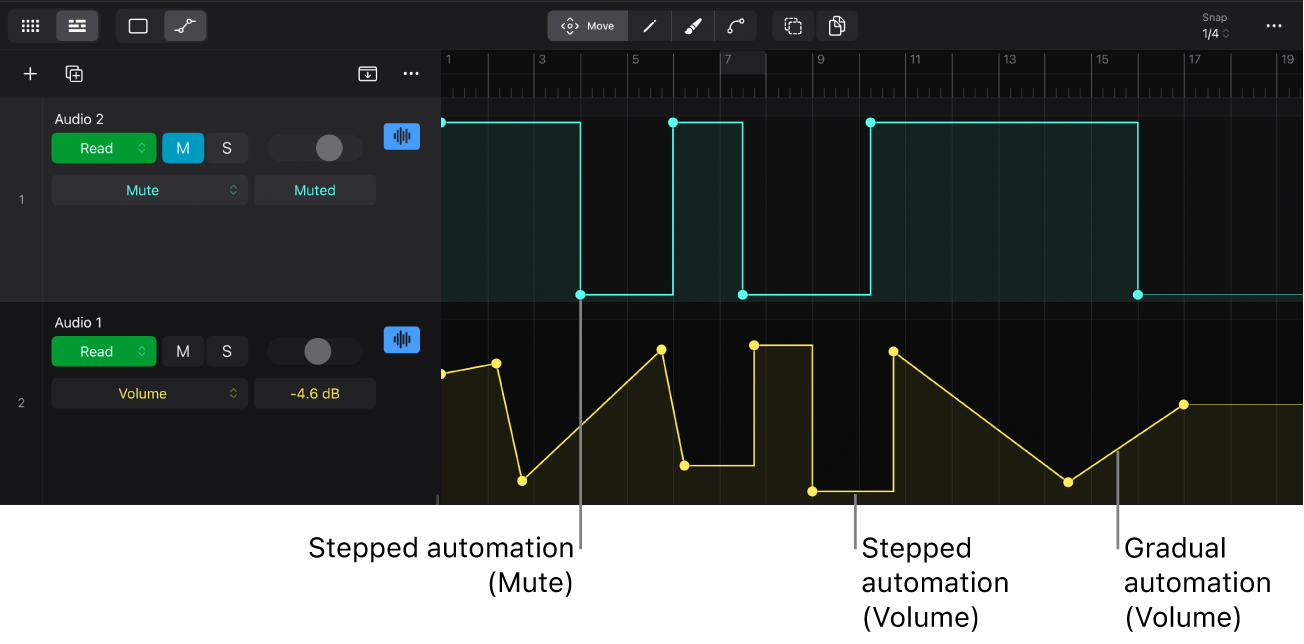
Note: The automation curve of a track or region can be a mixture of both gradual lines and stepped lines.
Alternate between stepped and gradual automation
You can have one or multiple segments of an existing automation curve alternate between stepped automation and gradually changing automation (straight or curved lines). See Bend automation curves.
Tap the Automation View button
 in the Tracks area menu bar (for track automation) or the Editors area menu bar (for region automation), or press A on your external keyboard.
in the Tracks area menu bar (for track automation) or the Editors area menu bar (for region automation), or press A on your external keyboard.Tap the Curve button
 , then tap the Stepped Automation button
, then tap the Stepped Automation button  to select both buttons.
to select both buttons.Touch and hold the background of the automation lane, then drag over the area of the automation curve you want to select.
Tap the selected automation curve to switch between stepped automation and gradually changing automation.
Download this guide: PDF