
Edit shapes and lines in Keynote for iCloud
You can customize the specific features of some shapes. For example, you can change the standard five-point star into a twenty-point starburst, adjust how rounded the corners of a square are.
You can also change the how lines look, for example, be dotted or have an arrows at one end, or make connection lines (a special type of line that you can use to connect two objects) curved instead of straight.
Adjust the features of a shape
You can change specific features of any basic shape (from the Basic category in the shapes library) that has a green dot when it’s selected. For example, you can change a five-point star to have more arms.
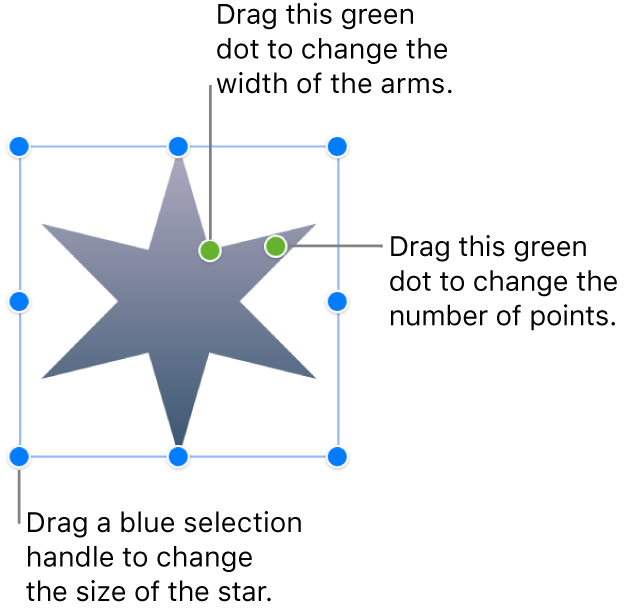
Select one of the following shapes on a slide: a quote bubble, star, polygon, rounded square, curved connection line, arrow (an arrow shape, not a line with an arrow on one end), or double arrow.
If the object doesn’t have any green dots (as shown above), you can’t customize its shape.
Drag a green dot toward or away from the object’s center, or in a circle around the object.
Some shapes have multiple green dots, each of which affects a different aspect of the shape.
Change the style of a line or its endpoints
Change the style of connection lines
By default, connection lines are curved, but you can change the line to a straight or right-angle line, and adjust the position and angle of the curve.