View albums, playlists, and more in Music on iPhone
In the Music app ![]() , the library includes music you added or downloaded from Apple Music, music and videos you synced to iPhone, TV shows and movies you added from Apple Music, and your iTunes Store purchases.
, the library includes music you added or downloaded from Apple Music, music and videos you synced to iPhone, TV shows and movies you added from Apple Music, and your iTunes Store purchases.
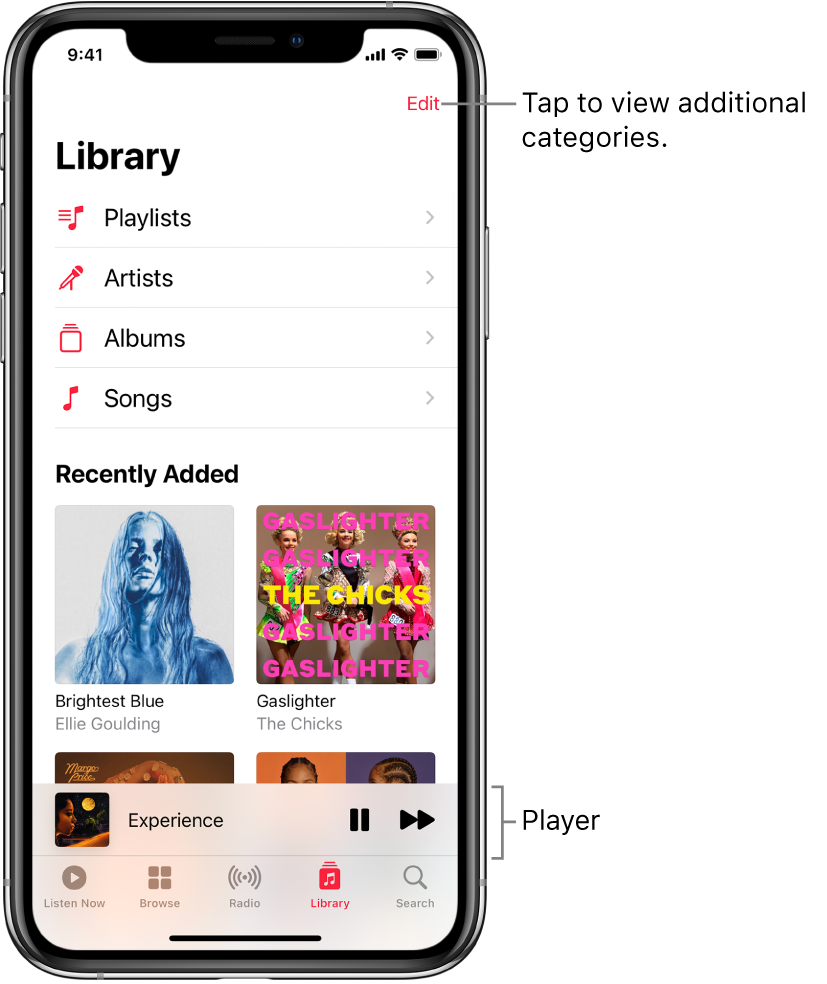
Browse and play your music
In the Music app, tap Library, then tap a category, such as Albums or Songs; tap Downloaded to view only music stored on iPhone.
Scroll to browse or swipe down the page and type in the search field to filter your results and find what you’re looking for.
Tap an item, then tap Play, or tap Shuffle to shuffle an album or playlist.
You can also touch and hold the album art, then tap Play.
To change the list of categories, tap Edit, then select categories you’d like to add, such as Genres and Compilations. Tap any existing categories to remove them.
Sort your music
Tap Library, then tap Playlists, Albums, Songs, TV & Movies, or Music Videos.
Tap Sort, then choose a sorting method, such as title, artist, recently added, or recently played.
Play music shared on a nearby computer
If a computer on your network shares music through Home Sharing, you can stream its music to your iPhone.
On your iPhone, go to Settings
 > Music, tap Sign In below Home Sharing, then sign in with your Apple ID.
> Music, tap Sign In below Home Sharing, then sign in with your Apple ID.Open the Music app
 , go to Library > Home Sharing, then choose a shared library.
, go to Library > Home Sharing, then choose a shared library.
Remove Apple Music songs from iPhone
Go to Settings ![]() > Music, then turn off Sync Library.
> Music, then turn off Sync Library.
The songs are removed from iPhone but remain in iCloud. Music you purchased or synced also remains.