Apple Vision Pro User Guide
- Welcome
-
- Change notification settings and device sounds
- Set the date, time, language, and region
- Change your device name
- Change the appearance of text and windows
- Unlock your iPhone with Apple Vision Pro
- See your keyboard, game controller, or iPhone while immersed
- See people around you while immersed
- Use Apple Vision Pro in Travel Mode
- Refresh apps in the background
- Set content restrictions in Screen Time
- Let others use your Apple Vision Pro
-
- Get started with Apple Intelligence
- Use Writing Tools
- Create original images with Image Playground
- Create Genmoji
- Use Image Wand
- Get webpage summaries
- Summarize an audio recording
- Summarize notifications and reduce interruptions
- Use ChatGPT with Apple Intelligence
- Apple Intelligence and privacy
- Block access to Apple Intelligence features
-
- Apple Music Classical
- Books
- Calendar
- Capture
- Clock
- Encounter Dinosaurs
- Home
- Maps
- Mindfulness
- News
- Numbers
- Pages
- Podcasts
- Reminders
- Shazam
- Shortcuts
- Spatial Gallery
- Stocks
- Tips
- Voice Memos
-
- Get started with accessibility features
- Turn on features with the Accessibility Shortcut
- Change Siri accessibility features
- Use Guided Access
- Copyright and trademarks
Apple Vision Pro and visionOS overview
Welcome to Apple Vision Pro, a spatial computer that blends digital content and apps into your physical space, and lets you navigate using your eyes, hands, and voice. With visionOS on Apple Vision Pro, you can use built-in apps like Apple TV 
![]() , and Photos
, and Photos ![]() , transform your space with Environments, connect with others in FaceTime calls, and download great third-party apps from the App Store
, transform your space with Environments, connect with others in FaceTime calls, and download great third-party apps from the App Store ![]() .
.
This guide helps you discover all the amazing things Apple Vision Pro can do with visionOS.

Your experience with Apple Vision Pro begins in Home View. From there, you can use the tab bar on the left to navigate between Apps, People, and Environments. Apps View has the familiar apps you know, which you can open with just a tap. People View allows you to connect with others, and Environments View transforms your surroundings with immersive landscapes, letting apps expand beyond the dimensions of your room.

Apps View
On Apple Vision Pro, you can open all your apps from one place—Apps View. In addition to apps designed for visionOS, the More Apps folder contains familiar iPhone and iPad apps that work with your Apple Vision Pro. You can open multiple apps and arrange them in your space however you like.
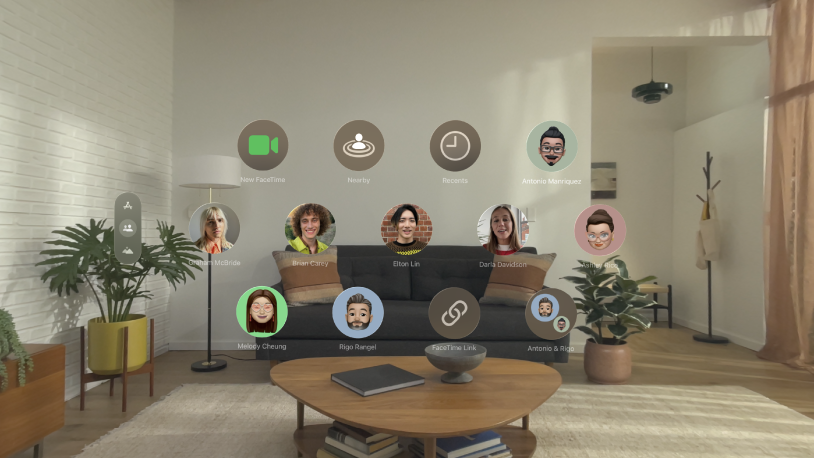
People View
People View helps you stay in touch with friends, family, and coworkers. In People View, you can make FaceTime calls, send messages, check contact information like birthdays and addresses, and more.

Environments View
Environments transform the space around you with beautiful three-dimensional scenes. At any time, you can turn the Digital Crown to adjust your immersion and see more or less of your surroundings. When you’re in an Environment, use Control Center to change the volume of sounds—like rain sounds in Mount Hood—and set your Environment to Light or Dark.
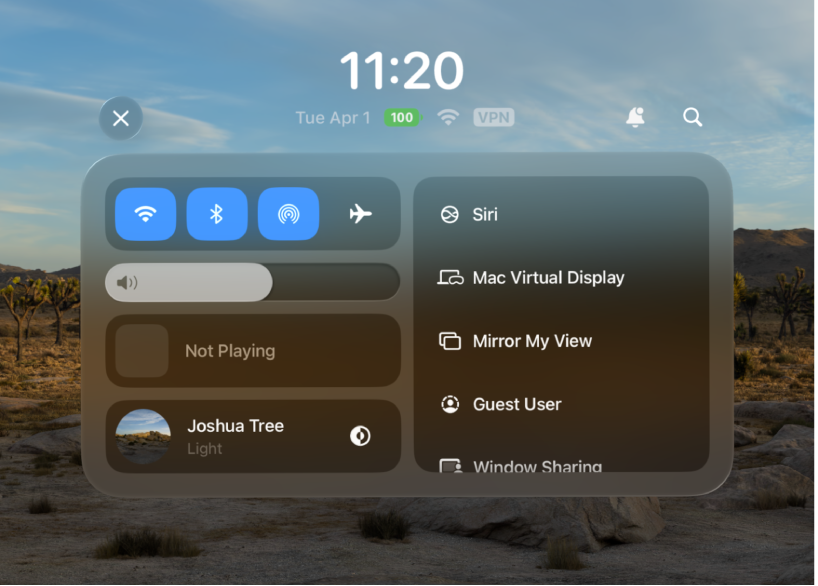
Control Center
Control Center lets you quickly access frequently used settings, adjust your Environment, see the time of day and your battery level, and more. Just look at your palm, flip your hand over, then tap the status bar.