
Audio track parameters in Impulse Response Utility
The Inputs/Track section is automatically populated with the number of tracks required for the impulse response recording, based on your selections in the New Project window. Every track lane in the Inputs/Track section has a number of parameters. Impulse Response Utility configures some parameters automatically, and you set the rest before recording.

Track parameters
Speaker Position pop-up menu: Choose the speaker position label for the selected track. Both Impulse Response Utility and Space Designer use these labels to identify and process the audio files that comprise a multichannel stereo or surround impulse response. Impulse Response Utility automatically sets the speaker position label for each track, but you can change these labels to any position that is available in the current impulse response format.
Mic Position pop-up menu: Choose the mic position label for the selected track. Both Impulse Response Utility and Space Designer use these labels to identify and process the audio files that comprise a multichannel stereo or surround impulse response. Impulse Response Utility automatically sets the mic position label for each track, but you can change these labels to any position that is available in the current impulse response format.
Input pop-up menu: Choose the physical input for each track. Press and hold the Option key to set all tracks to the selected input. Be sure to select the correct input before recording.
S[olo] button: Turn on to hear the selected track in isolation. When the Solo button is on, the input signal is routed to the monitor section and the input level is displayed in the VU meter.
R[ecord] button: Turn on to record-enable the selected track for recording. This also turns on the Solo button for the selected track, allowing you to monitor the input signal before recording. You can record-enable several tracks at once, for multichannel recording. When you click Sweep/Record in the Sweep area to the left, a recording is made on all record-enabled tracks.
L[ock] button: Turn on to lock the selected track.
Note: As soon as one track is locked, the sweep generator parameters are also locked. This ensures that any subsequent recordings will use identical sweep settings. This is necessary because every track must use an identical sine sweep to produce a phase-coherent, accurate, multichannel impulse response.
Peak field: Displays the peak level value in dB. If the level ever exceeds 0 dB, the peak value is held until cleared. Click the Peak column header to reset the Peak readout for all tracks.
Level: Displays input meters for each track. These level meters always show the current level of the physical inputs.
VU meter: Measures either the signal level present at the (soloed) track input or the sweep generator output. During playback of recorded audio, the VU meter displays the level of the selected track. A status message below the VU meter shows its current operating mode. The VU meter scale ranges from 0% to 100%, with 100% equaling 0 dB.
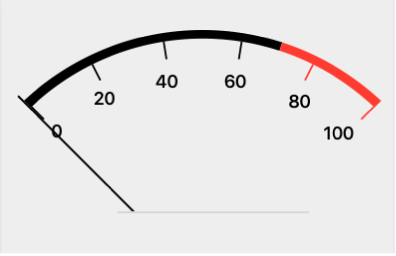
Download the guide:
Impulse Response Utility User Guide: Apple Books