Logic Pro User Guide for iPad
-
- What is Logic Pro?
- Working areas
- Work with function buttons
- Work with numeric values
- Undo and redo edits in Logic Pro for iPad
-
- Intro to tracks
- Create tracks
- Create tracks using drag and drop
- Choose the default region type for a software instrument track
- Select tracks
- Duplicate tracks
- Reorder tracks
- Rename tracks
- Change track icons
- Change track colors
- Use the tuner on an audio track
- Show the output track in the Tracks area
- Delete tracks
- Edit track parameters
- Start a Logic Pro subscription
- How to get help
-
- Intro to recording
-
- Before recording software instruments
- Record software instruments
- Record additional software instrument takes
- Record to multiple software instrument tracks
- Record multiple MIDI devices to multiple tracks
- Record software instruments and audio simultaneously
- Merge software instrument recordings
- Spot erase software instrument recordings
- Replace software instrument recordings
- Route MIDI internally to software instrument tracks
- Record with Low Latency Monitoring mode
- Use the metronome
- Use the count-in
-
- Intro to arranging
-
- Intro to regions
- Select regions
- Cut, copy, and paste regions
- Move regions
- Remove gaps between regions
- Delay region playback
- Trim regions
- Loop regions
- Repeat regions
- Mute regions
- Split and join regions
- Stretch regions
- Separate a MIDI region by note pitch
- Bounce regions in place
- Change the gain of audio regions
- Normalize audio regions in the Tracks area in Logic Pro for iPad
- Create regions in the Tracks area
- Convert a MIDI region to a Session Player region or a pattern region
- Replace a MIDI region with a Session Player region in Logic Pro for iPad
- Rename regions
- Change the color of regions
- Delete regions
-
- Intro to chords
- Add and delete chords
- Select chords
- Cut, copy, and paste chords
- Move and resize chords
- Loop chords on the Chord track
- Color chords on the Chord track
- Edit chords
- Work with chord groups
- Use chord progressions
- Change the chord rhythm
- Choose which chords a Session Player region follows
- Analyze the key signature of a range of chords
- Create fades on audio regions
- Extract vocal and instrumental stems with Stem Splitter
- Access mixing functions using the Fader
-
- Intro to Step Sequencer
- Use Step Sequencer with Drum Machine Designer
- Record Step Sequencer patterns live
- Step record Step Sequencer patterns
- Load and save patterns
- Modify pattern playback
- Edit steps
- Edit rows
- Edit Step Sequencer pattern, row, and step settings in the inspector
- Customize Step Sequencer
-
- Intro to mixing
-
- Channel strip types
- Channel strip controls
- Peak level display and clipping
- Set channel strip volume
- Set channel strip input format
- Set the output for a channel strip
- Set channel strip pan position
- Mute and solo channel strips
- Reorder channel strips in the Mixer in Logic Pro for iPad
- Replace a patch on a channel strip using drag and drop
- Work with plug-ins in the Mixer
- Search for plug-ins in the Mixer in Logic Pro for iPad
-
- Effect plug-ins overview
-
- Instrument plug-ins overview
-
- ES2 overview
- Interface overview
-
- Modulation overview
- Use the Mod Pad
-
- Vector Envelope overview
- Use Vector Envelope points
- Use Vector Envelope solo and sustain points
- Set Vector Envelope segment times
- Vector Envelope XY pad controls
- Vector Envelope Actions menu
- Vector Envelope loop controls
- Vector Envelope point transition shapes
- Vector Envelope release phase behavior
- Use Vector Envelope time scaling
- Modulation source reference
- Via modulation source reference
-
- Sample Alchemy overview
- Interface overview
- Add source material
- Save a preset
- Edit mode
- Play modes
- Source overview
- Synthesis modes
- Granular controls
- Additive effects
- Additive effect controls
- Spectral effect
- Spectral effect controls
- Filter module
- Low, bandpass, and highpass filters
- Comb PM filter
- Downsampler filter
- FM filter
- Envelope generators
- Mod Matrix
- Modulation routing
- Motion mode
- Trim mode
- More menu
- Sampler
- Studio Piano
- Copyright
Stereo Delay in Logic Pro for iPad
Stereo Delay lets you set the Delay, Feedback, and Mix parameters separately for the left and right channels. The Crossfeed knob (for each stereo side) sets the feedback intensity level of each signal being routed to the opposite stereo side. You can use Stereo Delay on mono tracks or busses when you want to create independent delays for the two stereo sides.
Note: If you use Stereo Delay on mono channel strips, the track or bus switches to two channel operation from the point of insertion—all Audio Effect slots after the chosen slot are stereo.
To add Stereo Delay to your project, choose Delay > Stereo Delay in the Plug-ins area or a channel strip Audio Effect plug-in menu. See Intro to plug-ins. Also see Add, replace, reorder, and remove plug-ins in the Plug-ins area and Work with plug-ins in the Mixer.
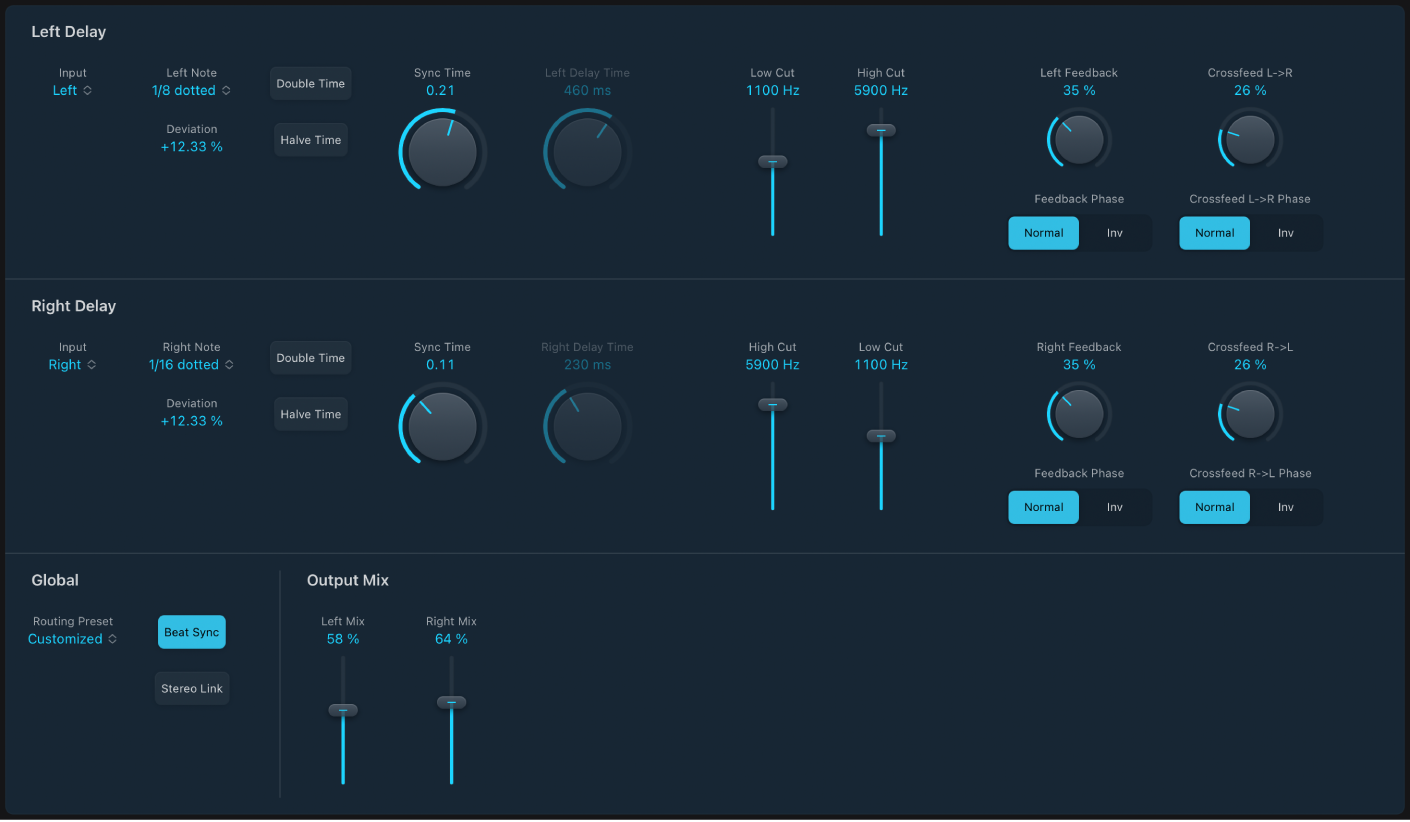
The parameters for the left and right delays are identical. The following descriptions apply to both channels. Global and Output Mix parameters are described below the channel parameters.
Channel parameters
Input pop-up menu and field: Choose the input signal for the two stereo sides. Options include Off, Left, Right, L + R, and L − R.
 Note pop-up menu and field: Set the grid resolution for the delay time when the Beat Sync button is active.
Note pop-up menu and field: Set the grid resolution for the delay time when the Beat Sync button is active.Deviation field: Set the amount of deviation from the grid.
Double and Halve Time buttons: Double or halve the current delay time for the channel.
Sync or Delay Time knob and field: Set the delay time in milliseconds or in note values when the Beat Sync button is turned on. Note (including dotted note) values are displayed in the Note pop-up menu field when Stereo Delay is synchronized with the project tempo.
Note: Choosing note or dotted values with the Sync Time knob resets the Deviation parameter value. Choose a value from the Note pop-up menu to retain the current Deviation value.
Low/High Cut sliders and fields: Cut frequencies below the Low Cut value and above the High Cut value from the effect signal.
 Feedback knob and field: Set the amount of feedback for the left and right delay signals.
Feedback knob and field: Set the amount of feedback for the left and right delay signals.Feedback Phase buttons: Choose a normal or inverted phase of the corresponding channel feedback signal.
Crossfeed L->R (R->L) knob and field: Transfer the feedback signal of the left channel to the right channel, and vice versa.
Crossfeed L->R (R->L) Phase buttons: Choose a normal or inverted phase of the crossfed feedback signals.
Global and Output Mix parameters
Routing Preset pop-up menu: Choose the internal signal routing. Options include: Rotate L/R, Pan L/R, Ping Pong L/R, 10/90, 90/10, Straight, and Customized.
Beat Sync button: Synchronize delay repeats with the project tempo. Set note values with the Note pop-up menu or Sync Time knob.
Stereo Link button: Turn on to make corresponding parameter adjustments for both channels. Adjusting one channel value adjusts the other. Relative values are maintained.
Note: Stereo Link mode can be automatically turned off when you choose a new routing or setting. Turn it on again, if required.
Output Mix sliders and fields: Independently control the level of the left and right channel signals.
Download this guide: PDF