
Remove a device from Find Devices on iCloud.com
You can use Find Devices on iCloud.com to remove a device from the Devices list and remove Activation Lock. When you remove Activation Lock, someone else can activate the device and connect it to their Apple Account.
Remove a device from the Devices list
If you don’t want a device to appear in Find My, or if you need to set up service, you can remove it from your Devices list.
Go to icloud.com/find, then sign in to your Apple Account (if necessary).
Tip: To sign in without entering a two-factor authentication code, tap
 at the bottom of the window.
at the bottom of the window.Select the device below All Devices on the left.
If you’ve already selected a device, you can tap All Devices to return to the list and select a new device.
Tap Remove This Device. One of the following happens:
If the device is online, it can’t be removed, but you can prepare it for service. If you tap Continue, the device is marked as Ready for Repair or Trade In for the next 30 days.
If the device is offline, Activation Lock is removed immediately, and the device is removed from Find My after 30 days.
Note: If your device comes online after 30 days have passed, it reappears in your list of devices, and Activation Lock is reenabled if you’re still signed in to your Apple Account on the device (for an iPhone, iPad, Mac, or Apple Watch) or if it’s paired with your iPhone or iPad (for AirPods or a Beats product).
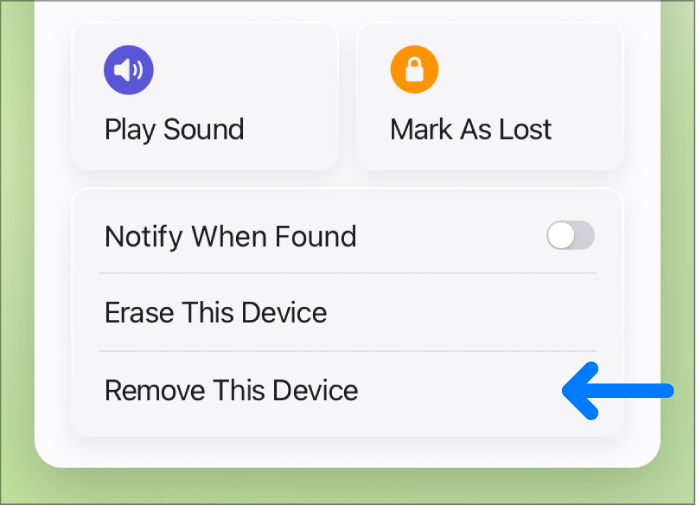
Note: You can also remove your iPhone, iPad, or Mac by signing out of iCloud on that device.
Remove Activation Lock on a device
If you forgot to turn off Find My before you sold or gave away your iPhone, iPad, Mac, or Apple Watch, you can remove Activation Lock using Find Devices on iCloud.com.
If you still have the device, see the Apple Support article Activation Lock for iPhone and iPad, Activation Lock for Mac, or About Activation Lock on your Apple Watch.
Go to icloud.com/find, then sign in to your Apple Account (if necessary).
Select the device below All Devices on the left.
If you’ve already selected a device, you can tap All Devices to return to the list and select a new device.
Because the device isn’t lost, don’t enter a phone number or message.
If the device is offline, the remote erase begins the next time it’s online. You receive an email when the device is erased.
When the device is erased, tap Remove This Device.
Activation Lock is removed immediately, and your device is also immediately removed from Find My. All your content is erased, and someone else can now activate the device.