Final Cut Pro User Guide
- Welcome
- What’s new
-
- Intro to effects
-
- Intro to transitions
- How transitions are created
- Add transitions and fades
- Quickly add a transition with a keyboard shortcut
- Set the default duration for transitions
- Delete transitions
- Adjust transitions in the timeline
- Adjust transitions in the inspector and viewer
- Merge jump cuts with the Flow transition
- Adjust transitions with multiple images
- Modify transitions in Motion
-
- Add storylines
- Use the precision editor
- Conform frame sizes and rates
- Use XML to transfer projects
- Glossary
- Copyright

View a clip’s information in Final Cut Pro for Mac
The Info inspector provides a summary of a clip’s information. Here you can view status information about a clip’s source media file, including the file’s location, available media representations for the file, the event the clip is located in, and the event the clip references.
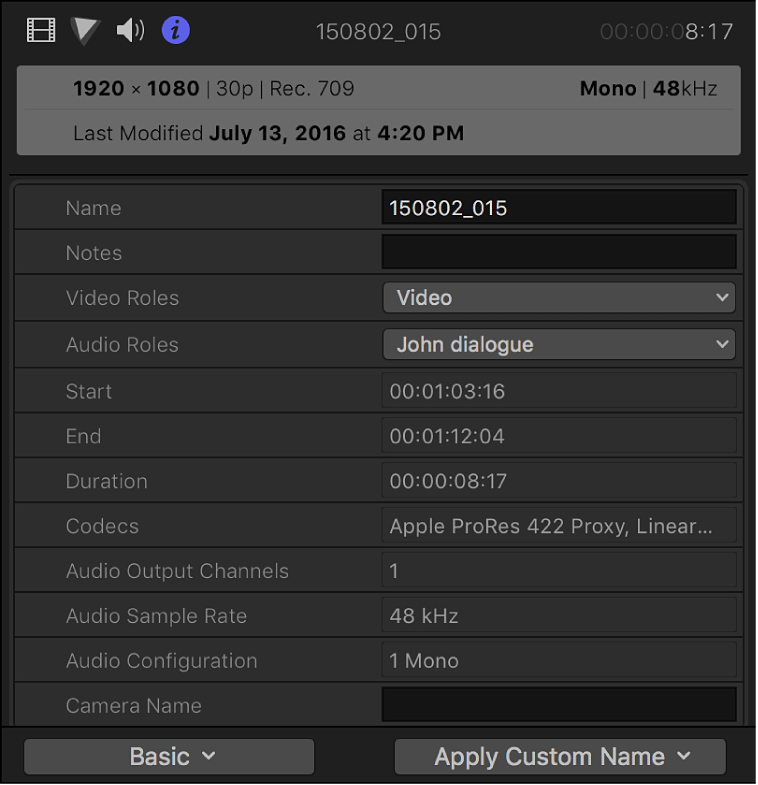
If the inspector isn’t already shown, do one of the following:
Choose Window > Show in Workspace > Inspector (or press Command-4).
Click the Inspector button on the right side of the toolbar.
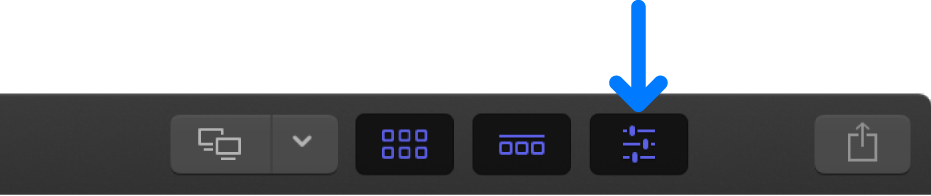
Click the Info button at the top of the inspector.
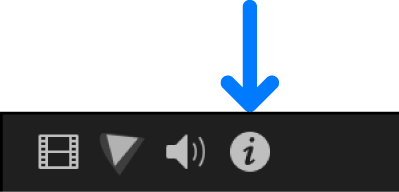
Tip: Double-click the top bar of the inspector to switch between half-height view and full-height view.
In the Info inspector, scroll down to view the file information.
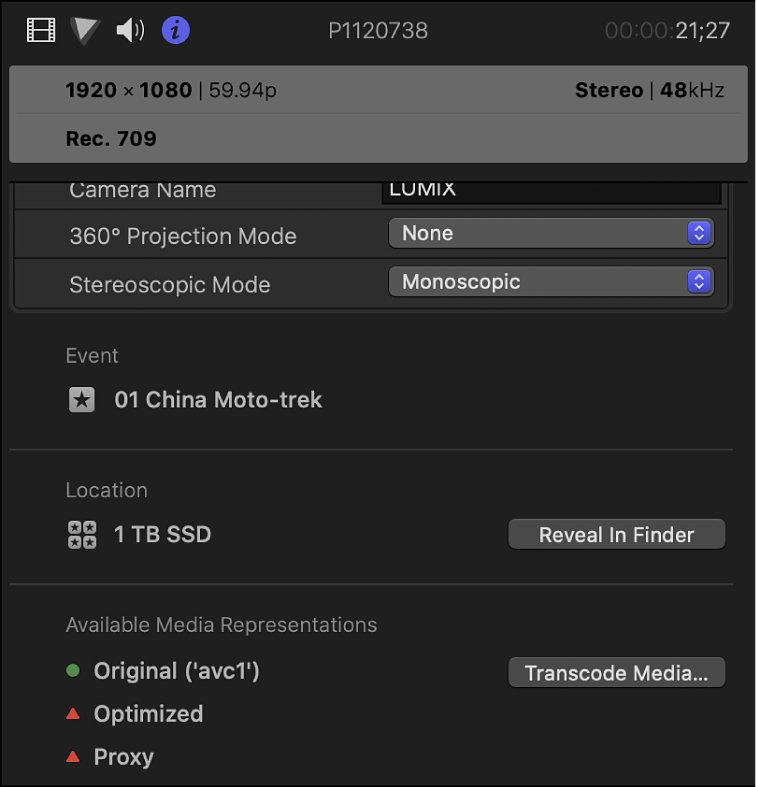
For information about using optimized or proxy media for playback, see Control playback quality in Final Cut Pro for Mac. For more general information about optimized and proxy media, see Create optimized and proxy files in Final Cut Pro for Mac.
Download this guide: Apple Books | PDF