Record video in a Live Multicam session in Final Cut Camera
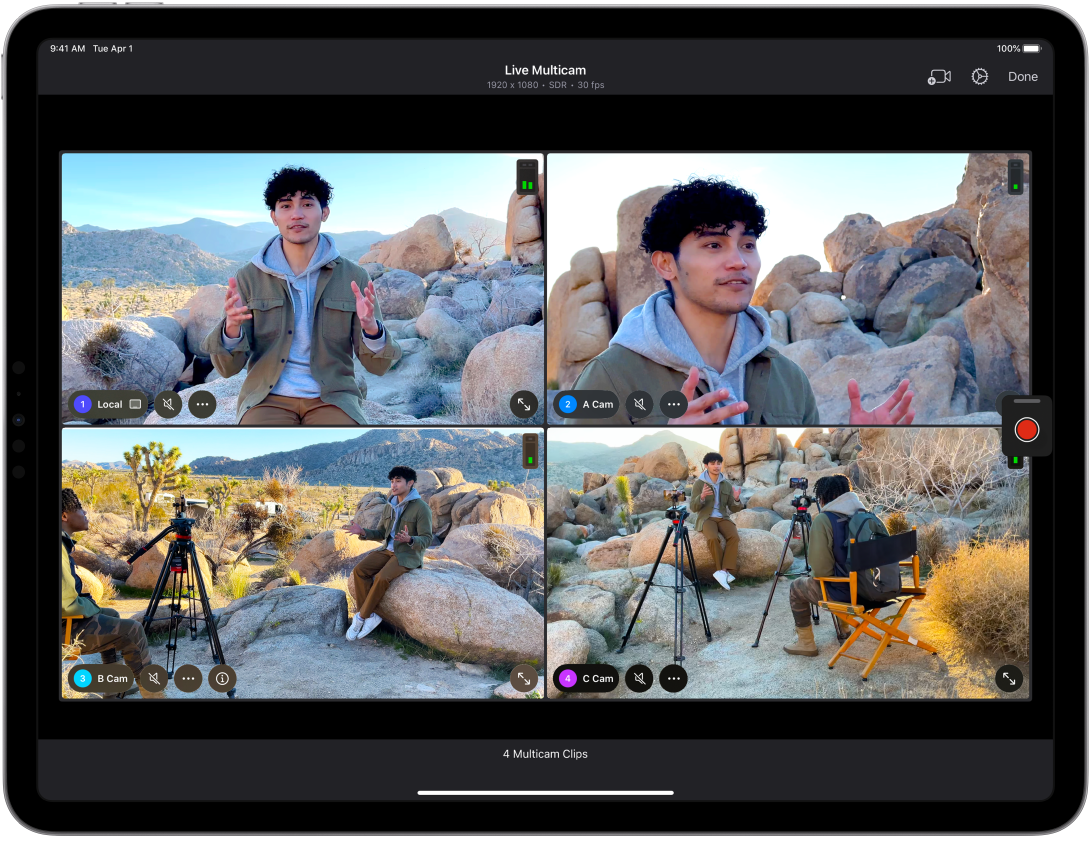
You can use Final Cut Camera as a remote camera in a Live Multicam session in Final Cut Pro for iPad. You can connect up to four devices running Final Cut Camera to preview, record, and sync your camera angles in Final Cut Pro for iPad.
Before you begin
Before you begin, open Live Multicam in Final Cut Pro for iPad.
Go to the Final Cut Pro app
 on your iPad.
on your iPad.Set up a Live Multicam project, or open an existing project, tap
 in the toolbar, then tap Live Multicam.
in the toolbar, then tap Live Multicam.
Record video in a Live Multicam session
Go to the Final Cut Camera app
 on your iPhone or iPad.
on your iPhone or iPad.Tap
 in the camera screen.
in the camera screen.You’re prompted to allow access to Wi-Fi and to Bluetooth.
In the Connect to Live Multicam screen, tap the name of the iPad you want to connect to (under Known Devices).
In the Live Multicam screen in Final Cut Pro for iPad or in Final Cut Camera on a connected device, tap
 to start recording on all devices.
to start recording on all devices.To end recording, tap
 .
.