
View APFS snapshots in Disk Utility on Mac
On your Mac, you can view a list of APFS snapshots, copy information about the snapshots, and delete them. An APFS snapshot is a read-only copy of its parent APFS volume, taken at a particular moment in time. An APFS volume can have zero or more associated APFS snapshots.
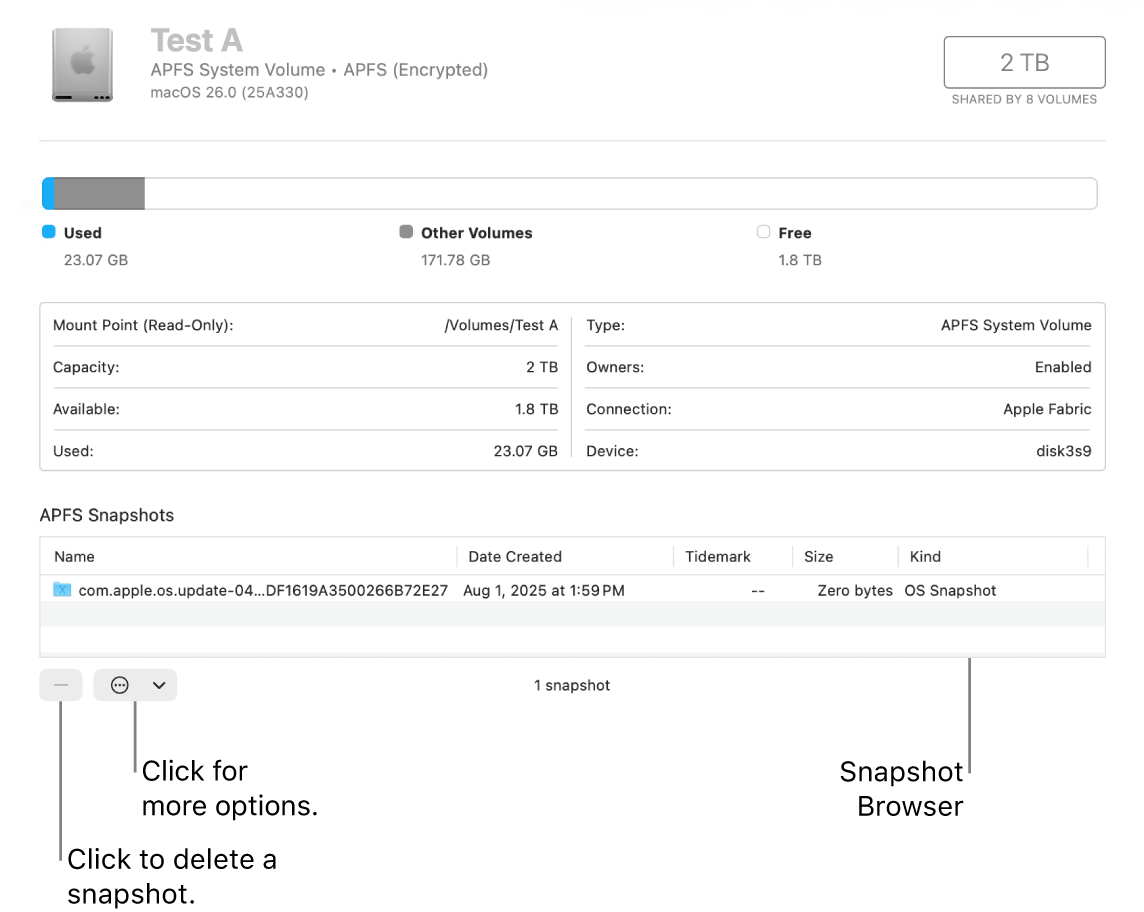
View APFS snapshots
Go to the Disk Utility app
 on your Mac.
on your Mac.If Disk Utility isn’t open, click
 in the Dock, type Disk Utility in the Search field, then click
in the Dock, type Disk Utility in the Search field, then click  .
.Choose View > Show APFS Snapshots.
In the sidebar, select a volume.
The APFS snapshots on the selected volume are listed in a table at the bottom of the window.
To change the columns shown in the table, click
 , choose Show Columns, then do any of the following:
, choose Show Columns, then do any of the following:Add a column: Choose an item you want to display in the table so that a checkmark appears next to the item.
Remove a column: Choose an item you want to remove from the table so that the checkmark disappears.
The columns you can add or remove from the table are: XID, UUID, Date Created, Tidemark, Private Size, Cumulative Size, and Kind.
To change the order of the columns shown in the table, drag a column heading to the right or left, into the order you prefer.
Copy APFS snapshot metadata
Go to the Disk Utility app
 on your Mac.
on your Mac.If Disk Utility isn’t open, click
 in the Dock, type Disk Utility in the Search field, then click
in the Dock, type Disk Utility in the Search field, then click  .
.Choose View > Show APFS Snapshots.
In the sidebar, select a volume.
The APFS snapshots for the selected volume are listed in a table at the bottom of the window.
Select one or more snapshot rows in the table, click
 , then choose any of the following:
, then choose any of the following:Copy: Copy table rows (only data shown in the table is copied).
Copy XID: Copy the XID for each selected snapshot.
Copy UUID: Copy the UUID for each selected snapshot
Rename an APFS snapshot
Go to the Disk Utility app
 on your Mac.
on your Mac.If Disk Utility isn’t open, click
 in the Dock, type Disk Utility in the Search field, then click
in the Dock, type Disk Utility in the Search field, then click  .
.Choose View > Show APFS Snapshots.
In the sidebar, select a volume.
The APFS snapshots for the selected volume are listed in a table at the bottom of the window.
Select a snapshot in the table, click
 , then choose Rename.
, then choose Rename.Note: If you rename an APFS snapshot, it may no longer be valid for its intended purpose.
Type a new name, press Return, then follow the onscreen instructions to verify that you want to rename the snapshot.
Delete an APFS snapshot
Go to the Disk Utility app
 on your Mac.
on your Mac.If Disk Utility isn’t open, click
 in the Dock, type Disk Utility in the Search field, then click
in the Dock, type Disk Utility in the Search field, then click  .
.Choose View > Show APFS Snapshots.
In the sidebar, select a volume.
The APFS snapshots for the selected volume are listed in a table at the bottom of the window.
Select one or more snapshots in the table, then click
 .
.
When you’re done working with snapshots, choose View > Hide APFS Snapshots.