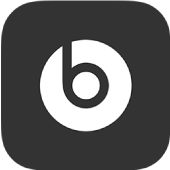
Find your device using Locate My Beats in the Beats app for Android
Each time you connect or disconnect your Beats headphones, earphones, or speakers to your Android device, the Beats app records the location of your Android device. If your Beats device goes missing, you can use Locate My Beats to display the most recent connection location on a map.
In order to locate a device, you must add the device to the Beats app and allow app location permission—before the device is lost.
Allow the Beats app access to your device location
If you’ve previously allowed the Beats app location permission, skip to the next task, Find a device using Locate My Beats.
In the Beats app for Android, tap
 , then tap Locate My Beats.
, then tap Locate My Beats.Follow any onscreen instructions to set location permission to “Allow all the time,” then turn on the “Use precise location” switch (if available).
Note: Permissions menu options may vary on different versions of Android and on different Android devices.
If you select another permissions option, such as “Only while using the app” or “Deny,” the Beats app cannot record the location of your Android device when you connect or disconnect your Beats device.
Find a device using Locate My Beats
In the Beats app for Android, tap
 , then tap Locate My Beats.
, then tap Locate My Beats.Tap a Beats device to see the location on a map where it was last connected to your Android device.
If you reinstall the Beats app or clear the app cache or data in Android Settings, you’ll need to add your devices to the app and activate app location permission before using Locate My Beats.