Apple Watch Ultra User Guide
- Welcome
-
- Apple Watch Ultra gestures
- Set up and pair your Apple Watch Ultra with iPhone
- Choose a function for the Action button on Apple Watch Ultra
- The Apple Watch app
- Charge Apple Watch Ultra
- Turn on and wake Apple Watch Ultra
- Lock or unlock Apple Watch Ultra
- Change language and orientation on Apple Watch Ultra
- Remove, change, and fasten Apple Watch bands
-
- Apps on Apple Watch Ultra
- Open apps
- Organize apps
- Get more apps
- Tell time
- Status icons
- Control Center
- Use Focus
- Adjust brightness, text size, sounds, and haptics
- See and respond to notifications
- Change notification settings
- Manage your Apple ID
- Use shortcuts
- Set up Handwashing
- Connect Apple Watch Ultra to a Wi-Fi network
- Connect to Bluetooth headphones or speakers
- Hand off tasks from Apple Watch Ultra
- Unlock your Mac with Apple Watch Ultra
- Unlock your iPhone with Apple Watch Ultra
- Use Apple Watch Ultra without its paired iPhone
- Use your Apple Watch Ultra with a cellular network
-
- Alarms
- Blood Oxygen
- Calculator
- Calendar
- Camera Remote
- Compass
- Contacts
- Depth
- ECG
- Medications
- Memoji
- News
- Now Playing
- Reminders
- Stocks
- Stopwatch
- Timers
- Tips
- Voice Memos
- Walkie-Talkie
-
- About Wallet
- Apple Pay
- Set up Apple Pay
- Make purchases
- Send, receive, and request money with Apple Watch Ultra (U.S. only)
- Manage Apple Cash (U.S. only)
- Use Wallet for passes
- Use rewards cards
- Pay with Apple Watch Ultra on Mac
- Ride transit
- Use your driver’s license or state ID
- Use digital keys
- Use COVID-19 vaccination cards
- Weather
- World Clock
-
- VoiceOver
- Set up Apple Watch Ultra using VoiceOver
- Apple Watch Ultra basics with VoiceOver
- Apple Watch Mirroring
- Control nearby devices
- AssistiveTouch
- Use a braille display
- Use a Bluetooth keyboard
- Zoom
- Tell time with haptic feedback
- Adjust text size and other visual settings
- Adjust motor skills settings
- Set up and use RTT
- Accessibility audio settings
- Use accessibility features with Siri
- The Accessibility Shortcut
- Copyright
Stay connected with Apple Watch Ultra
Apple Watch Ultra makes it easy to communicate with friends, family, and coworkers, even when your iPhone isn’t with you.
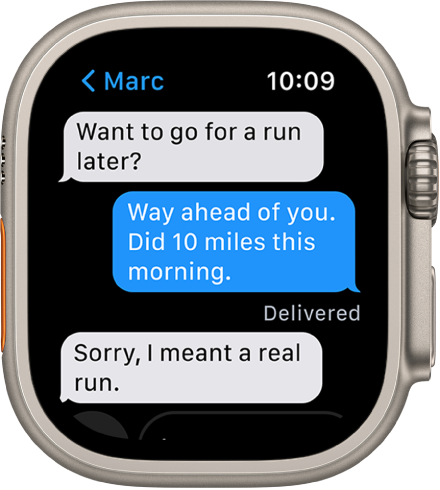
Send a message, right from your wrist
Quickly respond to a message with Siri. When Apple Watch Ultra is connected to Wi-Fi or cellular, just raise your wrist and say, “Tell Julie I’ll be there in five minutes.” Or touch and hold the message to give your friend a thumbs up with a Tapback reply.

Make a call
Use Siri to help you make a quick call. With an Apple Watch Ultra with a cellular or Wi-Fi connection, raise your wrist and say “Call Mom.” If you have a Wi-Fi connection, a simple “FaceTime Mom” does the trick.
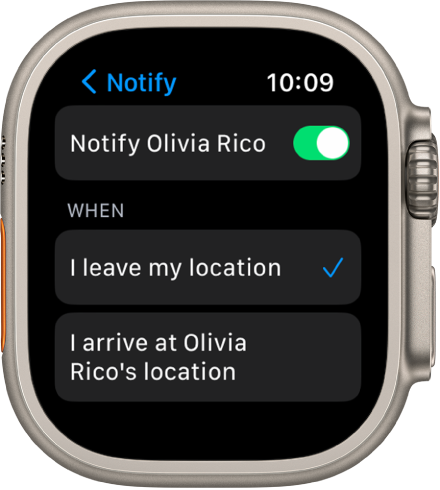
Announce your departure
Meeting a friend? Apple Watch Ultra can let them know you’re on your way. Open the Find People app ![]() and tap your friend. Scroll down, tap Notify [your friend’s name], then choose to notify your friend when you leave your location.
and tap your friend. Scroll down, tap Notify [your friend’s name], then choose to notify your friend when you leave your location.

Care to share?
You can share any photo on your Apple Watch Ultra—a favorite photo you’ve synced from iPhone or one of several images from a memory. Just select a photo, tap ![]() , then share via Messages or Mail.
, then share via Messages or Mail.
For more information, see Send messages from Apple Watch Ultra, Make phone calls, Use Apple Watch Ultra to get directions or contact a friend, and Share a photo.