
Write in another language in Numbers for iCloud
You can write in your spreadsheet using language-specific characters such as accent marks (à), or scripts such as Chinese (是). To type in a different language, you first need to add an input source (a language-specific keyboard or character palette), then you can switch to it when you want to use that language.
Set up an input source to write in another language
Do one of the following:
On a Mac: Choose Apple menu
 > System Preferences, click Keyboard, then click Input Sources. Make sure “Show Input menu in menu bar” is selected, then click the Add button at the bottom of the left column to add the language you want to use.
> System Preferences, click Keyboard, then click Input Sources. Make sure “Show Input menu in menu bar” is selected, then click the Add button at the bottom of the left column to add the language you want to use. Languages you add appear in the Input menu on the right side of the menu bar (it looks like a flag
 or a language character, such as Chinese script).
or a language character, such as Chinese script). 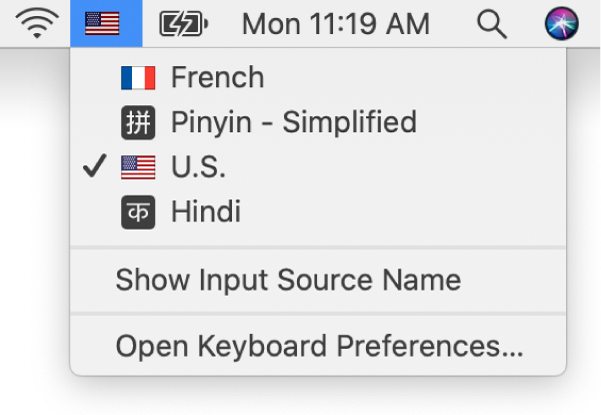
On a Windows computer: Select a keyboard in the Region and Language section of Time and Language settings (in PC Settings, click “Time and language,” click “Region and language,” then click “Add a language”).
To enter characters in a different language, click the Input menu (on a Mac) or the Keyboard menu (on a Windows computer), choose the language you want, then start typing in your spreadsheet.
To see which keys on your keyboard correspond to the various characters for the selected language, go to the Input Source pane of Keyboard preferences (on a Mac) or the Time and Language settings (on a Windows computer).
You can also view the text in Numbers for iCloud windows, messages, and buttons in another language. See Choose a language for Numbers for iCloud.