
Change Name, Phone, Email preferences for your Apple ID on Mac
On your Mac, use Name, Phone, Email preferences to change the name, phone, and email information associated with your Apple ID.
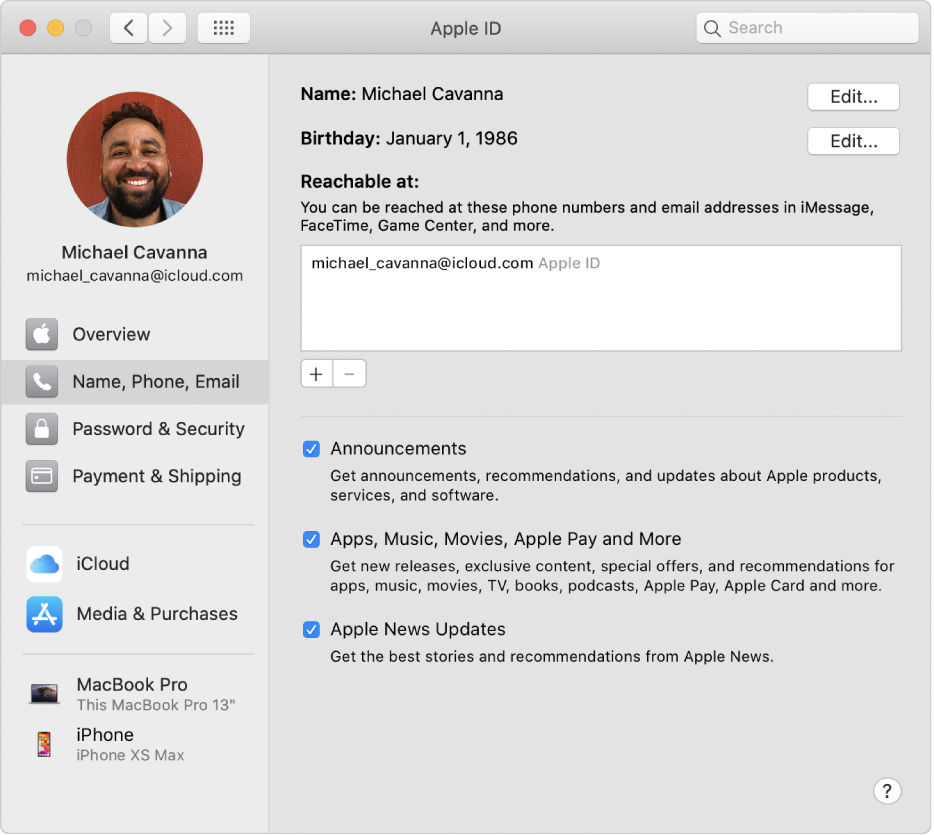
To change these preferences, choose Apple menu ![]() > System Preferences, click Apple ID, then select Name, Phone, Email in the sidebar.
> System Preferences, click Apple ID, then select Name, Phone, Email in the sidebar.
Open Apple ID preferences for me
Option | Description | ||||||||||
|---|---|---|---|---|---|---|---|---|---|---|---|
Name | Click Edit to change the name associated with the Apple ID account. To change the picture used for your account, click the picture and choose the picture you want. | ||||||||||
Birthday | Click Edit and select a birth date to change the birthday associated with your account. To be a family organizer, your age must be older that 13. For more information about Family Sharing, see Set up Family Sharing on Mac. | ||||||||||
Reachable at | You can specify the phone numbers and email addresses that can receive messages sent to your account. Click the Add button To remove an email or phone number, select the item and click the Delete button | ||||||||||
Hide My Email and forward to: | This option only appears if you used Sign in with Apple to set up an account on an app or website. When you use Sign in with Apple, you can choose to hide your Apple ID email address to protect its security and prevent third-party use. See Use Sign in with Apple. | ||||||||||
Announcements | Click the checkbox to get announcements, recommendations, and updates about Apple products, services, and software. | ||||||||||
Apps, Music, Movies, Apple Pay and More | Click the checkbox to get news releases, exclusive content, special offers, and recommendations. | ||||||||||
Apple News Updates | Click the checkbox to get the best stories and recommendations from Apple News. | ||||||||||