Keynote
Keynote User Guide for iPad
- Welcome
- What’s new in Keynote 13.2
-
- Intro to Keynote
- Intro to images, charts, and other objects
- Create a presentation
- Choose how to navigate your presentation
- Open a presentation
- Save and name a presentation
- Find a presentation
- Print a presentation
- Customize the toolbar
- Copy text and objects between apps
- Basic touchscreen gestures
- Use Apple Pencil with Keynote
- Create a presentation using VoiceOver
-
- Send a presentation
- Intro to collaboration
- Invite others to collaborate
- Collaborate on a shared presentation
- See the latest activity in a shared presentation
- Change a shared presentation’s settings
- Stop sharing a presentation
- Shared folders and collaboration
- Use Box to collaborate
- Create an animated GIF
- Post your presentation in a blog
- Copyright
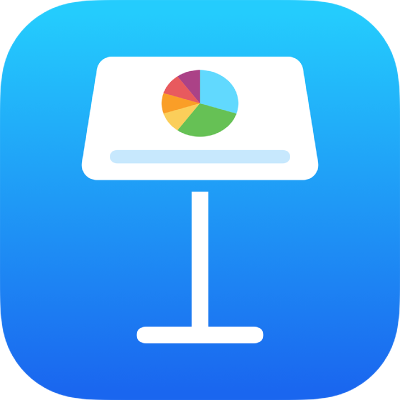
Add a border to an object in Keynote on iPad
You can add a border, such as a picture frame or a dotted line, around an image, shape, text box, or video, then modify the border’s thickness, color, and other attributes.

Note: To add or change a border for a chart, see Add a border to a chart.
Tap to select an image, shape, text box, or video, or select multiple objects.
Tap
 , tap Style, then tap to turn on Border.
, tap Style, then tap to turn on Border.Use the controls that appear to adjust the look of the border.
Thanks for your feedback.