Final Cut Pro User Guide
- Welcome
-
- What’s new in Final Cut Pro 10.5
- What’s new in Final Cut Pro 10.4.9
- What’s new in Final Cut Pro 10.4.7
- What’s new in Final Cut Pro 10.4.6
- What’s new in Final Cut Pro 10.4.4
- What’s new in Final Cut Pro 10.4.1
- What’s new in Final Cut Pro 10.4
- What’s new in Final Cut Pro 10.3
- What’s new in Final Cut Pro 10.2
- What’s new in Final Cut Pro 10.1.2
- What’s new in Final Cut Pro 10.1
- What’s new in Final Cut Pro 10.0.6
- What’s new in Final Cut Pro 10.0.3
- What’s new in Final Cut Pro 10.0.1
-
- Intro to effects
-
- Intro to transitions
- How transitions are created
- Add transitions
- Set the default transition
- Delete transitions
- Adjust transitions in the timeline
- Adjust transitions in the inspector and viewer
- Merge jump cuts with the Flow transition
- Adjust transitions with multiple images
- Modify transitions in Motion
-
- Add storylines
- Use the precision editor
- Conform frame sizes and rates
- Use XML to transfer projects
-
- Glossary
- Copyright

Intro to 360° video in Final Cut Pro
Using Final Cut Pro, you can import, edit, and share 360° video to provide your audience with immersive viewing experiences. 360° video (sometimes called spherical video) is footage captured by special cameras that point lenses in all directions to create a panoramic sphere of video that surrounds the viewer—as if the video were projected onto the inside of a hollow globe.
Viewers can watch 360° video in several ways. With a virtual reality (VR) headset, viewers can turn their heads to see different parts of a scene. This creates the illusion of being physically in the space. Viewers can also watch 360° video and navigate to all parts of the scene by turning or rotating an iPhone or iPad or by scrolling a rectangular window on a computer.
How 360° video is recorded and displayed
360° footage is recorded using multiple cameras or a dedicated 360° camera with multiple “fisheye” lenses, with each lens recording a different but overlapping camera angle. Before 360° footage is imported into Final Cut Pro, the different camera angles must be stitched together to create a single seamless 360° image. Some 360° cameras do this step automatically; others require that you stitch the camera angles together using special software. For 360° playback and editing in Final Cut Pro, the stitched image must be an equirectangular projection, similar to world maps that depict the globe as a two-dimensional (2D) rectangle.
The examples below show an image from a single fisheye lens, the resulting equirectangular image composed of multiple fisheye images stitched together, and a standard (also called rectilinear) image of the same scene for comparison.
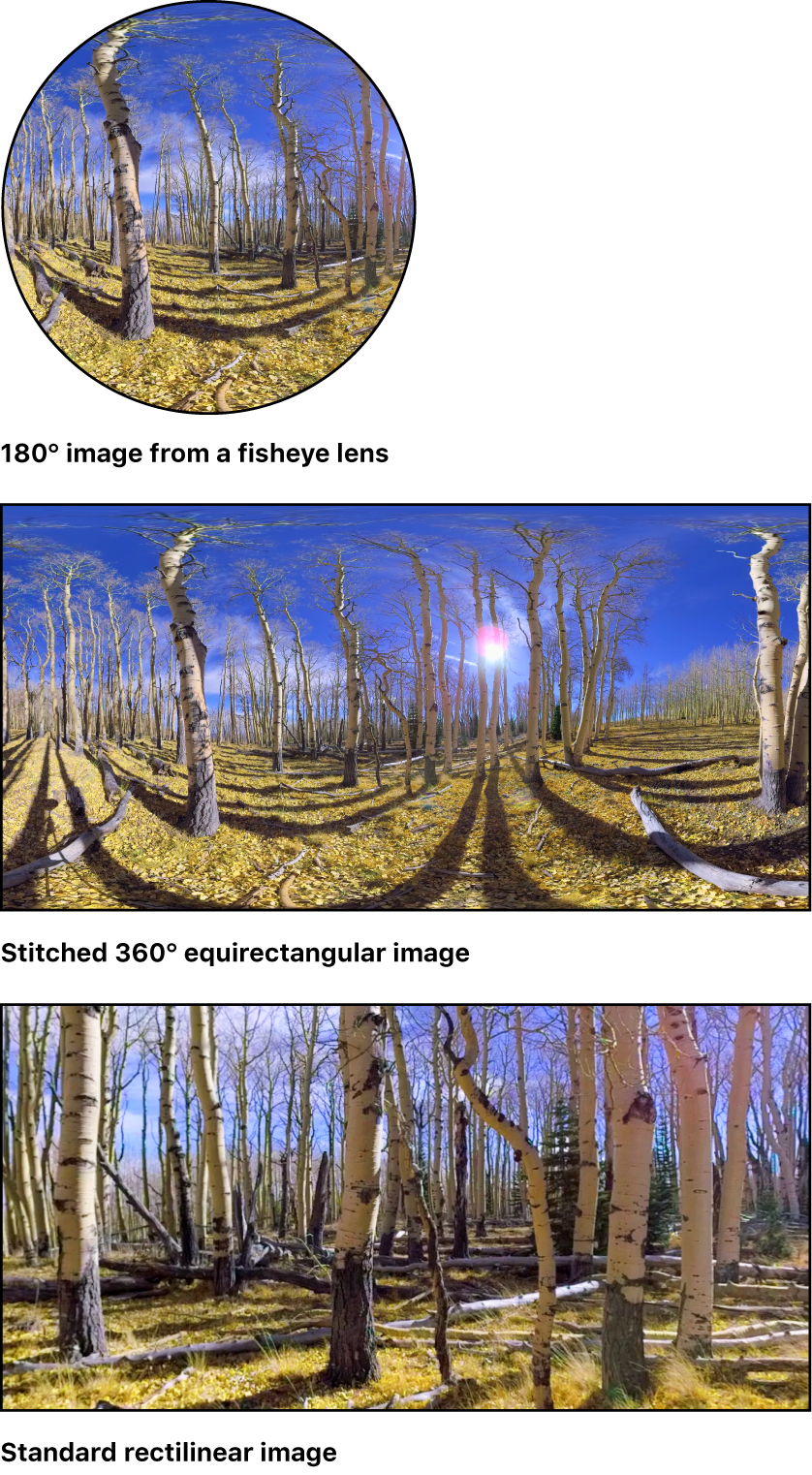
Types of 360° video: Monoscopic versus stereoscopic
There are two types of 360° video: monoscopic (2D) and stereoscopic (three-dimensional, or 3D). In each case, viewers can navigate to any part of the full 360° scene.
Monoscopic 360° video is a flat 2D rendering that can be viewed on any screen. Viewers can navigate monoscopic 360° video in any direction, but there’s no real depth perception; viewing monoscopic video is like looking around with only one eye open.
Stereoscopic 360° video is split into two views designated for the left and right eyes, creating the perception of depth that people experience in the real world when they have two eyes open. This type of video is designed to be viewed through a special headset or glasses that can project each view into the appropriate eye.
Working with 360° video in Final Cut Pro
You import 360° clips the same way you import other media, but you need to make sure that your 360° clips have the correct metadata assigned. See Import 360° video into Final Cut Pro.
You can view and navigate 360° clips in a dedicated 360° viewer. You can also view 360° clips in a VR headset connected to your Mac. You can view and navigate the 360° image in any direction, even when the video is paused. See View and navigate 360° video in Final Cut Pro.
To edit 360° video, you create special 360° projects. You can add standard rectilinear video clips to 360° projects, and you can also add 360° clips to rectilinear projects.
When you’ve finished editing, you can export your 360° clips and projects as files or share them on a variety of video-sharing and social media websites. See Share 360° clips and projects in Final Cut Pro.