
See weather status in the menu bar on Mac
In macOS 15.2 or later, you can add the weather status to the menu bar to quickly see weather conditions in your location at a glance and to easily access the Weather app.
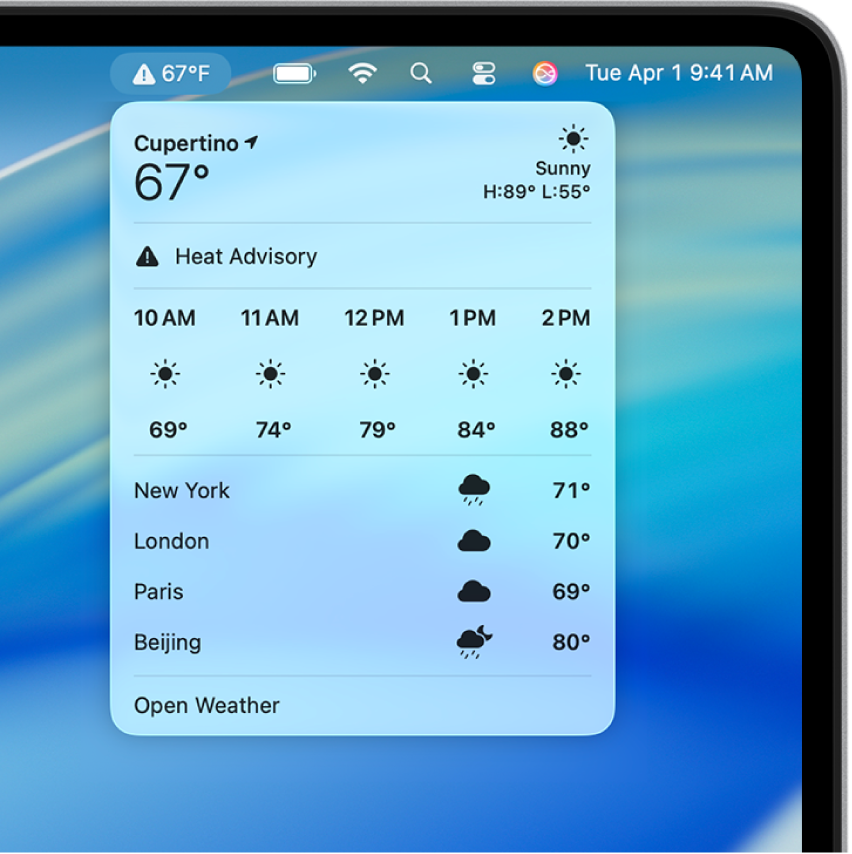
Show or hide weather in the menu bar
On your Mac, choose Apple menu

Go to Menu Bar Controls, then click the box next to Weather to show in your menu bar.
Change which location the weather status displays
The temperature and weather shown in the menu bar correspond to the top listing in the location list in the Weather app.
Click on the weather status in the menu bar on your Mac.
Select Open Weather, then click and drag the location to the top of the list.
If you don’t see the location listed, you can add it. See View the weather in different locations.
To choose what other items show in the menu bar, see Change Control Center settings.