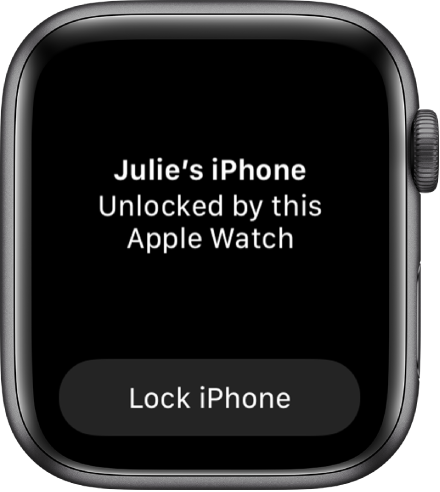Apple Watch User Guide
- Welcome
- What’s new
-
- Get started
- Your Apple Watch
- Apple Watch gestures
- Set up and pair your Apple Watch with iPhone
- The Apple Watch app
- Charge Apple Watch
- Turn on and wake Apple Watch
- Lock or unlock Apple Watch
- Change language and orientation on Apple Watch
- Remove, change, and fasten Apple Watch bands
- Stay fit with Apple Watch
- Track important health information with Apple Watch
- Stay connected with Apple Watch
-
- Apps on Apple Watch
- Open apps
- Organize apps
- Get more apps
- Tell time
- Status icons
- Control Center
- Adjust brightness, text size, sounds, and haptics
- Siri
- Listen and respond to messages
- See and respond to notifications
- Use shortcuts
- Create an emergency Medical ID
- Manage fall detection
- Set up Handwashing
- Connect Apple Watch to a Wi-Fi network
- Connect to Bluetooth headphones or speakers
- Hand off tasks from Apple Watch
- Unlock your Mac with Apple Watch
- Unlock iPhone with Apple Watch
- Use Apple Watch without its paired iPhone
- Use your Apple Watch with a cellular network
- Copyright
Unlock your iPhone with Apple Watch
When you’re wearing your Apple Watch (Series 3 and later), you can use it to securely unlock iPhone (models with Face ID) when your nose and mouth are covered (iOS 14.5 or later and watchOS 7.4 or later required).
To allow Apple Watch to unlock your iPhone, do the following:
On iPhone, go to Settings > Face ID & Passcode.
Scroll down, then turn on Apple Watch (below Unlock With Apple Watch).
If you have more than one watch, turn on the setting for each one.
To unlock your iPhone while you’re wearing your Apple Watch with your nose and mouth covered, raise iPhone or tap its screen to wake it, then glance at your iPhone.
Apple Watch taps your wrist to let you know that your iPhone has been unlocked.
Note: To unlock your iPhone, your Apple Watch must have a passcode, be unlocked and on your wrist, and be close to your iPhone.