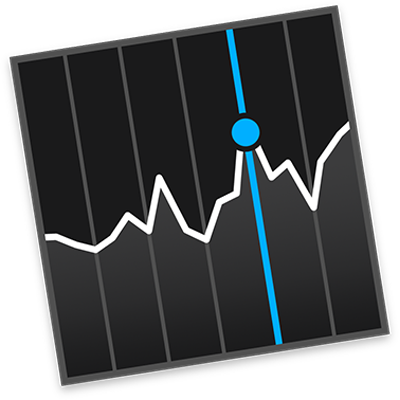
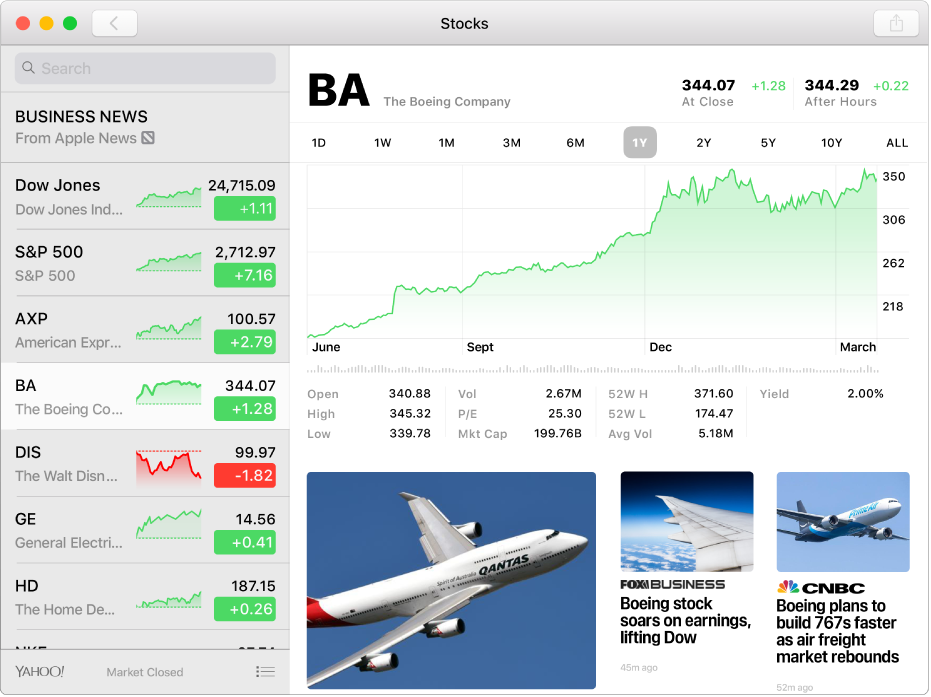
Track the market
Customize your watchlist—the list of ticker symbols in the sidebar—to display the stocks you want to view regularly.
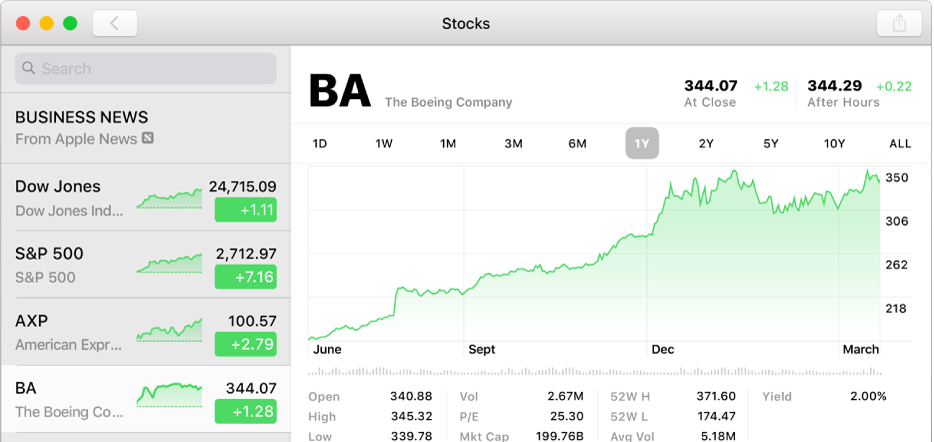
View historical data charts
Colorful, interactive charts let you view historical data for a variety of time spans.
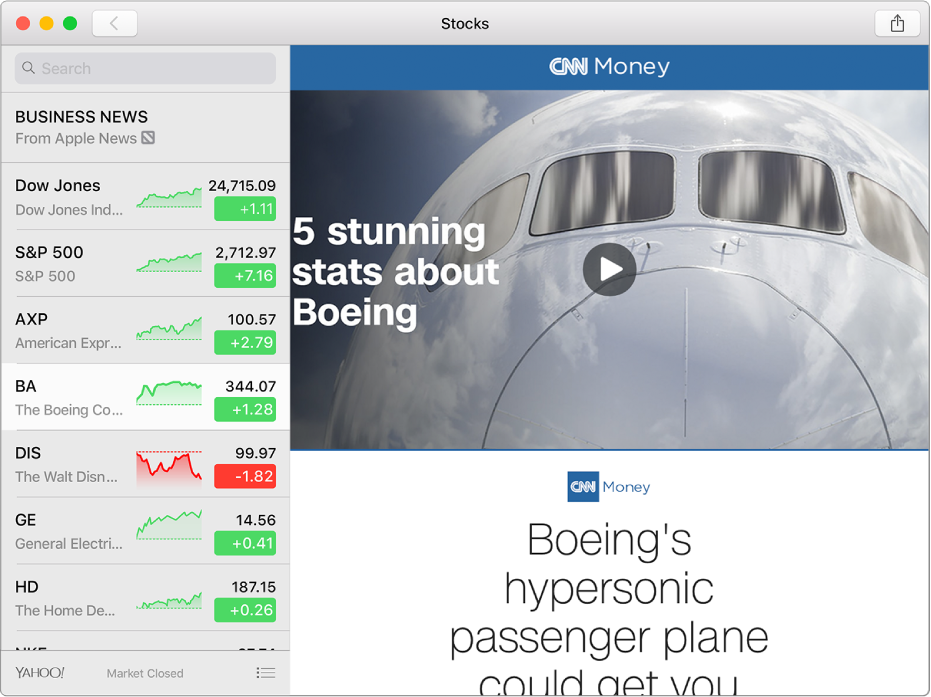
Keep up with business news
Timely business news is easy to find in the Stocks app.
Note: Apple News isn’t available in all regions.
To browse the Stocks User Guide, click Table of Contents at the top of the page.